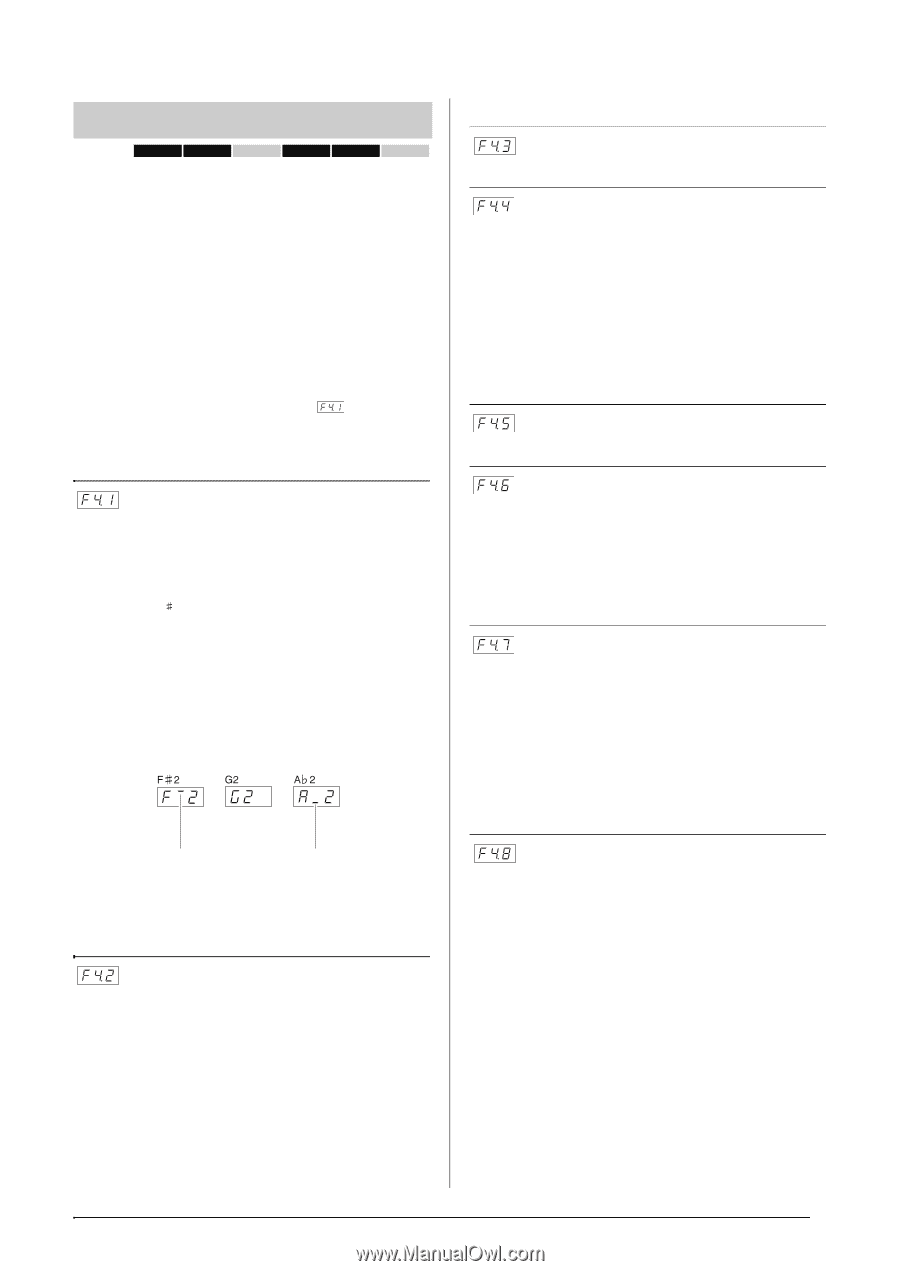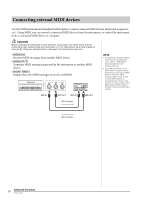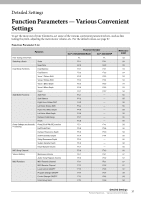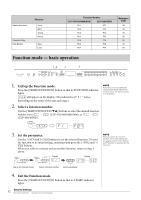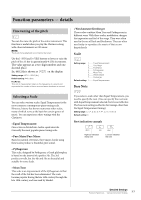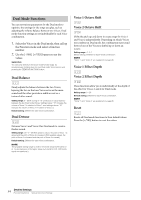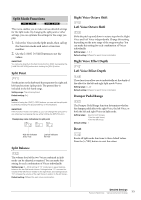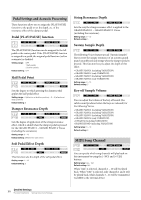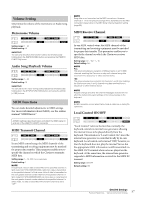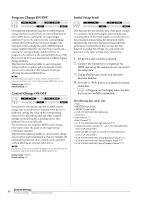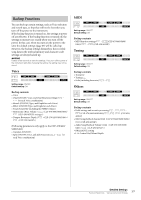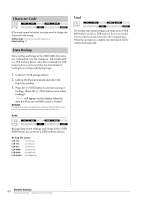Yamaha CLP-470 Owner's Manual - Page 55
Split Mode Functions, Split Point, Split Balance, Right Voice Octave Shift, Right Voice Effect Depth
 |
View all Yamaha CLP-470 manuals
Add to My Manuals
Save this manual to your list of manuals |
Page 55 highlights
Split Mode Functions 470 440 430 S408 S406 465GP This menu enables you to make various detailed settings for the Split mode. By changing the split point or other settings, you can optimize the settings for the songs you play. 1. Select the Voices in the Split mode, then call up the Function mode and select a function number. 2. Use the [-/NO] [+/YES] buttons to set the values. SHORTCUT: You can jump directly to the Split mode function by pressing the [TEMPO/FUNCTION] button while holding the [SPLIT] button. Split Point Set the point on the keyboard that separates the right and left-hand sections (split point). The pressed key is included in the left-hand range. Setting range: The entire keyboard Default setting: F 2 NOTE Instead of using the [-/NO] [+/YES] buttons, you can set the split point by directly pressing the appropriate key on the keyboard. SHORTCUT: If the Function mode is not called up, you can change the split point to any other key by pressing the key while holding the [SPLIT] button. Example key name indications for split point High bar indicates sharp note Low bar indicates flat note Split Balance Right Voice Octave Shift Left Voice Octave Shift Shifts the pitch up and down in octave steps for the Right Voice and Left Voice independently. Change this setting depending on the note range of the songs you play. You can make this setting for each combination of Voices individually. Setting range: -1, 0, 1 Default setting: Different for each Voice combination Right Voice Effect Depth Left Voice Effect Depth These functions allow you to individually set the depth of the effect for the left and right Split mode Voices. Setting range: 0 - 20 Default setting: Different for each Voice combination Damper Pedal Range The Damper Pedal Range function determines whether the damper pedal affects the right Voice, the left Voice, or both the left and right Voices in Split mode. Setting range: ALL (for both Voices) 1 (for the right Voice) 2 (for the left Voice) Default setting: 1 Reset Resets all Split mode functions to their default values. Press the [+/YES] button to reset the values. The volume level of the two Voices combined in Split mode can be adjusted as required. You can make this setting for each combination of Voices individually. Setting range: 0 - 20 (A setting of "10" produces an equal balance between the two Split mode Voices. Settings below "10" increase the volume of the left Voice in relation to the right Voice, and settings above "10" increase the volume of the right Voice in relation to the left Voice.) Default setting: Different for each Voice combination. Detailed Settings 55 Function Parameters - Various Convenient Settings