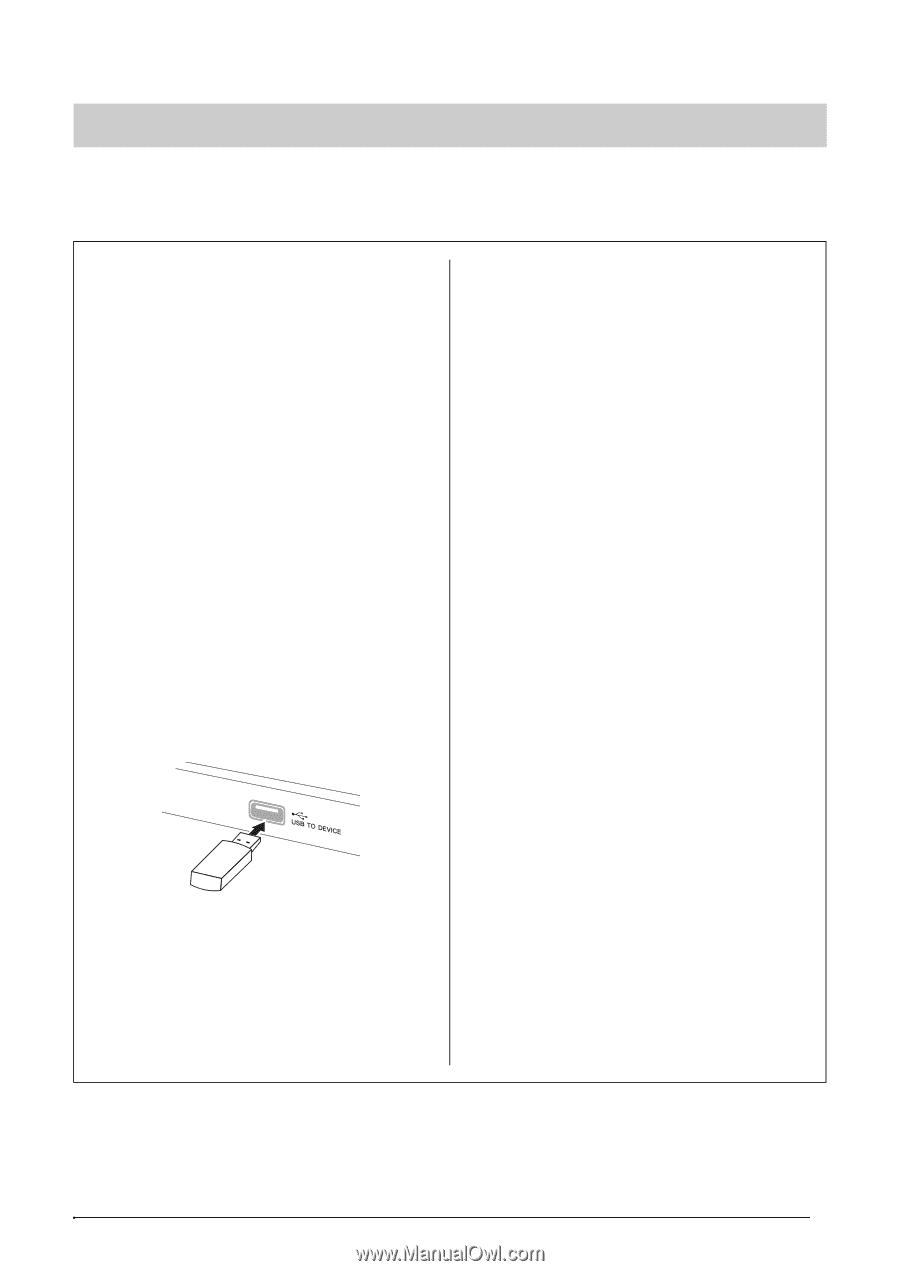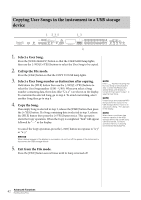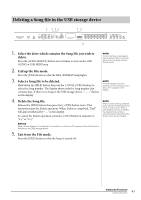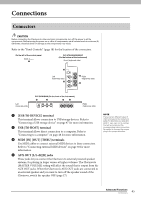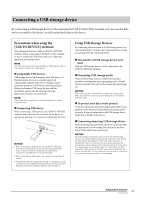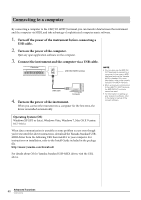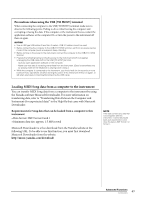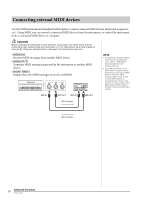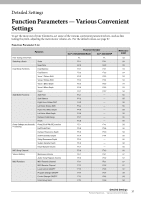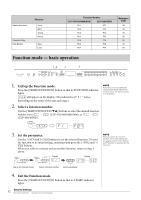Yamaha CLP-470 Owner's Manual - Page 47
Connecting a USB storage device, Precautions when using the, USB TO DEVICE] terminal
 |
View all Yamaha CLP-470 manuals
Add to My Manuals
Save this manual to your list of manuals |
Page 47 highlights
Connecting a USB storage device By connecting a USB storage device to the instrument's [USB TO DEVICE] terminal, you can save the data you've recorded to the device, as well as play back data in the device. Precautions when using the [USB TO DEVICE] terminal This instrument features a built-in [USB TO DEVICE] terminal. When connecting a USB device to the terminal, be sure to handle the USB device with care. Follow the important precautions below. NOTE For more information about the handling of USB devices, refer to the owner's manual of the USB device. Compatible USB devices USB storage devices (flash memory, hard disk drive, etc.) The instrument does not necessarily support all commercially available USB devices. Yamaha cannot guarantee operation of USB devices that you purchase. Before purchasing a USB device for use with this instrument, please visit the following web page: http://music.yamaha.com/download/ NOTE Other USB devices such as a computer keyboard or mouse cannot be used. Connecting USB device When connecting a USB device to the [USB TO DEVICE] terminal, make sure that the connector on the device is appropriate and that it is connected in the proper direction. NOTICE • When connecting a USB device to the [USB TO DEVICE] terminal on the top panel, remove it before closing the key cover. If the key cover is closed with the USB device connected, the USB device may be damaged. • When connecting a USB cable, use a cable no longer than 3 meters. • Though the instrument supports the USB 1.1 standard, you can connect and use a USB 2.0 storage device with the instrument. However, note that the transfer speed is that of USB 1.1. Using USB Storage Devices By connecting the instrument to a USB storage device, you can save data you've created to the connected device, as well as read data from the connected device. The number of USB storage device to be used Only one USB storage devices can be connected to the [USB TO DEVICE] terminal. Formatting USB storage media When a USB storage device is connected or media is inserted, a message may appear prompting you to format the device/media. If so, execute the Format operation (page 44). NOTICE The format operation overwrites any previously existing data. Make sure that the media you are formatting does not contain important data. To protect your data (write-protect) To prevent important data from being inadvertently erased, apply the write-protect provided with each storage device or media. If you are saving data to the USB storage device, make sure to disable write-protect. Connecting/removing USB storage device Before removing the media from the device, make sure that the instrument is not accessing data (such as in the Save, Copy, Delete and Format operations). NOTICE Avoid frequently turning the power on/off to the USB storage device, or connecting/disconnecting the device too often. Doing so may result in the operation of the instrument "freezing" or hanging up. While the instrument is accessing data (such as during Save, Copy, Delete, and Format operations) or is mounting the USB storage device (shortly after the connection), do NOT unplug the USB connector, do NOT remove the media from the device, and do NOT turn the power off to either device. Doing so may corrupt the data on either or both devices. Advanced Functions 47 Connections