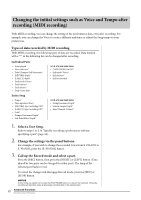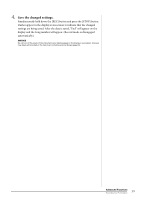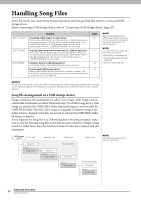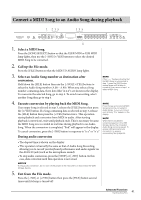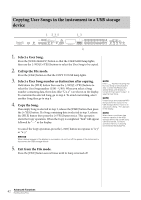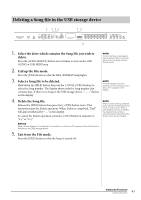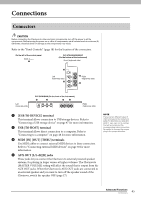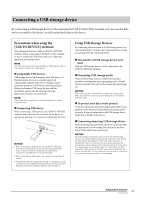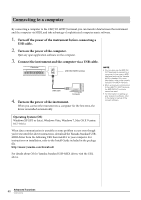Yamaha CLP-470 Owner's Manual - Page 43
Deleting a Song file in the USB storage device
 |
View all Yamaha CLP-470 manuals
Add to My Manuals
Save this manual to your list of manuals |
Page 43 highlights
Deleting a Song file in the USB storage device 1 235 13 4 1. Select the drive which contains the Song file you wish to delete. Press the [SONG SELECT] button several times to turn on the USB AUDIO or USB MIDI lamp. 2. Call up the File mode. Press the [FILE] button so that the DEL./FORMAT lamp lights. 3. Select a Song file to be deleted. Hold down the [FILE] button then use the [-/NO]/[+/YES] buttons to select the Song number. The display shows only the Song number that contains data. If there is no Song in the USB storage device, "_ _ _" flashes on the display. 4. Delete the Song file. Release the [FILE] button then press the [+/YES] button twice. This operation starts the Delete operation. When Delete is completed, "End" will appear followed by "---" in the display. To cancel the Delete operation, press the [-/NO] button in response to "n y" or "n¯y." NOTICE When dashes appear in the display in succession, do not turn off the power of the instrument or disconnect the USB storage device. 5. Exit from the File mode. Press the [FILE] button so that the lamp is turned off. NOTE Confirm the Song to be deleted before going to step 2, since the Song cannot be played back in the File mode. NOTE Protected Songs cannot be deleted. If you try to delete such a Song, "Pro" appears in the display. NOTE When an external Song is deleted, Song numbers following this Song move up one position. When a User Song (A.xx/U.xx) is deleted, the deleted Song number is simply emptied of data without the Song number being changed. Advanced Functions 43 Handling Song Files