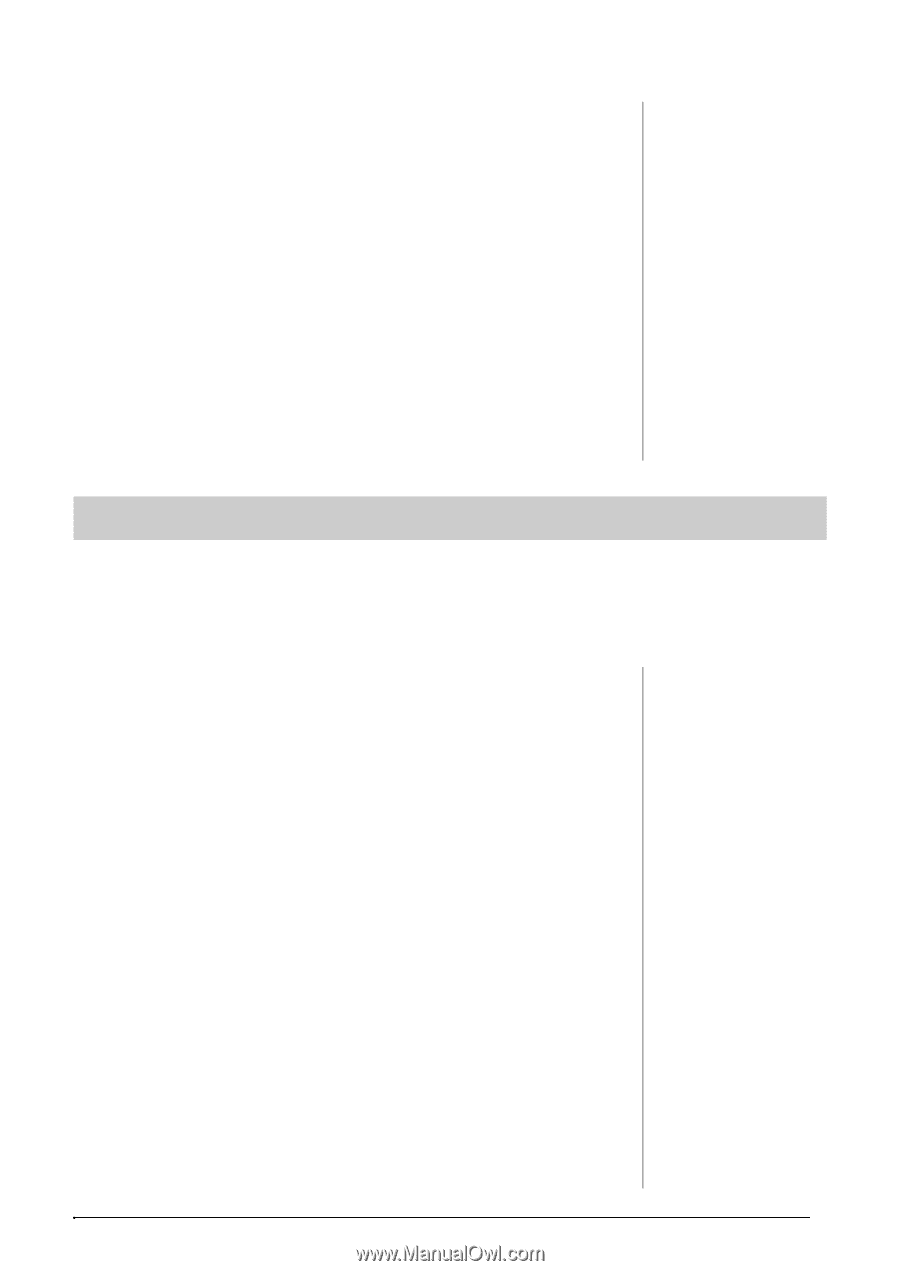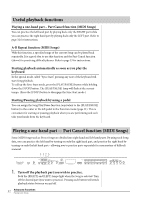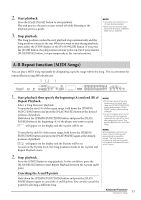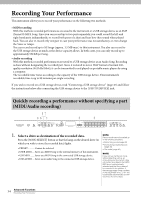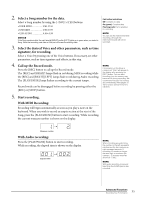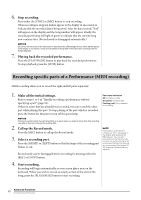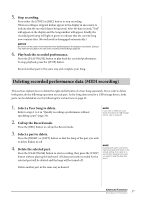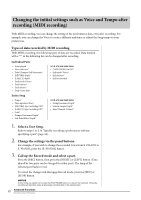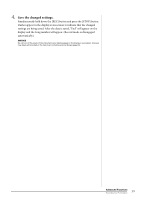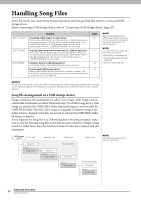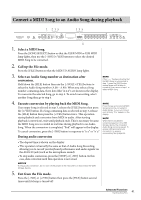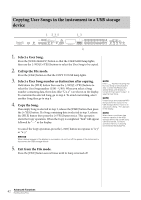Yamaha CLP-470 Owner's Manual - Page 37
Deleting recorded performance data MIDI recording - reset
 |
View all Yamaha CLP-470 manuals
Add to My Manuals
Save this manual to your list of manuals |
Page 37 highlights
5. Stop recording. Press either the [STOP] or [REC] button to stop recording. When recording is stopped, dashes appear in the display in succession to indicate that the recorded data is being saved. After the data is saved, "End" will appear on the display and the Song number will appear. Finally, the recorded part's lamp will light in green to indicate that the current Song now contains data. (Record mode is disengaged automatically.) NOTICE Do not turn off the power of the instrument when dashes appear in the display in succession. Doing so may delete all Song data in the instrument, including external Songs (page 29). 6. Play back the recorded performance. Press the [PLAY/PAUSE] button to play back the recorded performance. To stop playback, press the [STOP] button. Record another part in the same way and complete your Song. Deleting recorded performance data (MIDI recording) This section explains how to delete the right and left parts of a User Song separately. If you wish to delete both parts, do the following operation on each part. As for Song data saved to a USB storage device, both parts can be deleted at once by following the instructions on page 43. 1. Select a User Song to delete. Refer to steps 1 to 2 in "Quickly recording a performance without specifying a part" (page 34). 2. Call up the Record mode. Press the [REC] button to call up the Record mode. 3. Select a part to delete. Press the [RIGHT] or [LEFT] button so that the lamp of the part you wish to delete flashes in red. 4. Delete the selected part. Press the [PLAY/PAUSE] button to start recording, then press the [STOP] button without playing the keyboard. All data previously recorded for the selected part will be deleted and the lamp will be turned off. NOTE If you wish to delete an audio Song recorded to a USB storage device, refer to page 43. NOTE Deleting both parts restores the metronome beat and tempo to the default setting. If you wish to rerecord after deleting both parts, you need to reset the beat and tempo. Delete another part in the same way as desired. Advanced Functions 37 Recording Your Performance