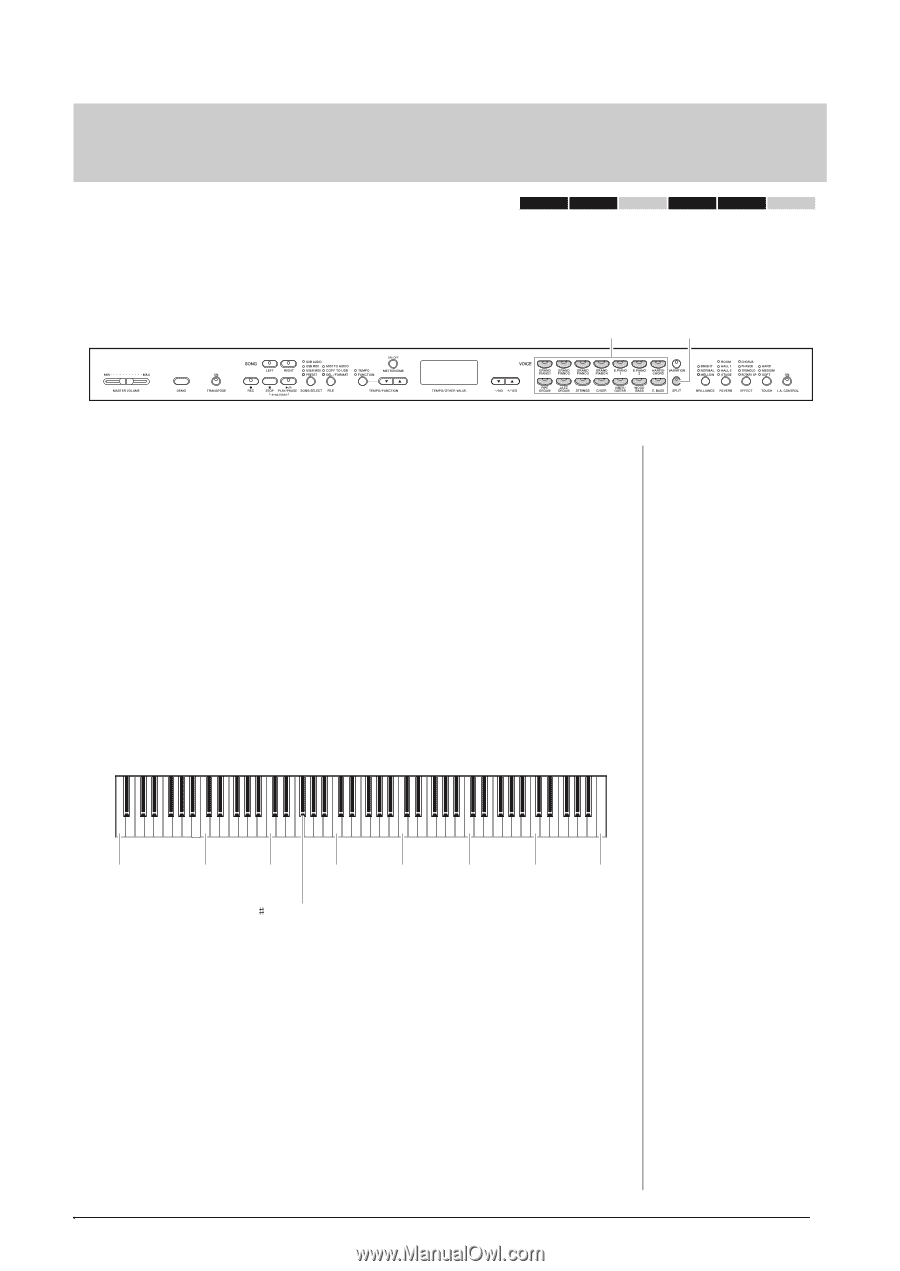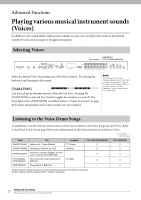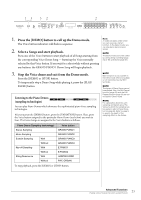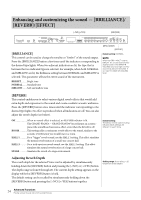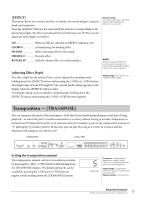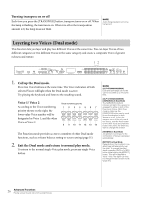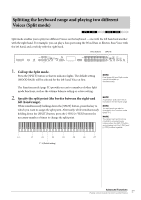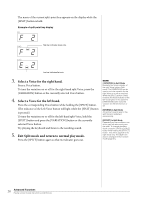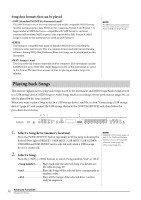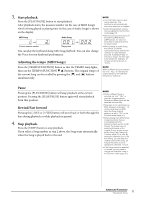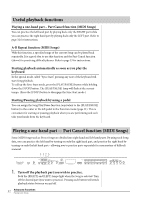Yamaha CLP-470 Owner's Manual - Page 27
Splitting the keyboard range and playing two different, Voices Split mode
 |
View all Yamaha CLP-470 manuals
Add to My Manuals
Save this manual to your list of manuals |
Page 27 highlights
Splitting the keyboard range and playing two different Voices (Split mode) 470 440 430 S408 S406 465GP Split mode enables you to play two different Voices on the keyboard - one with the left hand and another with the right hand. For example, you can play a bass part using the Wood Bass or Electric Bass Voice with the left hand, and a melody with the right hand. Voice buttons [SPLIT] 1. Call up the Split mode. Press the [SPLIT] button so that its indicator lights. The default setting (WOOD BASS) will be selected for the left-hand Voice at first. NOTE Dual (page 26) and Split modes cannot be called up simultaneously. The Function mode (page 51) provides access to a number of other Split mode functions, such as the volume balance setting or octave setting. 2. Specify the split point (the border between the right-and left-hand range). While simultaneously holding down the [SPLIT] button, press the key to which you want to assign the split point. Alternately, while simultaneously holding down the [SPLIT] button, press the [-NO]/[+/YES] buttons the necessary number of times to change the split point. NOTE A specified "split point" key is included in the left-hand range. NOTE The split point can also be changed in the Function mode (page 51). NOTE The default split point can be recalled by simultaneously holding down the [SPLIT] button and pressing both the [-/NO] and [+/YES] buttons together. A -1 C1 C2 C3 C4 C5 C6 C7 F 2 (Default setting) Advanced Functions 27 Playing various musical instrument sounds (Voices)