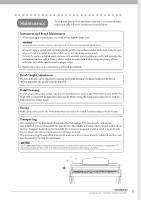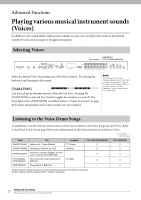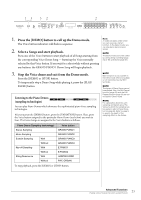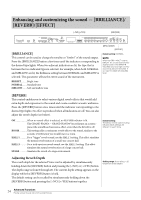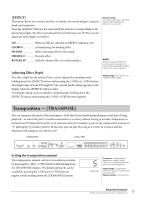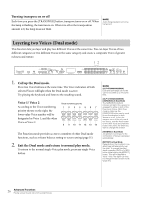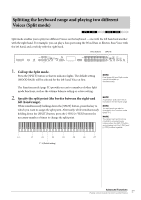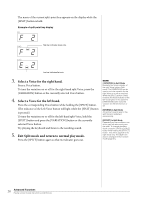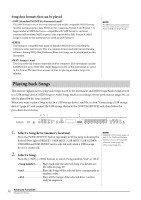Yamaha CLP-470 Owner's Manual - Page 25
Transposition - [TRANSPOSE], EFFECT], Adjusting Effect Depth, Setting the transposition amount
 |
View all Yamaha CLP-470 manuals
Add to My Manuals
Save this manual to your list of manuals |
Page 25 highlights
[EFFECT] The button allows you to select an effect to enhance the sound and give it greater depth and animation. Press the [EFFECT] button a few times until the indicator corresponding to the desired type lights. No effect is produced when all indicators are off. You can also adjust the effect depth (see below). Default setting: The default effect type (including Off) and depth settings are different for each Voice. Off When no effect is selected, no EFFECT indicator is lit. CHORUS A shimmering, broadening effect PHASER Adds a sweeping effect to the sound. TREMOLO Tremolo effect ROTARY SP Adds the vibrato effect of a rotary speaker. Adjusting Effect Depth The effect depth for the selected Voice can be adjusted by simultaneously holding down the [EFFECT] button and pressing the [-/NO] or [+/YES] button. The depth range is from 0 through 20. The current depth setting appears on the display while the [EFFECT] button is held. The default setting can be recalled by simultaneously holding down the [EFFECT] button and pressing the [-/NO] [+/YES] buttons together. NOTE When you select ROTARY SP, pressing and releasing the left pedal switches between fast/slow rotation of the rotary speaker. Setting range: 0 (no effect) - 20 (maximum effect depth) Transposition - [TRANSPOSE] You can transpose the pitch of the instrument-both that of your keyboard performance and that of Song playback-to match the pitch of another instrument or vocalist, without having to actually change keys on the keyboard. Transposition can be set in semitone units. For example, if you set the transposition amount to "5," playing key C produces pitch F. In this way, you can play the song as if it were in C major, and the Clavinova will transpose it to the key of F. [TRANSPOSE] [-/NO][+/YES] Setting the transposition amount The transposition amount can be set in semitone intervals by pressing the [-/NO] [+/YES] button while holding down the [TRANSPOSE] button. The default setting (0) can be recalled by pressing the [-/NO] and [+/YES] buttons together while holding down the [TRANSPOSE] button. Transposition Transpose: Change the key signature of a song. On the Clavinova, transposing shifts the pitch of the entire keyboard. Setting range: -12 semitones (down one octave) - 12 semitones (up one octave) Default setting: 0 (normal pitch) Advanced Functions 25 Playing various musical instrument sounds (Voices)