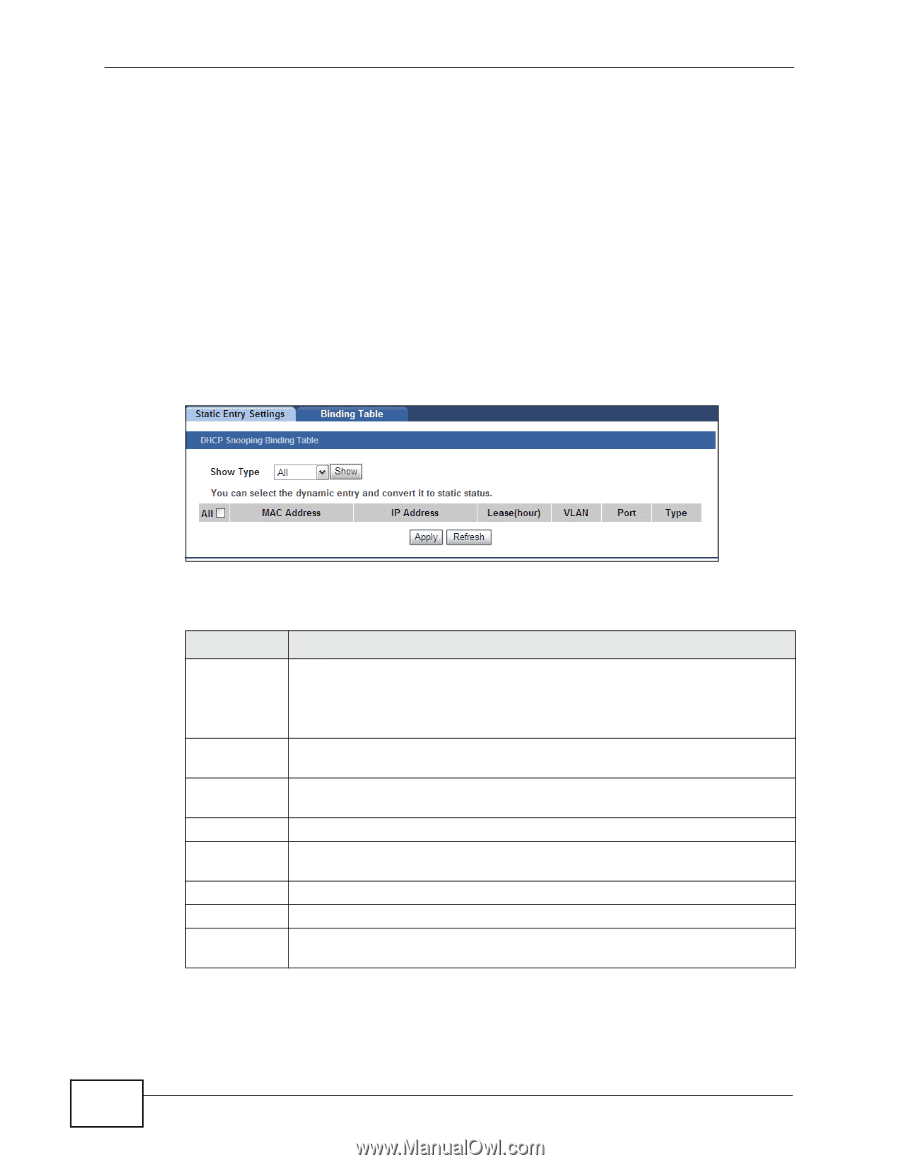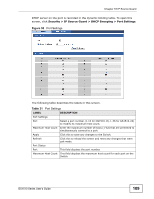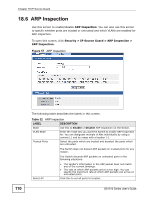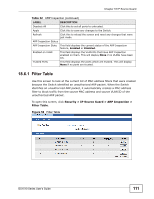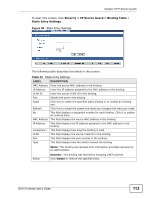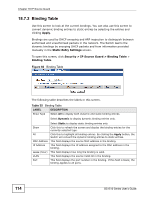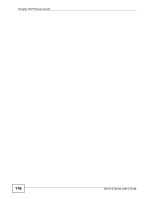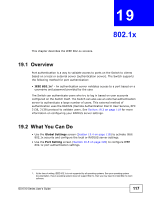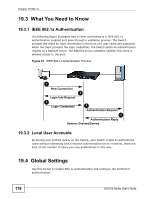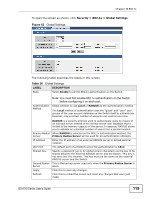ZyXEL GS1510-24 User Guide - Page 114
Table 35
 |
View all ZyXEL GS1510-24 manuals
Add to My Manuals
Save this manual to your list of manuals |
Page 114 highlights
Chapter 18 IP Source Guard 18.7.2 Binding Table Use this screen to look at the current bindings. You can also use this screen to convert dynamic binding entries to static entries by selecting the entries and clicking Apply. Bindings are used by DHCP snooping and ARP inspection to distinguish between authorized and unauthorized packets in the network. The Switch learns the dynamic bindings by snooping DHCP packets and from information provided manually in the Static Entry Settings screen. To open this screen, click Security > IP Source Guard > Binding Table > Binding Table. Figure 60 Binding Table The following table describes the labels in this screen. Table 35 Binding Table LABEL DESCRIPTION Show Type Select All to display both dynamic and static binding entries. Select Dynamic to display dynamic binding entries only. Select Static to display static binding entries only. Show Click this to refresh the screen and display the binding entries for the currently selected type. All Click this to highlight all binding entries. By clicking the Apply button, the Switch will convert the dynamic binding entries to static entries. MAC Address This field displays the source MAC address in the binding. IP Address This field displays the IP address assigned to the MAC address in the binding. Lease (hour) This field displays how long the binding is valid. VLAN This field displays the source VLAN ID in the binding. Port This field displays the port number in the binding. If this field is blank, the binding applies to all ports. 114 GS1510 Series User's Guide