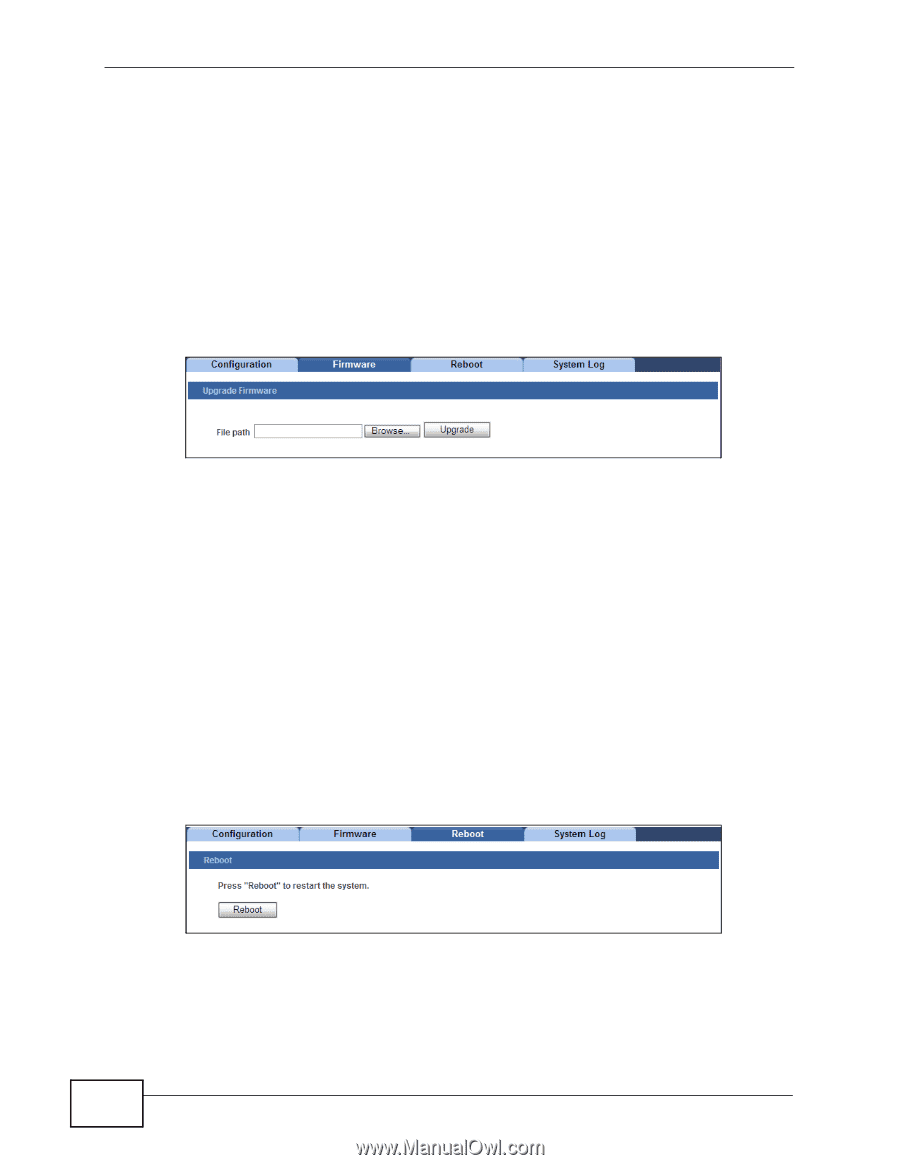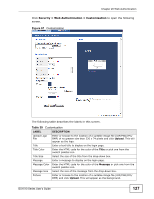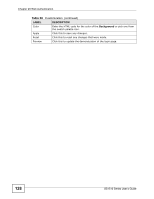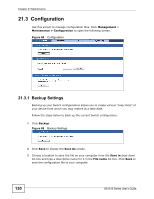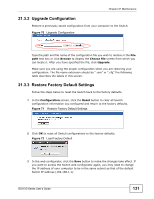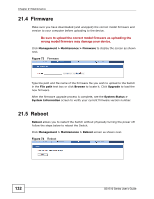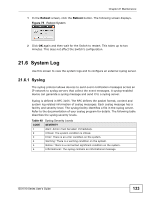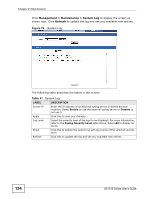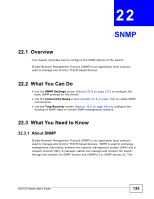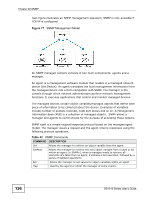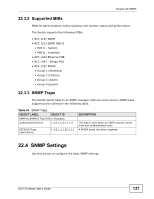ZyXEL GS1510-24 User Guide - Page 132
Be sure to upload the correct model firmware as uploading the, wrong model firmware may damage your - firmware download
 |
View all ZyXEL GS1510-24 manuals
Add to My Manuals
Save this manual to your list of manuals |
Page 132 highlights
Chapter 21 Maintenance 21.4 Firmware Make sure you have downloaded (and unzipped) the correct model firmware and version to your computer before uploading to the device. Be sure to upload the correct model firmware as uploading the wrong model firmware may damage your device. Click Management > Maintenance > Firmware to display the screen as shown next. Figure 73 Firmware Type the path and file name of the firmware file you wish to upload to the Switch in the File path text box or click Browse to locate it. Click Upgrade to load the new firmware. After the firmware upgrade process is complete, see the System Status > System Information screen to verify your current firmware version number. 21.5 Reboot Reboot allows you to restart the Switch without physically turning the power off. Follow the steps below to reboot the Switch. Click Management > Maintenance > Reboot screen as shown next. Figure 74 Reboot 132 GS1510 Series User's Guide