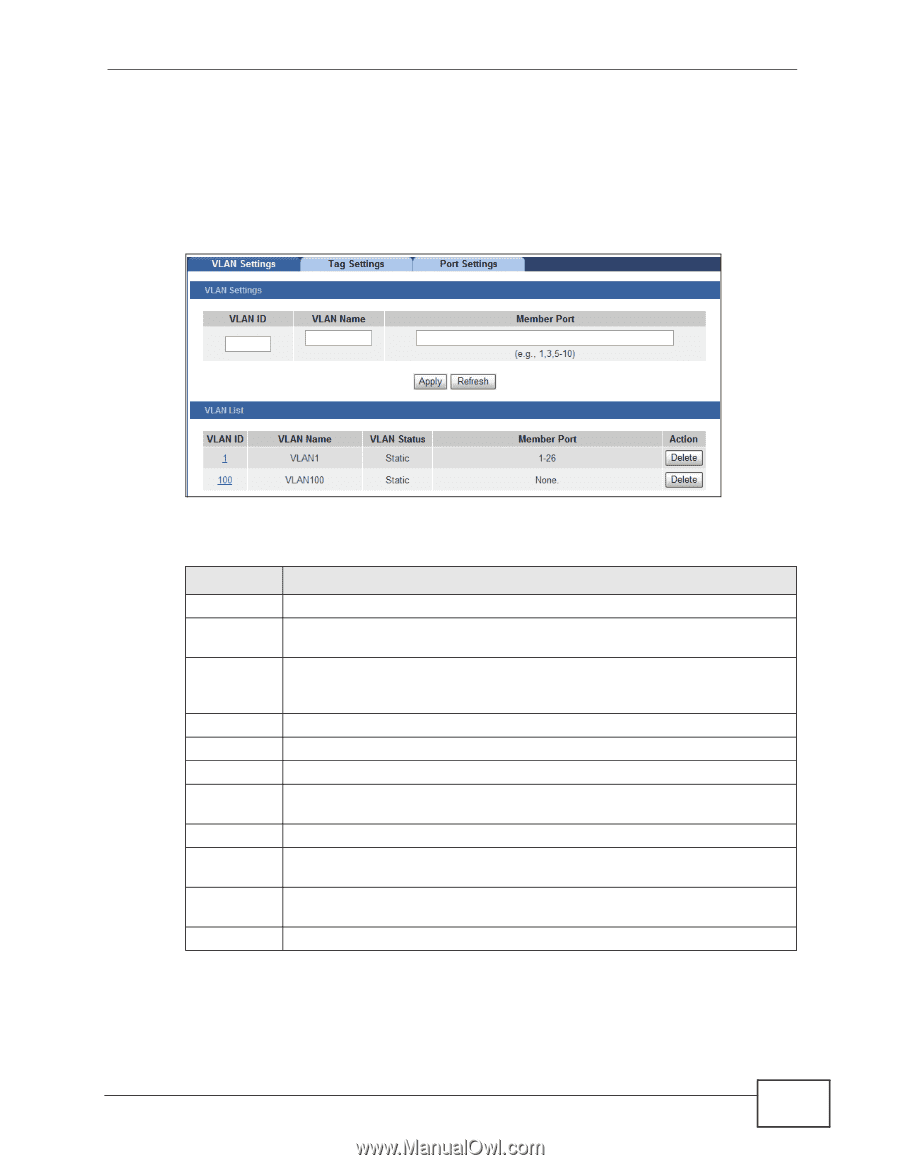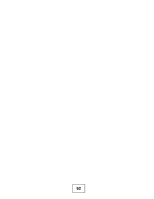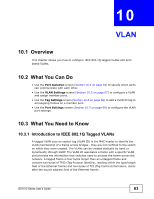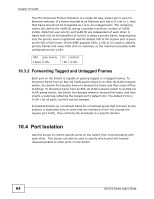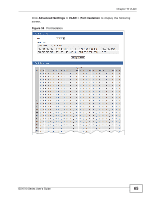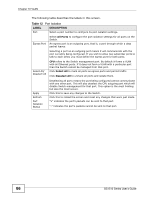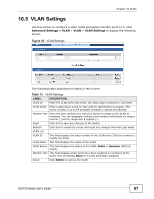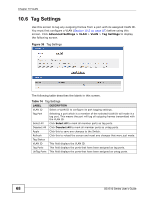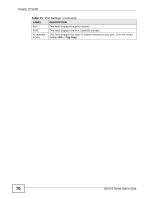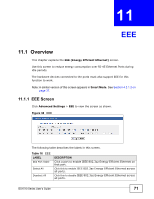ZyXEL GS1510-24 User Guide - Page 67
Table 13
 |
View all ZyXEL GS1510-24 manuals
Add to My Manuals
Save this manual to your list of manuals |
Page 67 highlights
Chapter 10 VLAN 10.5 VLAN Settings Use this screen to configure a static VLAN and assign member ports to it. Click Advanced Settings > VLAN > VLAN > VLAN Settings to display the following screen. Figure 35 VLAN Settings The following table describes the labels in this screen. Table 13 VLAN Settings LABEL DESCRIPTION VLAN ID Enter the VLAN ID for this entry; the valid range is between 1 and 4094. VLAN Name Enter a descriptive name for the VLAN for identification purposes. This name consists of up to 64 printable characters; spaces are allowed. Member Port Enter the port numbers you want the Switch to assign to the VLAN as members. You can designate multiple port numbers individually by using a comma (,) and by range with a hyphen (-). Apply Click this to save any changes to the Switch. Refresh Click this to reload the screen and reset any changes that were just made. VLAN List VLAN ID This field displays the index number of the VLAN entry. Click the number to modify the VLAN. VLAN Name This field displays the name of the VLAN. VLAN Status This field displays the status of the VLAN. Static or Dynamic (802.1Q VLAN). Member Port This field displays which ports have been assigned as members of the VLAN. This will display None if no ports have been assigned. Action Click Delete to remove the VLAN. GS1510 Series User's Guide 67