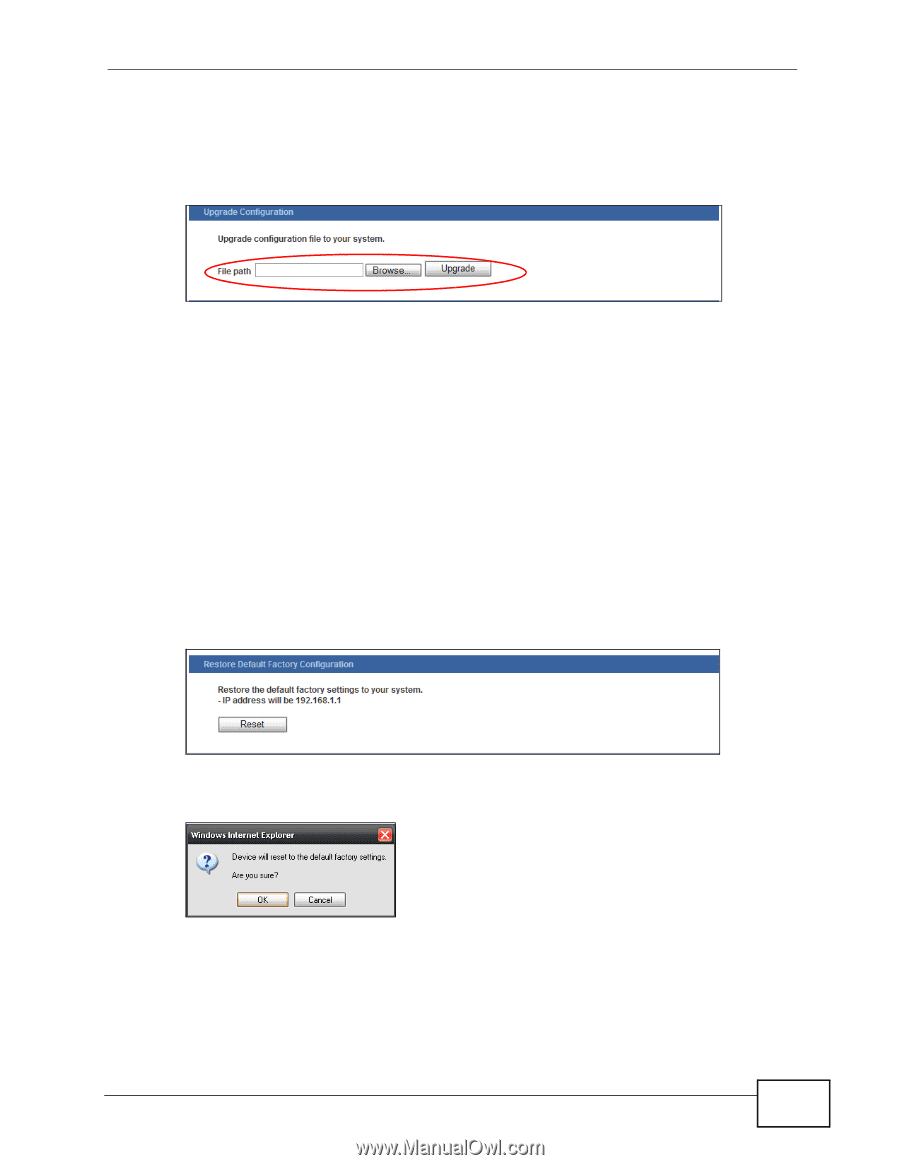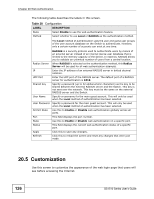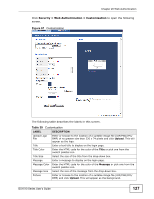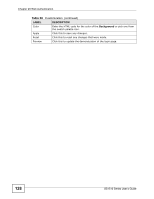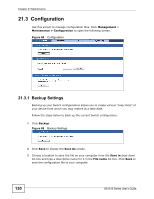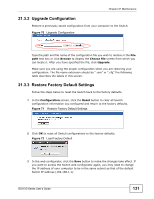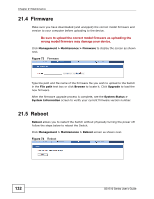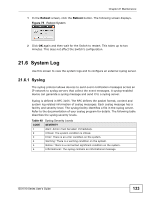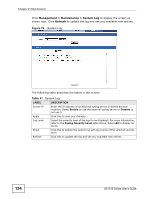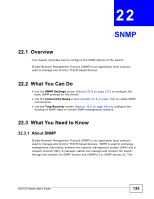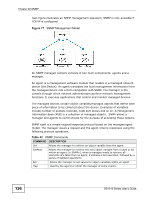ZyXEL GS1510-24 User Guide - Page 131
Upgrade Configuration, Restore Factory Default Settings
 |
View all ZyXEL GS1510-24 manuals
Add to My Manuals
Save this manual to your list of manuals |
Page 131 highlights
Chapter 21 Maintenance 21.3.2 Upgrade Configuration Restore a previously saved configuration from your computer to the Switch. Figure 70 Upgrade Configuration Type the path and file name of the configuration file you wish to restore in the File path text box or click Browse to display the Choose file screen from which you can locate it. After you have specified the file, click Upgrade. Make sure you are using the proper configuration when you are restoring your configuration. The file name extension should be ".rom" or ".cfg".The following table describes the labels in this screen. 21.3.3 Restore Factory Default Settings Follow the steps below to reset the Switch back to the factory defaults. 1 In the Configuration screen, click the Reset button to clear all Switch configuration information you configured and return to the factory defaults. Figure 71 Restore Factory Default Settings 2 Click OK to reset all Switch configurations to the factory defaults. Figure 72 Load Factory Default 3 In the web configurator, click the Save button to make the changes take effect. If you want to access the Switch web configurator again, you may need to change the IP address of your computer to be in the same subnet as that of the default Switch IP address (192.168.1.1). GS1510 Series User's Guide 131