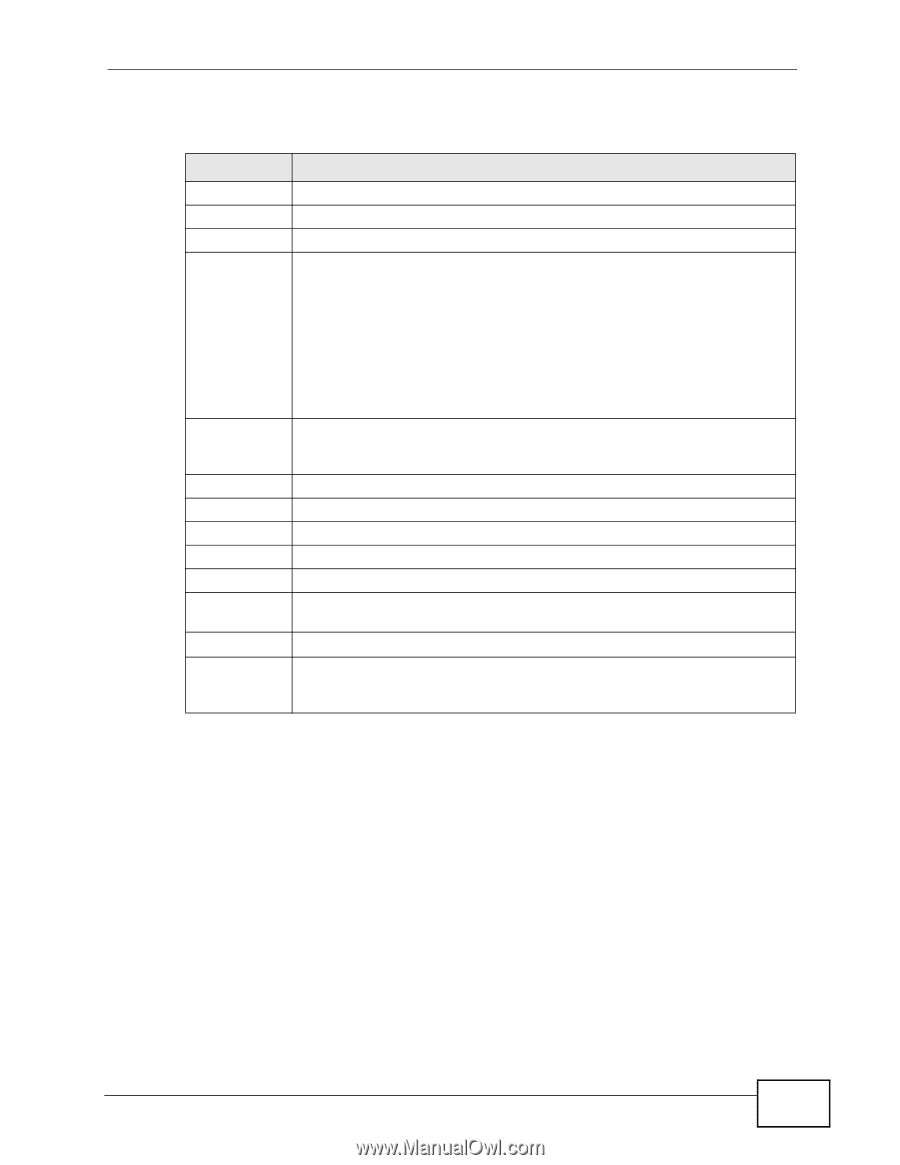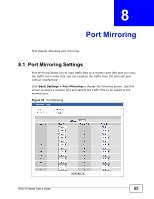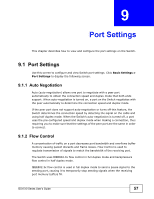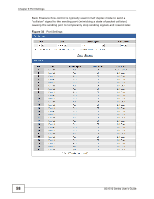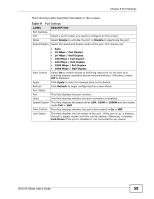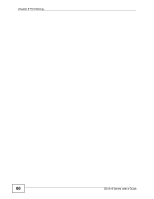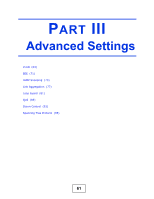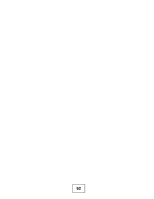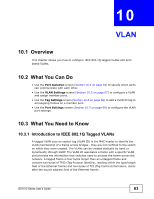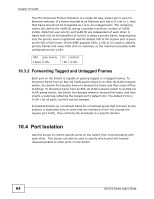ZyXEL GS1510-24 User Guide - Page 59
Table 11
 |
View all ZyXEL GS1510-24 manuals
Add to My Manuals
Save this manual to your list of manuals |
Page 59 highlights
Chapter 9 Port Settings The following table describes the labels in this screen. Table 11 Port Settings LABEL DESCRIPTION Port Settings Port Select a port number you want to configure on this screen. State Select Enable to activate the port or Disable to deactivate the port. Speed/Duplex Select the speed and duplex mode of the port. The choices are: • Auto • 10 Mbps / Full Duplex • 10 Mbps / Half Duplex • 100 Mbps / Full Duplex • 100 Mbps / Half Duplex • 1000 Mbps / Full Duplex • 1000 Mbps / Half Duplex Flow Control Select On to enable access to buffering resources for the port thus ensuring lossless operation across network switches. Otherwise, select Off to disable it. Apply Click Apply to save the changes back to the Switch. Refresh Click Refresh to begin configuring this screen afresh. Port Status Port This field displays the port number. State This field displays whether the port is enabled or disabled. Speed/Duplex This field displays the speed either 10M, 100M or 1000M and the duplex mode Full or Half. Flow Control This field displays whether the port's flow control is On or Off. Link Status This field displays the link status of the port. If the port is up, it displays the port's speed, duplex and flow control setting. Otherwise, it displays Link Down if the port is disabled or not connected to any device. GS1510 Series User's Guide 59