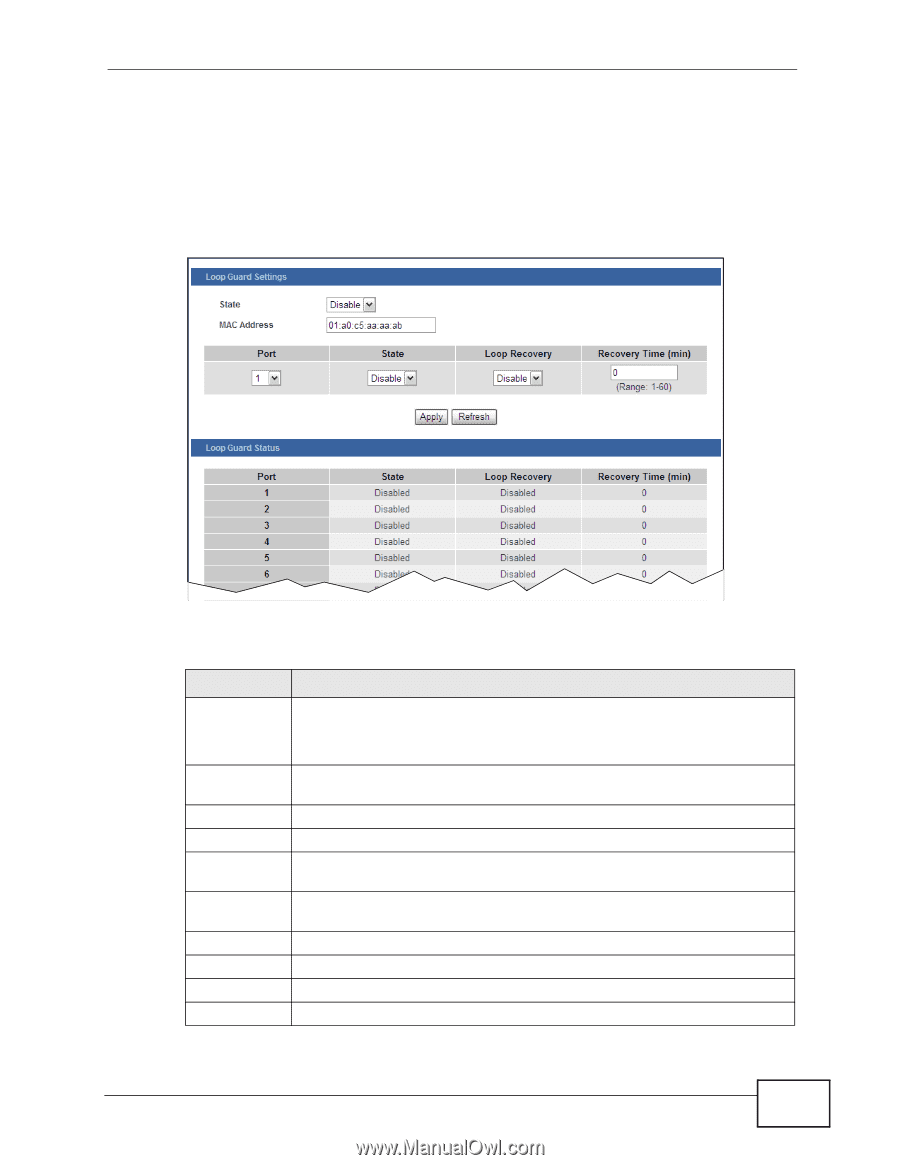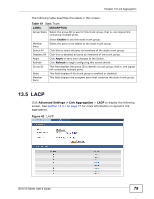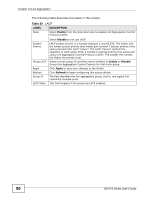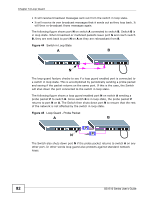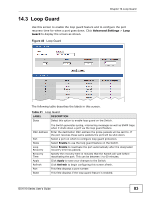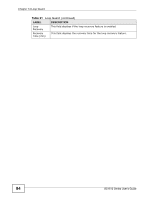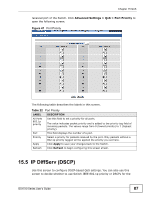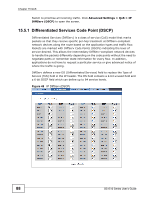ZyXEL GS1510-24 User Guide - Page 83
Table 21
 |
View all ZyXEL GS1510-24 manuals
Add to My Manuals
Save this manual to your list of manuals |
Page 83 highlights
Chapter 14 Loop Guard 14.3 Loop Guard Use this screen to enable the loop guard feature and to configure the port recovery time for when a port goes down. Click Advanced Settings > Loop Guard to display the screen as shown. Figure 46 Loop Guard The following table describes the labels in this screen. Table 21 Loop Guard LABEL DESCRIPTION State Select this option to enable loop guard on the Switch. MAC Address Port State Loop Recovery Recovery Time Apply Refresh Port State The Switch generates syslog, internal log messages as well as SNMP traps when it shuts down a port via the loop guard feature. Enter the destination MAC address the probe packets will be sent to. If the port receives these same packets the port will be shut down. Select a port on which to configure loop guard protection. Select Enable to use the loop guard feature on the Switch. Select Enable to reactivate the port automatically after the designated recovery time has passed. Specify the recovery time in minutes that the Switch will wait before reactivating the port. This can be between 1 to 60 minutes. Click Apply to save your changes to the Switch. Click Refresh to begin configuring this screen afresh. This field displays a port number. This field displays if the loop guard feature is enabled. GS1510 Series User's Guide 83