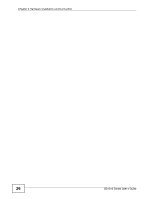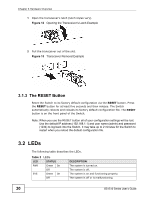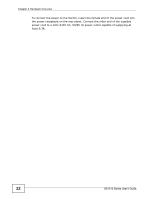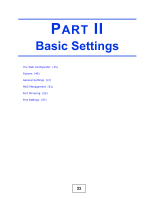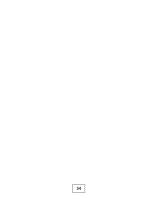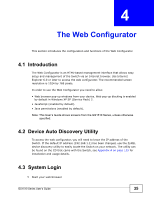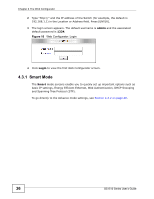ZyXEL GS1510-24 User Guide - Page 31
Rear Panel
 |
View all ZyXEL GS1510-24 manuals
Add to My Manuals
Save this manual to your list of manuals |
Page 31 highlights
Chapter 3 Hardware Overview Table 2 LEDs (continued) LED STATUS DESCRIPTION Gigabit Ethernet Ports LINK/ACT Green On The link to a 10/1000 Mbps Ethernet network is up. Amber On The link to a 100 Mbps Ethernet network is up. Blinking The port is transmitting/receiving data. Off The link to an Ethernet network is down. FDX Amber On The port is negotiating in full-duplex mode. Off The port is negotiating in half-duplex mode and no collisions are occurring. Mini-GBIC Slots (GS1510-24 ONLY) LNK/ACT Green On The port has a successful connection. Blinking The port is receiving or transmitting data. Off No Ethernet device is connected to this port or the link to an Ethernet network is down. 3.3 Rear Panel The following figures show the rear panels of the AC power input model Switch. The rear panel contains a receptacle for the power cord. Figure 14 GS1510-16 Rear Panel Figure 15 GS1510-24 Rear Panel 3.3.1 Power Connector Make sure you are using the correct power source as shown on the panel. GS1510 Series User's Guide 31