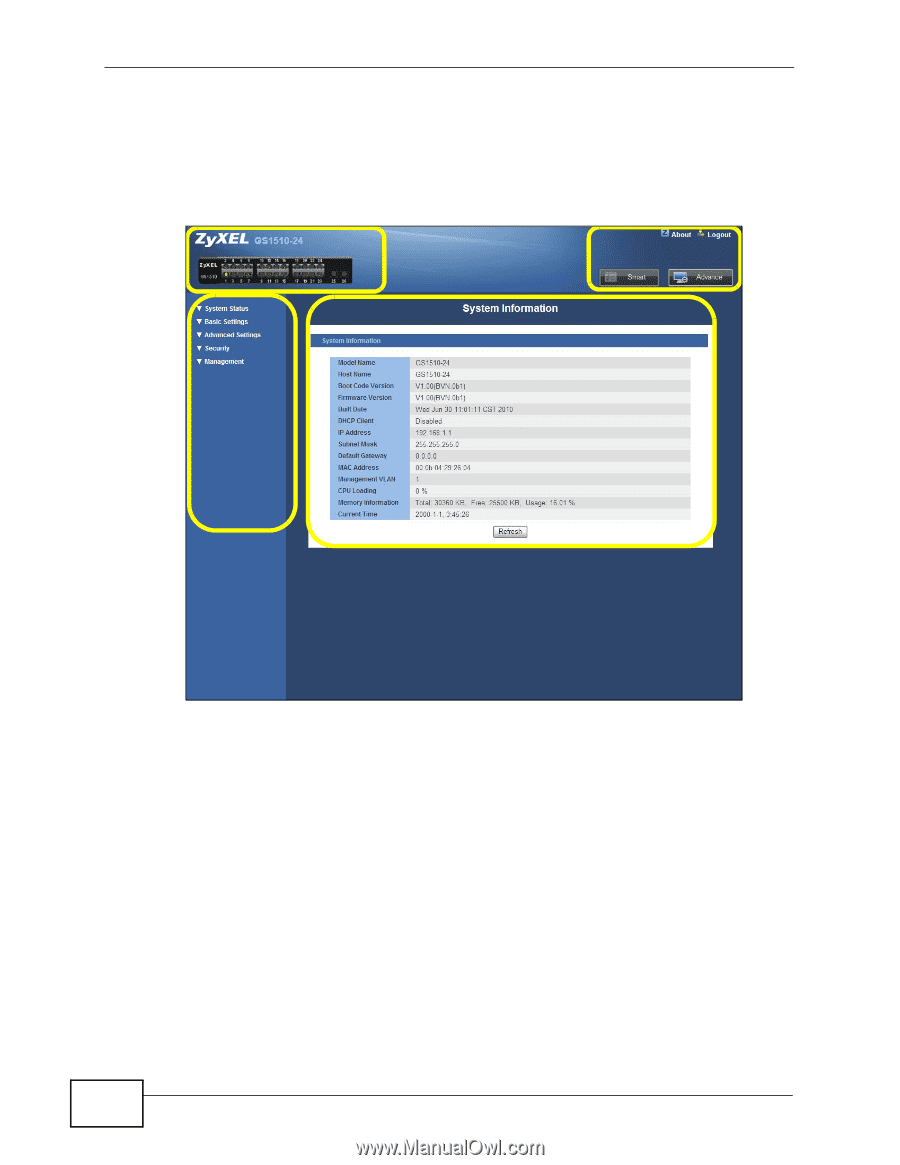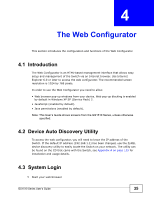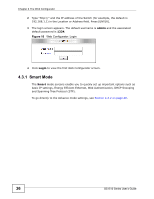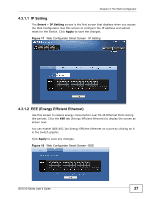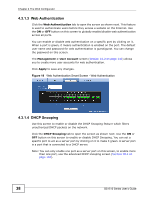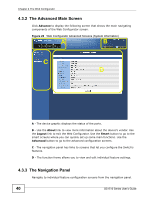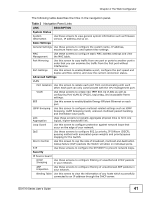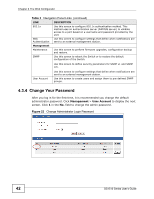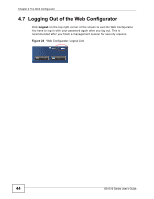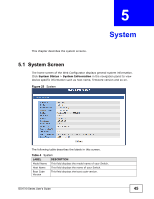ZyXEL GS1510-24 User Guide - Page 40
AC BD
 |
View all ZyXEL GS1510-24 manuals
Add to My Manuals
Save this manual to your list of manuals |
Page 40 highlights
Chapter 4 The Web Configurator 4.3.2 The Advanced Main Screen Click Advance to display the following screen that shows the main navigating components of the Web Configurator screen. Figure 22 Web Configurator Advanced Screens (System Information) A B C D A - The device graphic displays the status of the ports. B - Use the About link to view more information about the device's vendor. Use the Logout link to exit the Web Configurator. Use the Smart button to go to the smart screens where you can quickly set up some main functions. Use the Advanced button to go to the advanced configuration screens. C - The navigation panel has links to screens that let you configure the Switch's features. D - The function frame allows you to view and edit individual feature settings. 4.3.3 The Navigation Panel Navigate to individual feature configuration screens from the navigation panel. 40 GS1510 Series User's Guide