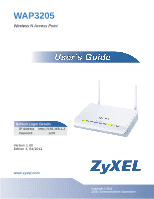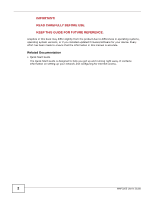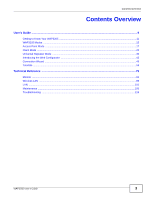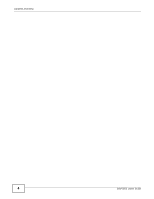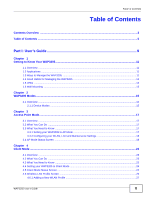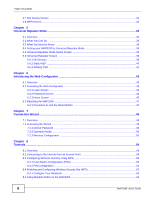ZyXEL WAP3205 User Guide
ZyXEL WAP3205 Manual
 |
View all ZyXEL WAP3205 manuals
Add to My Manuals
Save this manual to your list of manuals |
ZyXEL WAP3205 manual content summary:
- ZyXEL WAP3205 | User Guide - Page 1
WAP3205 Wireless N Access Point Default Login Details IP Address http://192.168.1.2 Password 1234 Version 1.00 Edition 3, 04/2012 www.zyxel.com www.zyxel.com IMPORTANT! READ CAREFULLY BEFORE USE. KEEP THIS GUIDE FOR FUTURE REFERENCE. Copyright © 2012 ZyXEL Communications Corporation - ZyXEL WAP3205 | User Guide - Page 2
been made to ensure that the information in this manual is accurate. Related Documentation • Quick Start Guide The Quick Start Guide is designed to help you get up and running right away. It contains information on setting up your network and configuring for Internet access. 2 WAP3205 User's Guide - ZyXEL WAP3205 | User Guide - Page 3
Modes ...15 Access Point Mode ...17 Client Mode ...23 Universal Repeater Mode ...35 Introducing the Web Configurator ...43 Connection Wizard ...49 Tutorials ...59 Technical Reference ...79 Monitor ...81 Wireless LAN ...85 LAN ...101 Maintenance ...105 Troubleshooting ...115 WAP3205 User's Guide - ZyXEL WAP3205 | User Guide - Page 4
Contents Overview 4 WAP3205 User's Guide - ZyXEL WAP3205 | User Guide - Page 5
2.1.1 Device Modes ...15 Chapter 3 Access Point Mode...17 3.1 Overview ...17 3.2 What You Can Do ...17 3.3 What You Need to Know ...17 3.3.1 Setting your WAP3205 to AP Mode 17 3.3.2 Configuring your WLAN, LAN and Maintenance Settings 18 3.4 AP Mode Status Screen ...18 Chapter 4 Client Mode ...23 - ZyXEL WAP3205 | User Guide - Page 6
Use the Reset Button 47 Chapter 7 Connection Wizard ...49 7.1 Overview ...49 7.2 Accessing the Wizard ...49 7.2.1 Device Password ...49 7.2.2 Operation Mode ...50 7.2.3 Wireless Configuration ...50 Chapter 8 Tutorials ...59 8.1 Overview ...59 8.2 Connecting to the Internet from an Access Point 59 - ZyXEL WAP3205 | User Guide - Page 7
Table of Contents 8.5.1 Configuring Security Settings of Multiple SSIDs 67 8.6 Connecting the WAP3205 (in Universal Repeater Mode) to an AP or Wireless Router 70 8.7 Connecting the WAP3205 (in Client Mode) to an AP or Wireless Router 74 8.7.1 Connecting to a Wireless Network Using Site Survey 74 - ZyXEL WAP3205 | User Guide - Page 8
, Hardware Connections, and LEDs 115 13.2 WAP3205 Access and Login ...116 13.3 Internet Access ...117 13.4 Resetting the WAP3205 to Its Factory Defaults 118 13.5 Wireless Router/AP Troubleshooting 119 Appendix A Pop-up Windows, JavaScripts and Java Permissions 121 Appendix B IP Addresses and - ZyXEL WAP3205 | User Guide - Page 9
PART I User's Guide 9 - ZyXEL WAP3205 | User Guide - Page 10
10 - ZyXEL WAP3205 | User Guide - Page 11
• Wireless. Wireless clients can connect to the WAP3205 to access network resources. Figure 1 WAP3205 Network 1.3 Ways to Manage the WAP3205 Use any of the following methods to manage the WAP3205. • Web Configurator. This is recommended for everyday management of the WAP3205 using a (supported) web - ZyXEL WAP3205 | User Guide - Page 12
even crashes. If you forget your password, you will have to reset the WAP3205 to its factory default settings. If you backed up an earlier configuration file, you would not have to totally re-configure the WAP3205. You could simply restore your last configuration. 1.5 LEDs Figure 2 Front Panel The - ZyXEL WAP3205 | User Guide - Page 13
a gap of about 0.5 cm. 4 Make sure the screws are fastened well enough to hold the weight of the WAP3205 with the connection cables. 5 Align the holes on the back of the WAP3205 with the screws on the wall. Hang the WAP3205 on the screws. Figure 3 Wall Mounting Example WAP3205 User's Guide 13 - ZyXEL WAP3205 | User Guide - Page 14
Chapter 1 Getting to Know Your WAP3205 14 WAP3205 User's Guide - ZyXEL WAP3205 | User Guide - Page 15
of the access point to which you want to connect. • Universal Repeater. In this mode, the WAP3205 can be an access point and a wireless client at the same time. Use this mode if there is an existing wireless router or access point in your network and you also want to allow clients to connect to the - ZyXEL WAP3205 | User Guide - Page 16
Chapter 2 WAP3205 Modes For more information on these modes and to change the mode of your WAP3205, refer to Chapter 12 on page 112. Note: Choose your device mode carefully to avoid having to change it later. 16 WAP3205 User's Guide - ZyXEL WAP3205 | User Guide - Page 17
between the wireless clients and the WAP3205. 3.3 What You Need to Know See Chapter 8 on page 59 for a tutorial on setting up a network with the WAP3205 as an access point. 3.3.1 Setting your WAP3205 to AP Mode 1 Connect your computer to the LAN port of the WAP3205. 2 The default IP address of the - ZyXEL WAP3205 | User Guide - Page 18
" (default) as the password and click Login. 6 Type a new password and retype it to confirm, then click Apply. Otherwise, click Ignore. 7 To use your WAP3205 as an access point, on the left of the screen, click Maintenance > Sys OP Mode and select Access Point Mode. Click Apply. Figure 6 Changing to - ZyXEL WAP3205 | User Guide - Page 19
this icon to see the Status page. The information in this screen depends on the device mode you select. Click this icon to see the Monitor navigation menu. Click this icon to see the Configuration navigation menu. Click this icon to see the Maintenance navigation menu. WAP3205 User's Guide 19 - ZyXEL WAP3205 | User Guide - Page 20
Configurator. This is the WAP3205's model name. This is the firmware version and the date created. This is the device mode (Section 2.1.1 on page 15) to which the WAP3205 is set Access Point Mode. This shows the LAN Ethernet adapter MAC Address of your device. This shows the LAN port's IP address - ZyXEL WAP3205 | User Guide - Page 21
wireless stations that are currently associated to the WAP3205. 3.4.0.1 Navigation Panel Use the menu in the navigation panel to configure WAP3205 features in Access Point mode. The following screen and table show the features you can configure in Access Point mode. Figure 8 Menu: Access Point Mode - ZyXEL WAP3205 | User Guide - Page 22
the factory defaults to your WAP3205. Reset/ Restart Restart This screen allows you to reboot the WAP3205 without turning the power off. Sys OP Mode This screen allows you to select whether your device acts as an access point, wireless client or both at the same time. 22 WAP3205 User's Guide - ZyXEL WAP3205 | User Guide - Page 23
a wireless client. In wireless client mode, it can connect to an existing network via an access point. Use this mode if you already have an access point or wireless router in your network. In the example below, one WAP3205 (A) is configured as a wireless client and another is used as an access point - ZyXEL WAP3205 | User Guide - Page 24
Configurator again when you change modes. As soon as you do, your WAP3205 is already in Client mode. Note: The client mode IP address is always the same as the access point mode IP address. If you changed the IP address of your WAP3205 while in access point mode, use this IP address in client mode - ZyXEL WAP3205 | User Guide - Page 25
Name (SSID) This shows a descriptive name used to identify the WAP3205 in the wireless LAN. Connect Status This shows whether or not the WAP3205 has successfully associated with an access point - Connected or Disassociated. 802.11 Mode This shows the wireless standard. WAP3205 User's Guide 25 - ZyXEL WAP3205 | User Guide - Page 26
Screen: Client Mode LABEL WPS DESCRIPTION This displays Configured when the WPS has been set up. This displays Unconfigured if the WPS has not been set up. Interface Status Interface Status Click the status to display Network > Wireless LAN > WPS screen. This displays the WAP3205 port types - ZyXEL WAP3205 | User Guide - Page 27
screen. Table 7 Client Mode: WLAN > Profile LABEL Profile List # Profile DESCRIPTION Select a profile to remove, modify or enable it. This displays the name of the pre-configured profile. indicates the profile is activated and the WAP3205 connects to the specified wireless network. SSID Channel - ZyXEL WAP3205 | User Guide - Page 28
9 Client Mode: WLAN > Profile: No Security LABEL DESCRIPTION Wireless Setup Profile Name Enter a descriptive name for this profile. Network Name Enter the name of the access point to which you are connecting. (SSID) Security Security Mode Select No Security in this field. 28 WAP3205 User - ZyXEL WAP3205 | User Guide - Page 29
in this screen.. Table 10 Client Mode: WLAN > Profile: WEP LABEL DESCRIPTION Wireless Setup Profile Name Enter a descriptive name for this profile. Network Name Enter the name of the access point to which you are connecting. (SSID) Security Security Mode Select Static WEP to enable data - ZyXEL WAP3205 | User Guide - Page 30
any one time. The default key is key 1. Click Apply to save your changes back to the WAP3205. Click Cancel to go back to the previous screen. 4.6.1.3 WPA(2)-PSK Use this screen if the access point to which you want to connect uses WPA(2)-PSK security mode. Figure 16 Client Mode: WLAN > Profile: WPA - ZyXEL WAP3205 | User Guide - Page 31
by the access point to which you want to connect. Click Apply to save your changes back to the WAP3205. Click Cancel to go back to the previous screen. 4.7 Site Survey Screen Use this screen to scan for and connect to a wireless network automatically. Go to Configuration > Wireless LAN > Site - ZyXEL WAP3205 | User Guide - Page 32
range and update this table. Add Profile Select a wireless device and click this button to add it to a profile. 4.8 WPS Screen Use this screen to enable Wi-Fi Protected Setup (WPS) on the WAP3205. Go to Configuration > Wireless LAN > WPS to open the following screen. Figure 18 Client Mode: WLAN - ZyXEL WAP3205 | User Guide - Page 33
information synchronization using the Push Button Configuration (PBC) method. Click this button to cancel wireless security information synchronization. Click this button to search for available for WPS-enabled devices within transmission range and update this table. WAP3205 User's Guide 33 - ZyXEL WAP3205 | User Guide - Page 34
Chapter 4 Client Mode 34 WAP3205 User's Guide - ZyXEL WAP3205 | User Guide - Page 35
configured as a universal repeater. It has three clients that want to connect to the Internet. The WAP3205 wirelessly connects to the available access point (B). Figure 19 Universal Repeater Mode B A After the WAP3205 and the access point connect, the WAP3205 acquires its IP address from the access - ZyXEL WAP3205 | User Guide - Page 36
configuration screens in Universal Repeater mode are similar to the ones in Access Point Mode. See Chapter 11 on page 101 through Chapter 12 on page 105 of this User's Guide. 5.4 Setting your WAP3205 to Universal Repeater Mode 1 Connect your computer to the LAN port of the WAP3205. 2 The default IP - ZyXEL WAP3205 | User Guide - Page 37
's IP address. IP Subnet Mask This shows the LAN port's subnet mask. DHCP This shows the LAN port's DHCP role - Client or None. WLAN Information WLAN OP Mode This is the device mode (Section 2.1.1 on page 15) to which the WAP3205's wireless LAN is set - Universal Repeater Mode. MAC Address - ZyXEL WAP3205 | User Guide - Page 38
Mode Table 14 Status Screen: Universal Repeater Mode LABEL Name (SSID) Channel Operating Channel Security Mode 802.11 Mode WLAN Station Status WPS DESCRIPTION This shows a descriptive name used to identify the WAP3205 in the wireless LAN. This shows the channel number which you select manually - ZyXEL WAP3205 | User Guide - Page 39
connect. Go to Configuration > Wireless LAN > Universal Repeater to open the Universal Repeater screen. The screen varies depending on security mode. Note: To have wireless clients access or acquire an IP address from another access point or wireless router (B) through the WAP3205 (A) in universal - ZyXEL WAP3205 | User Guide - Page 40
16 Universal Repeater Mode: Wireless LAN > Universal Repeater: Static WEP LABEL DESCRIPTION Universal Repeater Parameters Enable Select this option to have the WAP3205 connect to the specified access point. SSID Enter the name of the access point to which you are connecting. MAC Address - ZyXEL WAP3205 | User Guide - Page 41
or WPA2-PSK uses a simple common password for authentication. Apply Reset Type the password employed by the access point to which you want to connect. Click Apply to save your changes back to the WAP3205. Click Reset to reload the previous configuration for this screen. WAP3205 User's Guide 41 - ZyXEL WAP3205 | User Guide - Page 42
Chapter 5 Universal Repeater Mode 42 WAP3205 User's Guide - ZyXEL WAP3205 | User Guide - Page 43
(enabled by default). Refer to the Troubleshooting chapter (Chapter 13 on page 115) to see how to make sure these functions are allowed in Internet Explorer. 6.2 Accessing the Web Configurator 1 Connect your computer to the LAN port of the WAP3205. 2 The default IP address of the WAP3205 is "192 - ZyXEL WAP3205 | User Guide - Page 44
in Section 6.2.3.2 on page 46 or Section 12.5 on page 107. The time is in 24-hour format, for example 15:00 is 3:00 PM. 6.2.2 Password Screen You should see a screen asking you to change your password (highly recommended) as shown next. Figure 26 Change Password Screen 44 WAP3205 User's Guide - ZyXEL WAP3205 | User Guide - Page 45
27 Home Screen The following table describes the labels in this screen. Table 20 Home Screen LABEL DESCRIPTION Go Click this to open the Web Configurator Status screen. Language Select a language to go to the Web Configurator in that language and click Login. WAP3205 User's Guide 45 - ZyXEL WAP3205 | User Guide - Page 46
Web Configurator Table Change time zone Select the specific country whose current time and date you want the WAP3205 to display. Finish Click this to apply the settings and refresh the weather display. Note: You can also edit the timezone in Section 12.5 on page 107. 46 WAP3205 User's Guide - ZyXEL WAP3205 | User Guide - Page 47
Chapter 6 Introducing the Web Configurator 6.3 Resetting the WAP3205 If you forget your password or IP address, or you cannot access the Web Configurator, you will need to use the RESET button at the back of the WAP3205 to reload the factory-default configuration file. This means that you will lose - ZyXEL WAP3205 | User Guide - Page 48
Chapter 6 Introducing the Web Configurator 48 WAP3205 User's Guide - ZyXEL WAP3205 | User Guide - Page 49
Web Configurator's wizard setup helps you change the system login password and configure your device's operating mode and wireless settings. 7.2 Accessing the Wizard Launch your web browser and type "http://192.168.1.2" as the website address. Note: The wizard appears when the WAP3205 is accessed - ZyXEL WAP3205 | User Guide - Page 50
device configuration mode. 7.2.3.1 Universal Repeater Mode When the WAP3205 is in universal repeater mode, the WAP3205 works as an access point and wireless client at the same time. You can let wireless clients connect to another AP or wireless router through the WAP3205 to expand wireless coverage - ZyXEL WAP3205 | User Guide - Page 51
Figure 32 Wireless Configuration: Select a Network Chapter 7 Connection Wizard Wireless Security Configure wireless and wireless security settings. The fields that show up depend on the security type used by the wireless device you selected. The SSID displays automatically. Enter the same security - ZyXEL WAP3205 | User Guide - Page 52
the check box to use the same security settings (as the AP to which the WAP3205 is connecting) for communication between the WAP3205 and its wireless clients. Otherwise, clear the check box and use different SSID and wireless security settings for clients. Click Next. 52 WAP3205 User's Guide - ZyXEL WAP3205 | User Guide - Page 53
Figure 36 Wireless Configuration: Select a Network Chapter 7 Connection Wizard 7.2.3.2 Access Point Mode The WAP3205 is in access point mode by default. Configure wireless and wireless security settings. The fields that show up depend on the kind of security you select. Wireless Security: No - ZyXEL WAP3205 | User Guide - Page 54
on the WAP3205, make sure all wireless stations use the same SSID in order to access the network. Security mode Choose WPA-PSK or WPA2-PSK security to configure a Pre-Shared Key. Choose this option only if your wireless clients support WPA-PSK or WPA2-PSK respectively. Wireless password Type from - ZyXEL WAP3205 | User Guide - Page 55
Key from the drop-down list box. This field specifies whether the wireless clients have to provide the WEP key to login to the wireless client. Default Key Select Shared Key to force the clients to provide the WEP key prior to communication. Otherwise, select Open. You can configure up to four - ZyXEL WAP3205 | User Guide - Page 56
Mode In this mode, the WAP3205 is a wireless client. Clients can access the WAP3205 through a wired connection only. Select the wireless device to which you want the WAP3205 to connect and click Connect. Click Refresh to update the list of available wireless devices. Figure 40 Wireless Configuration - ZyXEL WAP3205 | User Guide - Page 57
Figure 41 Wireless Security: No Security Chapter 7 Connection Wizard Figure 42 Wireless Security: WPA(2)-PSK Figure 43 Wireless Security: WEP WAP3205 User's Guide 57 - ZyXEL WAP3205 | User Guide - Page 58
configuration. Figure 44 Wizard Setup Complete Figure 45 Device Rebooting Congratulations! After the WAP3205 restarts, the login screen displays. You have successfully set up your WAP3205 to operate on your network and access the Internet. You are now ready to connect wirelessly to your WAP3205 - ZyXEL WAP3205 | User Guide - Page 59
an Access Point • Configuring Wireless Security Using WPS • Enabling and Configuring Wireless Security (No WPS) • Using Multiple SSIDs on the WAP3205 • Connecting the WAP3205 (in Universal Repeater Mode) to an AP or Wireless Router This chapter provides tutorials for your WAP3205 (in client mode) as - ZyXEL WAP3205 | User Guide - Page 60
. This may take up to two minutes. Then the wireless client is able to communicate with the WAP3205 securely. The following figure shows you how to set up wireless network and security by pressing a button on both WAP3205 and wireless client (the NWD-211AN in this example). 60 WAP3205 User's Guide - ZyXEL WAP3205 | User Guide - Page 61
the Network > Wireless LAN > WPS Station screen on the WAP3205. 3 Click Start buttons (or button next to the PIN field) on both the wireless client utility screen and the WAP3205's WPS Station screen within two minutes. The WAP3205 authenticates the wireless client and sends the proper configuration - ZyXEL WAP3205 | User Guide - Page 62
Client WITHIN 2 MINUTES Authentication by PIN SECURITY INFO COMMUNICATION 8.4 Enabling and Configuring Wireless Security (No WPS) This example shows you how to configure wireless security settings with the following parameters on your WAP3205. SSID SSID_Example3 62 WAP3205 User's Guide - ZyXEL WAP3205 | User Guide - Page 63
-PSKpre-sharedkey) Follow the steps below to configure the wireless settings on your WAP3205. The instructions require that your hardware is connected (see the Quick Start Guide) and you are logged into the Web Configurator through your LAN connection (see Section 6.2 on page 43). 1 Open the - ZyXEL WAP3205 | User Guide - Page 64
Chapter 8 Tutorials Figure 51 Tutorial: Checking Wireless Settings 8.4.1 Configure Your Notebook Note: We use the ZyXEL NWD-211AN wireless adapter utility screens as an example for the wireless client. The screens may vary for different models. 1 The WAP3205 supports IEEE 802.11b, IEEE 802.11g and - ZyXEL WAP3205 | User Guide - Page 65
Save window appears. Check your settings and click Save to continue. Figure 54 Confirm Save 7 Check the status of your wireless connection in the screen below. If your wireless connection is weak or you have no connection, see the Troubleshooting section of this User's Guide. WAP3205 User's Guide - ZyXEL WAP3205 | User Guide - Page 66
, your wireless connection is successfully configured. 8.5 Using Multiple SSIDs on the WAP3205 You can configure more than one SSID on a WAP3205 when it is operating in access point or universal repeater mode. This allows you to configure multiple independent wireless networks on the WAP3205 as if - ZyXEL WAP3205 | User Guide - Page 67
set up three wireless networks (A, B and C) in your office. A is for workers, B is for guests and C is specific to a VoIP device in the meeting room. A SSID_Worker B SSID_Guest C SSID_VoIP 8.5.1 Configuring Security Settings of Multiple SSIDs The WAP3205 is in access point mode by default. If you - ZyXEL WAP3205 | User Guide - Page 68
Chapter 8 Tutorials 5 Enter "1234" (default) as the password and click Login. 6 Type a new password and retype it to confirm, then click Apply. Otherwise, click Ignore. 7 Go to Configuration > Network > Wireless LAN > General. Configure the screen as follows. In this example, you select Enable Intra - ZyXEL WAP3205 | User Guide - Page 69
wireless network. Select SSID_VoIP from the SSID drop-down list and select Allow in the Policy field. Enter the VoIP device's MAC address in the Add a station Mac Address field and click Apply to allow only the VoIP device to associate with the WAP3205 using this SSID. WAP3205 User's Guide - ZyXEL WAP3205 | User Guide - Page 70
WAP3205, set the WAP3205 to universal repeater mode and then associate the WAP3205 with the AP or wireless router. The WAP3205 must be within the transmission range of the AP or wireless router. 1 Connect your computer to the LAN port of the WAP3205 using an Ethernet cable. 2 The default IP address - ZyXEL WAP3205 | User Guide - Page 71
in the Wireless LAN > General screen to be the same as the one on the wireless router or AP to which the WAP3205 is connecting. This allows wireless clients access or acquire an IP address from another AP or wireless router through the WAP3205 in universal repeater mode. WAP3205 User's Guide 71 - ZyXEL WAP3205 | User Guide - Page 72
Chapter 8 Tutorials 11 Go to the Status screen. If the WAP3205 has successfully connected to an AP or wireless router, it displays the SSID and MAC address of the AP or wireless router in the field next to WLAN Station Status under Device Information. 72 WAP3205 User's Guide - ZyXEL WAP3205 | User Guide - Page 73
Chapter 8 Tutorials To check whether a wireless client is currently connecting to the WAP3205, click the WLAN Station Status (Details...) hyperlink under Summary in the Status screen or Monitor > WLAN Station Status. See Section 9.5 on page 83 for more information. WAP3205 User's Guide 73 - ZyXEL WAP3205 | User Guide - Page 74
of the screen, click Maintenance > Sys OP Mode and select Client Mode. Click Apply. The WAP3205 restarts. 8 Enter the password and click Login to access the web configurator again. 9 To connect to a specific wireless network, you can manually create a wireless profile or use the site survey tool to - ZyXEL WAP3205 | User Guide - Page 75
click Apply. The security settings must be the same as those on the AP to which you are connecting. 3 The new profile entry displays in the Profile screen. The green check icon means this profile is active and the WAP3205 is associating with the specified wireless network. WAP3205 User's Guide 75 - ZyXEL WAP3205 | User Guide - Page 76
to connect. Click Apply. 3 The new profile entry displays in the Profile screen. To enable a profile, select the corresponding radio button and click Activate. The green check icon means this profile is active and the WAP3205 is associating with the specified wireless network. 76 WAP3205 User - ZyXEL WAP3205 | User Guide - Page 77
your Network 1 After you finish configuring the operating mode and wireless settings on the WAP3205, disconnect the computer from the WAP3205 and change its TCP/IP settings back to the previous ones. 2 Connect a device to the WAP3205, which you want to use to access the AP or wireless router through - ZyXEL WAP3205 | User Guide - Page 78
Chapter 8 Tutorials 78 WAP3205 User's Guide - ZyXEL WAP3205 | User Guide - Page 79
PART II Technical Reference 79 - ZyXEL WAP3205 | User Guide - Page 80
80 - ZyXEL WAP3205 | User Guide - Page 81
information related to the device state of the WAP3205. Note: To access the Monitor screens, you can also click the links in the Summary table of the Status screen to view the packets sent/received as well as the status of clients connected to the WAP3205. 9.2 What You Can Do • Use the Log screen - ZyXEL WAP3205 | User Guide - Page 82
screen or Monitor > Packet Statistics. Read-only information here includes port status, packet specific statistics and the "system up time". The Poll Interval(s) field is configurable and is used for refreshing the screen. 82 WAP3205 User's Guide - ZyXEL WAP3205 | User Guide - Page 83
that a wireless client (for example, your network or computer with a wireless network card) has connected successfully to the AP (or wireless router) using the same SSID, channel and security settings. Note: This screen is not available when the WAP3205 is in Client mode. WAP3205 User's Guide 83 - ZyXEL WAP3205 | User Guide - Page 84
associated wireless station. MAC Address This field displays the MAC address of an associated wireless station. Association Time This field displays the time a wireless station first associated with the WAP3205's WLAN network. Refresh Click Refresh to reload the list. 84 WAP3205 User's Guide - ZyXEL WAP3205 | User Guide - Page 85
Example of a Wireless Network A B The wireless network is the part in the blue circle. In this wireless network, devices A and B are called wireless clients. The wireless clients use the access point (AP) to interact with other devices (such as the printer) or with the Internet. Your WAP3205 is the - ZyXEL WAP3205 | User Guide - Page 86
their MAC addresses from connecting to the WAP3205. • Use the Advanced screen (Section 10.7 on page 94) to configure wireless advanced features, such as set the RTS/CTS Threshold and HT physical mode. • Use the QoS screen (Section 10.8 on page 95) to enable Wifi MultiMedia Quality of Service (WMMQoS - ZyXEL WAP3205 | User Guide - Page 87
having to configure 1. Some wireless devices, such as scanners, can detect wireless networks but cannot use wireless networks. These kinds of wireless devices might not have MAC addresses. 2. Hexadecimal characters are 0, 1, 2, 3, 4, 5, 6, 7, 8, 9, A, B, C, D, E, and F. WAP3205 User's Guide 87 - ZyXEL WAP3205 | User Guide - Page 88
Chapter 10 Wireless LAN security settings manually. Depending on the devices in your network, you can either press a button (on the device itself, or in its configuration utility) or enter a PIN (Personal Identification Number) in the devices. Then, they connect and set up a secure network by - ZyXEL WAP3205 | User Guide - Page 89
No Security Select No Security to allow wireless clients to communicate with the access points without any data encryption. Note: If you do not enable any wireless security on your WAP3205, your network is accessible to any wireless networking device that is within range. WAP3205 User's Guide 89 - ZyXEL WAP3205 | User Guide - Page 90
in a network. Both the wireless stations and the access points must use the same WEP key. Your WAP3205 allows you to configure up to four 64-bit or 128-bit WEP keys but only one key can be enabled at any one time. Select Static WEP from the Security Mode list. 90 WAP3205 User's Guide - ZyXEL WAP3205 | User Guide - Page 91
wishing to connect to a wireless network. Select 64-bits or 128-bits. This dictates the length of the security key that the network is going to use. Select Auto or Shared Key from the drop-down list box. This field specifies whether the wireless clients have to provide the WEP key to login to the - ZyXEL WAP3205 | User Guide - Page 92
The Group Key Update Timer is the rate at which the AP sends a new group key out to all clients. Apply Cancel The default is 3600 seconds (60 minutes). Click Apply to save your changes back to the WAP3205. Click Cancel to reload the previous configuration for this screen. 92 WAP3205 User's Guide - ZyXEL WAP3205 | User Guide - Page 93
Access Control) address. The MAC address is assigned at the factory and consists of six pairs of hexadecimal characters, for example, 00:A0:C5:00:00:02. You need to know the MAC address of the devices to configure this screen. To change your WAP3205's MAC filter settings, click Network > Wireless - ZyXEL WAP3205 | User Guide - Page 94
IEEE802.11b, IEEE802.11g and IEEE802.11n compliant WLAN devices to associate with the WAP3205. The transmission rate of your WAP3205 might be reduced. HT (High Throughput) Physical Mode - Use the fields below to configure the 802.11 wireless environment of your WAP3205. 94 WAP3205 User's Guide - ZyXEL WAP3205 | User Guide - Page 95
Click Apply to save your changes back to the WAP3205. Click Cancel to reload the previous configuration for this screen. 10.8 Quality of Service (QoS) Screen The QoS screen allows you to automatically give a service (such as VoIP and video) a priority level. Click Network > Wireless LAN > QoS. The - ZyXEL WAP3205 | User Guide - Page 96
This displays Configured when the WAP3205 has connected to a wireless network using WPS or when Enable WPS is selected and wireless or wireless security settings have been changed. The current wireless and wireless security settings also appear in the screen. Release Configuration 802.11 Mode SSID - ZyXEL WAP3205 | User Guide - Page 97
this screen to set the times your wireless LAN is turned on and off. Wireless LAN scheduling is disabled by default. The wireless LAN can be scheduled to turn on or off on certain days and at certain times. To open this screen, click Network > Wireless LAN > Scheduling tab. WAP3205 User's Guide 97 - ZyXEL WAP3205 | User Guide - Page 98
(WDS) is a wireless connection between two or more APs. Use this screen to set the operating mode of your WAP3205 to AP + Bridge or Bridge and establish wireless links with other APs. You need to know the MAC address of the peer device, which also must be in bridge mode. 98 WAP3205 User's Guide - ZyXEL WAP3205 | User Guide - Page 99
Table 40 Network > Wireless LAN > WDS LABEL WDS Setup Basic Settings DESCRIPTION Select the operating mode for your WAP3205. Local MAC Address Phy Mode • Disable - The WAP3205 works as an access point only and cannot establish wireless links with other APs. • AP + Bridge - The WAP3205 functions - ZyXEL WAP3205 | User Guide - Page 100
Chapter 10 Wireless LAN Table 40 Network > Wireless LAN > WDS LABEL DESCRIPTION Apply Click Apply to save your changes to WAP3205. Cancel Click Cancel to reload the previous configuration for this screen. 100 WAP3205 User's Guide - ZyXEL WAP3205 | User Guide - Page 101
help you configure a LAN DHCP server, manage IP addresses, and partition your physical network into logical networks. Figure 71 LAN Example The LAN screens can help you manage IP addresses. 11.2 What You Can Do • Use the IP screen (Section 11.4 on page 102) to change the IP address for your WAP3205 - ZyXEL WAP3205 | User Guide - Page 102
supports three logical LAN interfaces via its single physical Ethernet interface with the WAP3205 itself as the gateway for each LAN network. 11.4 LAN IP Screen Use this screen to change the IP address for your WAP3205. Click Network > LAN > IP. Figure 73 Network > LAN > IP 102 WAP3205 User - ZyXEL WAP3205 | User Guide - Page 103
enable this, the WAP3205 gets its IP address from the network's DHCP server (for example, your ISP or router). Users connected to the WAP3205 can now access the network (i.e., the Internet if the IP address is given by the ISP or a router with Internet access). The Web Configurator may no longer - ZyXEL WAP3205 | User Guide - Page 104
IP alias address of your WAP3205 in dotted decimal notation. IP Subnet Mask The subnet mask specifies the network number portion of an IP address. Apply Click Apply to save your changes back to the WAP3205. Reset Click Reset to begin configuring this screen afresh. 104 WAP3205 User's Guide - ZyXEL WAP3205 | User Guide - Page 105
12.5 on page 107) to change your WAP3205's time and date. • Use the Firmware Upgrade screen (Section 12.6 on page 109) to upload firmware to your WAP3205. • Use the Backup/Restore screen (Section 12.8 on page 111) to view information related to factory defaults, backup configuration, and restoring - ZyXEL WAP3205 | User Guide - Page 106
Apply to save your changes back to the WAP3205. Reset Click Reset to begin configuring this screen afresh. 12.4 Password Screen It is strongly recommended that you change your WAP3205's password. If you forget your WAP3205's password (or IP address), you will need to reset the device. See Section - ZyXEL WAP3205 | User Guide - Page 107
Use this screen to configure the WAP3205's time based on your local time zone. To change your WAP3205's time and date, click updated time from the time server or the last time configured manually. When you select Manual, enter the new time in this field and then click Apply. WAP3205 User's Guide - ZyXEL WAP3205 | User Guide - Page 108
Server Address Time Zone Setup Time Zone Daylight Savings DESCRIPTION This field displays the last updated date from the time server or the last date configured manually. When you select Manual, enter the new date in this field and then click Apply. Select this radio button to have the WAP3205 get - ZyXEL WAP3205 | User Guide - Page 109
the latest firmware information, such as the version number, release date, release note and file size from the ZyXEL website. Make sure your WAP3205 has Internet access. DoFirmware_Upg rade Click this button to download and install the latest firmware in your WAP3205. WAP3205 User's Guide 109 - ZyXEL WAP3205 | User Guide - Page 110
a new or previously saved configuration file from your computer to your WAP3205. Click Maintenance > Backup/Restore. Information related to factory defaults, backup configuration, and restoring configuration appears as shown next. Figure 80 Maintenance > Backup/Restore 110 WAP3205 User's Guide - ZyXEL WAP3205 | User Guide - Page 111
press the RESET button on the rear panel to reset the factory defaults of your WAP3205. Refer to the chapter about introducing the Web Configurator for more information on the RESET button. Note: If you uploaded the default configuration file you may need to change the IP address of your computer - ZyXEL WAP3205 | User Guide - Page 112
Mode and Universal Repeater Mode depending on your network topology and the features you require from your device. The following describes the device modes available in your WAP3205. Access Point An access point enabled all ethernet ports to be bridged together and be in the same subnet. To connect - ZyXEL WAP3205 | User Guide - Page 113
Access Point mode all Ethernet ports have the same IP address. • The default IP address of the device on the local network is 192.168.1.2. Select Client Mode if your device needs a wireless client to connect to an existing access point. Universal Repeater Mode • You cannot configure wireless LAN - ZyXEL WAP3205 | User Guide - Page 114
Chapter 12 Maintenance LABEL Apply Reset DESCRIPTION Click Apply to save your settings. Click Reset to return your settings to the default (Router) Note: If you select the incorrect System Operation Mode you may not be able to connect to the Internet. 114 WAP3205 User's Guide - ZyXEL WAP3205 | User Guide - Page 115
The potential problems are divided into the following categories. • Power, Hardware Connections, and LEDs • WAP3205 Access and Login • Internet Access • Resetting the WAP3205 to Its Factory Defaults • Wireless Router/AP Troubleshooting 13.1 Power, Hardware Connections, and LEDs The WAP3205 does not - ZyXEL WAP3205 | User Guide - Page 116
password is 1234. 2 If this does not work, you have to reset the device to its factory defaults. See Section 13.4 on page 118. I cannot see or access the Login screen in the Web Configurator. 1 Make sure you are using the correct IP address. • The default IP address is 192.168.1.2. • If you changed - ZyXEL WAP3205 | User Guide - Page 117
5 Go to Maintenance > Sys OP Mode. Check your System Operation Mode setting. • Select Access Point Mode if your WAP3205 bridges traffic between clients on the same network. • Select Client Mode if your WAP3205 needs a wireless client to connect to an existing access point. WAP3205 User's Guide 117 - ZyXEL WAP3205 | User Guide - Page 118
Chapter 13 Troubleshooting • Select Universal Repeater Mode if you want to have wireless clients associate with the WAP3205 and also want to connect the WAP3205 to an existing access point. 6 If the problem continues, contact your ISP. I cannot access the Internet anymore. I had access to the - ZyXEL WAP3205 | User Guide - Page 119
Chapter 13 Troubleshooting 1 Make sure the power LED is on. 2 Press the RESET button for longer than 1 second to restart/reboot the WAP3205. 3 Press the RESET button for longer than five seconds to set the WAP3205 back to its factory-default configurations. If the WAP3205 restarts automatically, - ZyXEL WAP3205 | User Guide - Page 120
Chapter 13 Troubleshooting 120 WAP3205 User's Guide - ZyXEL WAP3205 | User Guide - Page 121
blocking to log into your device. Either disable pop-up blocking (enabled by default in Windows XP SP (Service Pack) 2) or allow pop-up blocking and create an exception for your device's IP address. Disable Pop-up Blockers 1 In Internet Explorer, select Tools, Pop-up Blocker and then select Turn Off - ZyXEL WAP3205 | User Guide - Page 122
-up Blockers with Exceptions Alternatively, if you only want to allow pop-up windows from your device, see the following steps. 1 In Internet Explorer, select Tools, Internet Options and then the Privacy tab. 2 Select Settings...to open the Pop-up Blocker Settings screen. 122 WAP3205 User's Guide - ZyXEL WAP3205 | User Guide - Page 123
and Java Permissions 3 Type the IP address of your device (the web page that you do not want to have blocked) with the prefix "http://". For example, http://192.168.167.1. 4 Click Add to move the IP address to the list of Allowed sites. Figure 89 Pop-up Blocker Settings WAP3205 User's Guide 123 - ZyXEL WAP3205 | User Guide - Page 124
Options: Security 2 Click the Custom Level... button. 3 Scroll down to Scripting. 4 Under Active scripting make sure that Enable is selected (the default). 5 Under Scripting of Java applets make sure that Enable is selected (the default). 6 Click OK to close the window. 124 WAP3205 User's Guide - ZyXEL WAP3205 | User Guide - Page 125
Java Permissions 1 From Internet Explorer, click Tools, Internet Options and then the Security tab. 2 Click the Custom Level... button. 3 Scroll down to Microsoft VM. 4 Under Java permissions make sure that a safety level is selected. 5 Click OK to close the window. WAP3205 User's Guide 125 - ZyXEL WAP3205 | User Guide - Page 126
Tools, Internet Options and then the Advanced tab. 2 Make sure that Use Java 2 for under Java (Sun) is selected. 3 Click OK to close the window. Figure 93 Java (Sun) 126 WAP3205 User's Guide - ZyXEL WAP3205 | User Guide - Page 127
and pop-ups in one screen. Click Tools, then click Options in the screen that appears. Figure 94 Mozilla Firefox: TOOLS > Options Click Content to show the screen below. Select the check boxes as shown in the following screen. Figure 95 Mozilla Firefox Content Security WAP3205 User's Guide 127 - ZyXEL WAP3205 | User Guide - Page 128
how you prefer to handle pop-ups and select Open all pop-ups. Figure 96 Opera: Allowing Pop-Ups Enabling Java From Opera, click Tools, then Preferences. In the Advanced tab, select Content from the leftside menu. Select the check boxes as shown in the following screen. 128 WAP3205 User's Guide - ZyXEL WAP3205 | User Guide - Page 129
Figure 97 Opera: Enabling Java Appendix A Pop-up Windows, JavaScripts and Java Permissions To customize JavaScript behavior in the Opera browser, click JavaScript Options. Figure 98 Opera: JavaScript Options Select the items you want Opera's JavaScript to apply. WAP3205 User's Guide 129 - ZyXEL WAP3205 | User Guide - Page 130
Appendix A Pop-up Windows, JavaScripts and Java Permissions 130 WAP3205 User's Guide - ZyXEL WAP3205 | User Guide - Page 131
notation). Therefore, each octet has a possible range of 00000000 to 11111111 in binary, or 0 to 255 in decimal. The following figure shows an example IP address in which the first three octets (192.168.1) are the network number, and the fourth octet (16) is the host ID. WAP3205 User's Guide 131 - ZyXEL WAP3205 | User Guide - Page 132
bit in the IP address is part of the network number. If a bit in the subnet mask is "0" then the corresponding bit in the IP address is part of the of 32 bits. Subnet masks can be referred to by the size of the network number part (the bits with a "1" value). For example, an "8-bit mask - ZyXEL WAP3205 | User Guide - Page 133
An IP address with host IDs of all zeros is the IP address of the network (192.168.1.0 with a 24-bit subnet mask, for example). An IP address with host IDs of all ones is the broadcast address for that network (192 .255.192 /26 1100 0000 LAST OCTET (DECIMAL) 0 128 192 WAP3205 User's Guide 133 - ZyXEL WAP3205 | User Guide - Page 134
the company network for security reasons. In this example, the company network address is 192.168.1.0. The first three octets of the address (192.168.1) are the network number, figure shows the company network after subnetting. There are now two subnetworks, A and B. 134 WAP3205 User's Guide - ZyXEL WAP3205 | User Guide - Page 135
) IP Address (Binary) Subnet Mask (Binary) Subnet Address: 192.168.1.0 Broadcast Address: 192.168.1.63 NETWORK NUMBER 192.168.1. 11000000.10101000.00000001. 11111111.11111111.11111111. Lowest Host ID: 192.168.1.1 Highest Host ID: 192.168.1.62 LAST OCTET BIT VALUE 0 00000000 11000000 WAP3205 User - ZyXEL WAP3205 | User Guide - Page 136
The following table shows IP address last octet values for each subnet. Table 57 Eight Subnets SUBNET SUBNET ADDRESS 1 0 2 32 3 64 4 96 5 128 6 160 FIRST ADDRESS 1 33 65 97 129 161 LAST ADDRESS 30 62 94 126 158 190 BROADCAST ADDRESS 31 63 95 127 159 191 136 WAP3205 User's Guide - ZyXEL WAP3205 | User Guide - Page 137
B IP Addresses and Subnetting Table 57 Eight Subnets (continued) SUBNET SUBNET ADDRESS FIRST ADDRESS 7 192 193 8 224 225 LAST ADDRESS 222 254 BROADCAST ADDRESS 223 255 Subnet Planning The following table is a summary for subnet planning on a network with a 24-bit network number - ZyXEL WAP3205 | User Guide - Page 138
IP address. The subnet mask specifies the network number portion of an IP address. Your WAP3205 will compute the subnet mask automatically based on the IP address that you entered. You don't need to change the subnet mask computed by the WAP3205 unless you are instructed to do otherwise. Private IP - ZyXEL WAP3205 | User Guide - Page 139
the same IP address. In the following example, the computer and the router's LAN port both use 192.168.1.1 as the IP address. The computer cannot access the Internet. This problem can be solved by assigning a different IP address to the computer or the router's LAN port. WAP3205 User's Guide 139 - ZyXEL WAP3205 | User Guide - Page 140
Appendix B IP Addresses and Subnetting Figure 104 Conflicting Computer and Router IP Addresses Example 140 WAP3205 User's Guide - ZyXEL WAP3205 | User Guide - Page 141
include the software components you need to use TCP/IP on your computer. If you manually assign IP information instead of using a dynamic IP, make sure that your network's computers have IP addresses that place them in the same subnet. In this appendix, you can set up an IP address for: • Windows XP - ZyXEL WAP3205 | User Guide - Page 142
Appendix C Setting Up Your Computer's IP Address 2 In the Control Panel, click the Network Connections icon. 3 Right-click Local Area Connection and then select Properties. 4 On the General tab, select Internet Protocol (TCP/IP) and then click Properties. 142 WAP3205 User's Guide - ZyXEL WAP3205 | User Guide - Page 143
Appendix C Setting Up Your Computer's IP Address 5 The Internet Protocol TCP/IP Properties window opens. WAP3205 User's Guide 143 - ZyXEL WAP3205 | User Guide - Page 144
Prompt. 2 In the Command Prompt window, type "ipconfig" and then press [ENTER]. You can also go to Start > Control Panel > Network Connections, right-click a network connection, click Status and then click the Support tab to view your IP address and connection information. 144 WAP3205 User's Guide - ZyXEL WAP3205 | User Guide - Page 145
Your Computer's IP Address Windows Vista This section shows screens from Windows Vista Professional. 1 Click Start > Control Panel. 2 In the Control Panel, click the Network and Internet icon. 3 Click the Network and Sharing Center icon. 4 Click Manage network connections. WAP3205 User's Guide 145 - ZyXEL WAP3205 | User Guide - Page 146
IP Address 5 Right-click Local Area Connection and then select Properties. Note: During this procedure, click Continue whenever Windows displays a screen saying that it needs your permission to continue. 6 Select Internet Protocol Version 4 (TCP/IPv4) and then select Properties. 146 WAP3205 User - ZyXEL WAP3205 | User Guide - Page 147
Appendix C Setting Up Your Computer's IP Address 7 The Internet Protocol Version 4 (TCP/IPv4) Properties window opens. WAP3205 User's Guide 147 - ZyXEL WAP3205 | User Guide - Page 148
Prompt. 2 In the Command Prompt window, type "ipconfig" and then press [ENTER]. You can also go to Start > Control Panel > Network Connections, right-click a network connection, click Status and then click the Support tab to view your IP address and connection information. 148 WAP3205 User's Guide - ZyXEL WAP3205 | User Guide - Page 149
shows screens from Windows 7 Enterprise. 1 Click Start > Control Panel. 2 In the Control Panel, click View network status and tasks under the Network and Internet category. 3 Click Change adapter settings. 4 Double click Local Area Connection and then select Properties. WAP3205 User's Guide 149 - ZyXEL WAP3205 | User Guide - Page 150
Appendix C Setting Up Your Computer's IP Address Note: During this procedure, click Continue whenever Windows displays a screen saying that it needs your permission to continue. 5 Select Internet Protocol Version 4 (TCP/IPv4) and then select Properties. 150 WAP3205 User's Guide - ZyXEL WAP3205 | User Guide - Page 151
Appendix C Setting Up Your Computer's IP Address 6 The Internet Protocol Version 4 (TCP/IPv4) Properties window opens. WAP3205 User's Guide 151 - ZyXEL WAP3205 | User Guide - Page 152
IP address, Subnet mask, and Default gateway fields if you have a static IP address that was assigned to you by your network administrator or ISP. You may also have to enter a Preferred DNS server and an Alternate DNS server, if that information was provided. Click Advanced if you want to configure - ZyXEL WAP3205 | User Guide - Page 153
Appendix C Setting Up Your Computer's IP Address Mac OS X: 10.3 and 10.4 The screens in this section are from Mac OS X 10.4 but can also apply to 10.3. 1 Click Apple > System Preferences. 2 In the System Preferences window, click the Network icon. WAP3205 User's Guide 153 - ZyXEL WAP3205 | User Guide - Page 154
Up Your Computer's IP Address 3 When the Network preferences pane opens, select Built-in Ethernet from the network connection type list, and then click Configure. 4 For dynamically assigned settings, select Using DHCP from the Configure IPv4 list in the TCP/IP tab. 154 WAP3205 User's Guide - ZyXEL WAP3205 | User Guide - Page 155
the Router field, type the IP address of your device. 6 Click Apply Now and close the window. Verifying Settings Check your TCP/IP properties by clicking Applications > Utilities > Network Utilities, and then selecting the appropriate Network Interface from the Info tab. WAP3205 User's Guide 155 - ZyXEL WAP3205 | User Guide - Page 156
C Setting Up Your Computer's IP Address Figure 105 Mac OS X 10.4: Network Utility Mac OS X: 10.5 and 10.6 The screens in this section are from Mac OS X 10.5 but can also apply to 10.6. 1 Click Apple > System Preferences. 2 In System Preferences, click the Network icon. 156 WAP3205 User's Guide - ZyXEL WAP3205 | User Guide - Page 157
the Network preferences pane opens, select Ethernet from the list of available connection types. 4 From the Configure list, select Using DHCP for dynamically assigned settings. 5 For statically assigned settings, do the following: • From the Configure list, select Manually. WAP3205 User's Guide - ZyXEL WAP3205 | User Guide - Page 158
In the Router field, enter the IP address of your WAP3205. 6 Click Apply and close the window. Verifying Settings Check your TCP/IP properties by clicking Applications > Utilities > Network Utilities, and then selecting the appropriate Network interface from the Info tab. 158 WAP3205 User's Guide - ZyXEL WAP3205 | User Guide - Page 159
> Administration > Network. 2 When the Network Settings window opens, click Unlock to open the Authenticate window. (By default, the Unlock button is greyed out until clicked.) You cannot make changes to your configuration unless you first enter your admin password. WAP3205 User's Guide 159 - ZyXEL WAP3205 | User Guide - Page 160
Appendix C Setting Up Your Computer's IP Address 3 In the Authenticate window, enter your admin account name and password then click the Authenticate button. 4 In the Network Settings window, select the connection that you want to configure, then click Properties. 160 WAP3205 User's Guide - ZyXEL WAP3205 | User Guide - Page 161
. 6 Click OK to save the changes and close the Properties dialog box and return to the Network Settings screen. 7 If you know your DNS server IP address(es), click the DNS tab in the Network Settings window and then enter the DNS server information in the fields provided. WAP3205 User's Guide 161 - ZyXEL WAP3205 | User Guide - Page 162
's IP Address 8 Click the Close button to apply the changes. Verifying Settings Check your TCP/IP properties by clicking System > Administration > Network Tools, and then selecting the appropriate Network device from the Devices tab. The Interface Statistics column shows data if your connection is - ZyXEL WAP3205 | User Guide - Page 163
configuration. The following screens use the default openSUSE 10.3 installation. Note: Make sure you are logged in as the root administrator. Follow the steps below to configure your computer IP address in the KDE: 1 Click K Menu > Computer > Administrator Settings (YaST). WAP3205 User's Guide - ZyXEL WAP3205 | User Guide - Page 164
Appendix C Setting Up Your Computer's IP Address 2 When the Run as Root - KDE su dialog opens, enter the admin password and click OK. 3 When the YaST Control Center window opens, select Network Devices and then click the Network Card icon. 164 WAP3205 User's Guide - ZyXEL WAP3205 | User Guide - Page 165
Appendix C Setting Up Your Computer's IP Address 4 When the Network Settings window opens, click the Overview tab, select the appropriate connection Name from the list, and then click the Configure button. 5 When the Network Card Setup window opens, click the Address tab WAP3205 User's Guide 165 - ZyXEL WAP3205 | User Guide - Page 166
10.3: Network Card Setup 6 Select Dynamic Address (DHCP) if you have a dynamic IP address. Select Statically assigned IP Address if you have a static IP address. Fill in the IP address, Subnet mask, and Hostname fields. 7 Click Next to save the changes and close the Network Card Setup window. 8 If - ZyXEL WAP3205 | User Guide - Page 167
to check your TCP/IP properties. From the Options sub-menu, select Show Connection Information. Figure 109 openSUSE 10.3: KNetwork Manager When the Connection Status - KNetwork Manager window opens, click the Statistics tab to see if your connection is working properly. WAP3205 User's Guide 167 - ZyXEL WAP3205 | User Guide - Page 168
Appendix C Setting Up Your Computer's IP Address Figure 110 openSUSE: Connection Status - KNetwork Manager 168 WAP3205 User's Guide - ZyXEL WAP3205 | User Guide - Page 169
between wireless clients in the BSS. When Intra-BSS is enabled, wireless client A and B can access the wired network and communicate with each other. When Intra-BSS is disabled, wireless client A and B can still access the wired network but cannot communicate with each other. WAP3205 User's Guide - ZyXEL WAP3205 | User Guide - Page 170
wired network but also mediate wireless network traffic in the immediate neighborhood. An ESSID (ESS IDentification) uniquely identifies each ESS. All access points and their associated wireless clients within the same ESS must have the same ESSID in order to communicate. 170 WAP3205 User's Guide - ZyXEL WAP3205 | User Guide - Page 171
. Both stations (STA) are within range of the access point (AP) or wireless gateway, but out-of-range of each other, so they cannot "hear" each other, that is they do not know if the channel is currently being used. Therefore, they are considered hidden from each other. WAP3205 User's Guide 171 - ZyXEL WAP3205 | User Guide - Page 172
networks that are prone to interference. If the Fragmentation Threshold value is smaller than the RTS/CTS value (see previously) you set then the RTS (Request To Send)/CTS (Clear to Send) handshake will never occur as data frames will be fragmented before they reach RTS/CTS size. 172 WAP3205 User - ZyXEL WAP3205 | User Guide - Page 173
protect wireless communication between wireless clients, access points and the wired network. Wireless security methods available on the WAP3205 are data encryption, wireless client authentication, restricting access by device MAC address and hiding the WAP3205 identity. WAP3205 User's Guide 173 - ZyXEL WAP3205 | User Guide - Page 174
User Service, RFC 2138, 2139) for centralized user profile and accounting management on a network RADIUS server. • Support for EAP (Extensible Authentication Protocol, RFC 2486) that allows additional authentication methods to be deployed with no changes to the access point or the wireless clients - ZyXEL WAP3205 | User Guide - Page 175
, an access point helps a wireless station and a RADIUS server perform authentication. The type of authentication you use depends on the RADIUS server and an intermediary AP(s) that supports IEEE 802.1x. . For EAP-TLS authentication type, you must first have a wired connection to the network and - ZyXEL WAP3205 | User Guide - Page 176
is then done by sending username and password through the secure connection, thus client identity is protected. For client authentication, EAP-TTLS supports EAP methods and legacy authentication methods such as PAP, CHAP, MS-CHAP and MS-CHAP v2. PEAP (Protected EAP) Like EAP-TTLS, server - ZyXEL WAP3205 | User Guide - Page 177
-Pre-Shared Key) that only requires a single (identical) password entered into each access point, wireless gateway and wireless client. As long as the passwords match, a wireless client will be granted access to a WLAN. If the AP or the wireless clients do not support WPA2, just use WPA or WPA-PSK - ZyXEL WAP3205 | User Guide - Page 178
the most widely available supplicant is the WPA patch for Windows XP, Funk Software's Odyssey client. The Windows XP patch is a free download that adds WPA capability to Windows XP's built-in "Zero Configuration" wireless client. However, you must run Windows XP to use it. 178 WAP3205 User's Guide - ZyXEL WAP3205 | User Guide - Page 179
2 The AP checks each wireless client's password and allows it to join the network only if the password matches. 3 The AP and wireless clients generate a common PMK (Pairwise Master Key). The key itself is not sent over the network, but is derived from the PSK and the SSID. WAP3205 User's Guide 179 - ZyXEL WAP3205 | User Guide - Page 180
Enable Disable Antenna Overview An antenna couples RF signals onto air. A transmitter within a wireless device sends an RF signal to the antenna, which propagates the signal through the air. The antenna also operates in reverse by capturing RF signals from the air. 180 WAP3205 User's Guide - ZyXEL WAP3205 | User Guide - Page 181
antennas mounted on a table, desk, and so on, point the antenna up. For omni-directional antennas mounted on a wall or ceiling, point the antenna down. For a single AP application, place omni-directional antennas as close to the center of the coverage area as possible. WAP3205 User's Guide - ZyXEL WAP3205 | User Guide - Page 182
Appendix D Wireless LANs For directional antennas, point the antenna in the direction of the desired coverage area. 182 WAP3205 User's Guide - ZyXEL WAP3205 | User Guide - Page 183
UDP 68 DHCP Client. BOOTP_SERVER UDP 67 DHCP Server. CU-SEEME TCP UDP 7648 24032 A popular videoconferencing solution from White Pines Software. DNS TCP/UDP 53 Domain Name Server, a service that matches web names (for example www.zyxel.com) to IP numbers. ESP User-Defined 50 - ZyXEL WAP3205 | User Guide - Page 184
Service. A streaming audio service that enables real time sound over the web. Remote Execution Daemon. Remote Login. Remote Telnet. The Real Time Streaming (media control) Protocol (RTSP) is a remote control for multimedia on the Internet. Simple File Transfer Protocol. 184 WAP3205 User's Guide - ZyXEL WAP3205 | User Guide - Page 185
logs to a UNIX server. Login Host Protocol used for (Terminal Access Controller Access Control System). Telnet is the login and terminal emulation protocol common on the Internet and in UNIX environments. It operates over TCP/ IP networks. Its primary function is to allow users to log into remote - ZyXEL WAP3205 | User Guide - Page 186
Appendix E Common Services 186 WAP3205 User's Guide - ZyXEL WAP3205 | User Guide - Page 187
connected. 4 Consult the dealer or an experienced radio/TV technician for help. FCC Radiation Exposure Statement • This transmitter must not be co-located or operating in conjunction with any other antenna or transmitter. • IEEE 802.11b or 802.11g operation of this product in the U.S.A. is firmware - ZyXEL WAP3205 | User Guide - Page 188
in part some free software distributed under GPL license terms and/or GPL like licenses. Open source licenses are provided with the firmware package. You can download the latest firmware at www.zyxel.com. To obtain the source code covered under those Licenses, please contact [email protected] to - ZyXEL WAP3205 | User Guide - Page 189
som framgår av direktiv 1999/5/EC ZyXEL 1999/5/ЕC. Hér með lýsir, ZyXEL því yfir að þessi búna available for the use of wireless local area networks (LANs). Later in this être notifiées à l'Institut Belge des services Postaux et des Télécommunications (IBPT). Visitez http WAP3205 User's Guide 189 - ZyXEL WAP3205 | User Guide - Page 190
wireless the gain of the antenna used(specified in dBi servicing or disassembling. • Use ONLY an appropriate power adaptor or cord for your device. • Connect the power adaptor or cord to the right supply voltage (for example, 110V AC in North America or 230V AC in Europe). 190 WAP3205 User's Guide - ZyXEL WAP3205 | User Guide - Page 191
• Do not use the device outside, and make sure all the connections are indoors. There is a remote risk of electric shock from lightning Antenna Warning! This device meets ETSI and FCC certification requirements when using the included antenna(s). Only use the included antenna WAP3205 User's Guide 191 - ZyXEL WAP3205 | User Guide - Page 192
Appendix F Legal Information 192 WAP3205 User's Guide - ZyXEL WAP3205 | User Guide - Page 193
access point) 171 AP Mode menu 21 status screen 18, 24, 36 AP+Bridge 11 B Basic Service Set, See BSS 169 Bridge/Repeater 11 bridged APs, security 88 BSS 169 C CA 176 Certificate Authority See CA. certifications 187 notices 187 viewing 188 Channel 20, 38 channel 86, 171 interference 171 Configuration - ZyXEL WAP3205 | User Guide - Page 194
the device good habits 12 using the web configurator. See web configurator. using the WPS. See WPS. MBSSID 11 Media access control 93 R RADIUS 174 message types 175 messages 175 shared secret key 175 registration product 188 related documentation 2 Reset button 47 194 WAP3205 User's Guide - ZyXEL WAP3205 | User Guide - Page 195
43 Overview 43 web configurator 11 WEP Encryption 29, 31, 39, 40, 41, 91, 92 WEP encryption 90 WEP key 90 Wi-Fi Protected Access 177 WAP3205 User's Guide Index Wireless association list 83 wireless client WPA supplicants 178 wireless LAN scheduling 97 Wireless network basic guidelines 85 channel - ZyXEL WAP3205 | User Guide - Page 196
Index 196 WAP3205 User's Guide

www.zyxel.com
www.zyxel.com
WAP3205
Wireless N Access Point
Copyright © 2012
ZyXEL Communications Corporation
Version 1.00
Edition 3, 04/2012
Default Login Details
IP Address
Password
1234