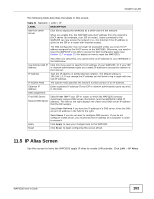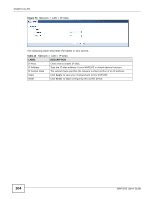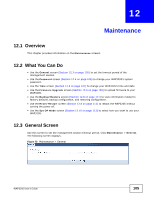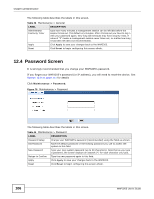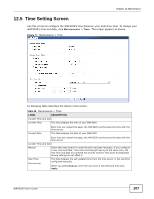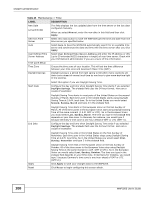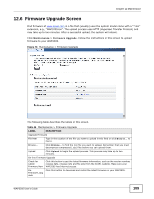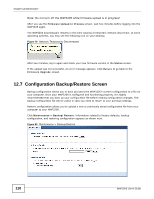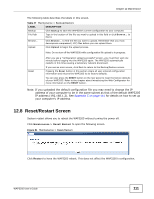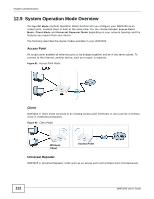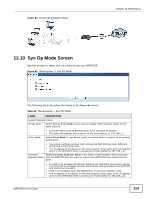ZyXEL WAP3205 User Guide - Page 108
Table 45, LABEL, DESCRIPTION, Maintenance, WAP3205 User's Guide - reset button
 |
View all ZyXEL WAP3205 manuals
Add to My Manuals
Save this manual to your list of manuals |
Page 108 highlights
Chapter 12 Maintenance Table 45 Maintenance > Time LABEL New Date (yyyy/mm/dd) Get from Time Server Auto User Defined Time Server Address Time Zone Setup Time Zone Daylight Savings DESCRIPTION This field displays the last updated date from the time server or the last date configured manually. When you select Manual, enter the new date in this field and then click Apply. Select this radio button to have the WAP3205 get the time and date from the time server you specified below. Select Auto to have the WAP3205 automatically search for an available time server and synchronize the date and time with the time server after you click Apply. Select User Defined Time Server Address and enter the IP address or URL (up to 20 extended ASCII characters in length) of your time server. Check with your ISP/network administrator if you are unsure of this information. Choose the time zone of your location. This will set the time difference between your time zone and Greenwich Mean Time (GMT). Daylight saving is a period from late spring to fall when many countries set their clocks ahead of normal local time by one hour to give more daytime light in the evening. Start Date Select this option if you use Daylight Saving Time. Configure the day and time when Daylight Saving Time starts if you selected Daylight Savings. The o'clock field uses the 24 hour format. Here are a couple of examples: Daylight Saving Time starts in most parts of the United States on the second Sunday of March. Each time zone in the United States starts using Daylight Saving Time at 2 A.M. local time. So in the United States you would select Second, Sunday, March and type 2 in the o'clock field. End Date Daylight Saving Time starts in the European Union on the last Sunday of March. All of the time zones in the European Union start using Daylight Saving Time at the same moment (1 A.M. GMT or UTC). So in the European Union you would select Last, Sunday, March. The time you type in the o'clock field depends on your time zone. In Germany for instance, you would type 2 because Germany's time zone is one hour ahead of GMT or UTC (GMT+1). Configure the day and time when Daylight Saving Time ends if you selected Daylight Savings. The o'clock field uses the 24 hour format. Here are a couple of examples: Daylight Saving Time ends in the United States on the first Sunday of November. Each time zone in the United States stops using Daylight Saving Time at 2 A.M. local time. So in the United States you would select First, Sunday, November and type 2 in the o'clock field. Apply Reset Daylight Saving Time ends in the European Union on the last Sunday of October. All of the time zones in the European Union stop using Daylight Saving Time at the same moment (1 A.M. GMT or UTC). So in the European Union you would select Last, Sunday, October. The time you type in the o'clock field depends on your time zone. In Germany for instance, you would type 2 because Germany's time zone is one hour ahead of GMT or UTC (GMT+1). Click Apply to save your changes back to the WAP3205. Click Reset to begin configuring this screen afresh. 108 WAP3205 User's Guide