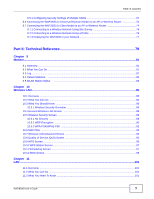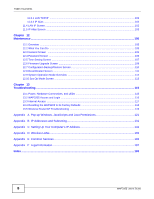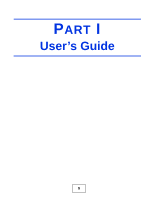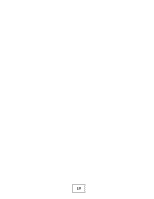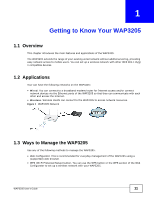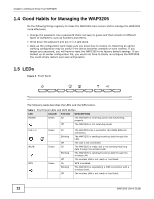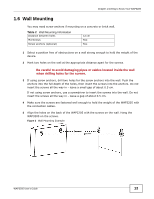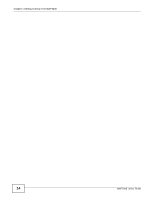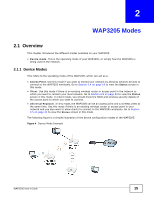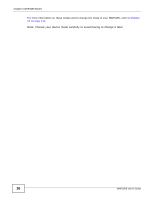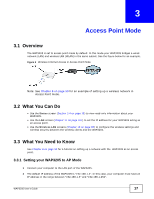ZyXEL WAP3205 User Guide - Page 12
Good Habits for Managing the WAP3205, 1.5 LEDs - reset
 |
View all ZyXEL WAP3205 manuals
Add to My Manuals
Save this manual to your list of manuals |
Page 12 highlights
Chapter 1 Getting to Know Your WAP3205 1.4 Good Habits for Managing the WAP3205 Do the following things regularly to make the WAP3205 more secure and to manage the WAP3205 more effectively. • Change the password. Use a password that's not easy to guess and that consists of different types of characters, such as numbers and letters. • Write down the password and put it in a safe place. • Back up the configuration (and make sure you know how to restore it). Restoring an earlier working configuration may be useful if the device becomes unstable or even crashes. If you forget your password, you will have to reset the WAP3205 to its factory default settings. If you backed up an earlier configuration file, you would not have to totally re-configure the WAP3205. You could simply restore your last configuration. 1.5 LEDs Figure 2 Front Panel The following table describes the LEDs and the WPS button. Table 1 Front Panel LEDs and WPS Button LED COLOR STATUS DESCRIPTION POWER Green On The WAP3205 is receiving power and functioning properly. Off The WAP3205 is not receiving power. LAN 1-2 WLAN WPS Green Green Green On Blinking Off On Blinking Off On Blinking Off The WAP3205 has a successful 10/100MB Ethernet connection. The WAP3205 is sending/receiving data through the LAN. The LAN is not connected. The WAP3205 is ready, but is not sending/receiving data through the wireless LAN. The WAP3205 is sending/receiving data through the wireless LAN. The wireless LAN is not ready or has failed. WPS is enabled. The WAP3205 is negotiating a WPS connection with a wireless client. The wireless LAN is not ready or has failed. 12 WAP3205 User's Guide