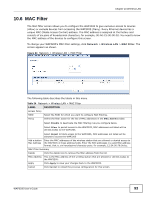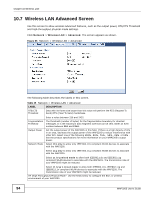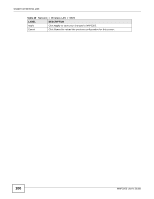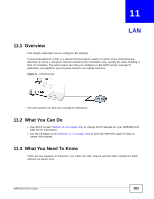ZyXEL WAP3205 User Guide - Page 96
WPS Screen, Table 37, LABEL, DESCRIPTION
 |
View all ZyXEL WAP3205 manuals
Add to My Manuals
Save this manual to your list of manuals |
Page 96 highlights
Chapter 10 Wireless LAN 10.9 WPS Screen Use this screen to enable/disable WPS, view or generate a new PIN number and check current WPS status. To open this screen, click Network > Wireless LAN > WPS tab. Note: With WPS, wireless clients can only connect to the wireless network using the first SSID on the WAP3205. Figure 67 Network > Wireless LAN > WPS The following table describes the labels in this screen. Table 37 Network > Wireless LAN > WPS LABEL WPS Setup Enable WPS PIN Number Status Status DESCRIPTION Select this to enable the WPS feature. This displays a PIN number last time system generated. Click Generate to generate a new PIN number. This displays Configured when the WAP3205 has connected to a wireless network using WPS or when Enable WPS is selected and wireless or wireless security settings have been changed. The current wireless and wireless security settings also appear in the screen. Release Configuration 802.11 Mode SSID Security Apply Cancel This displays Unconfigured if WPS is disabled and there are no wireless or wireless security changes on the WAP3205 or you click Release_Configuration to remove the configured wireless and wireless security settings. This button is only available when the WPS status displays Configured. Click this button to remove all configured wireless and wireless security settings for WPS connections on the WAP3205. This is the 802.11 mode used. Only compliant WLAN devices can associate with the WAP3205. This is the name of the wireless network (the WAP3205's first SSID). This is the type of wireless security employed by the network. Click Apply to save your changes back to the WAP3205. Click Cancel to reload the previous configuration for this screen. 96 WAP3205 User's Guide