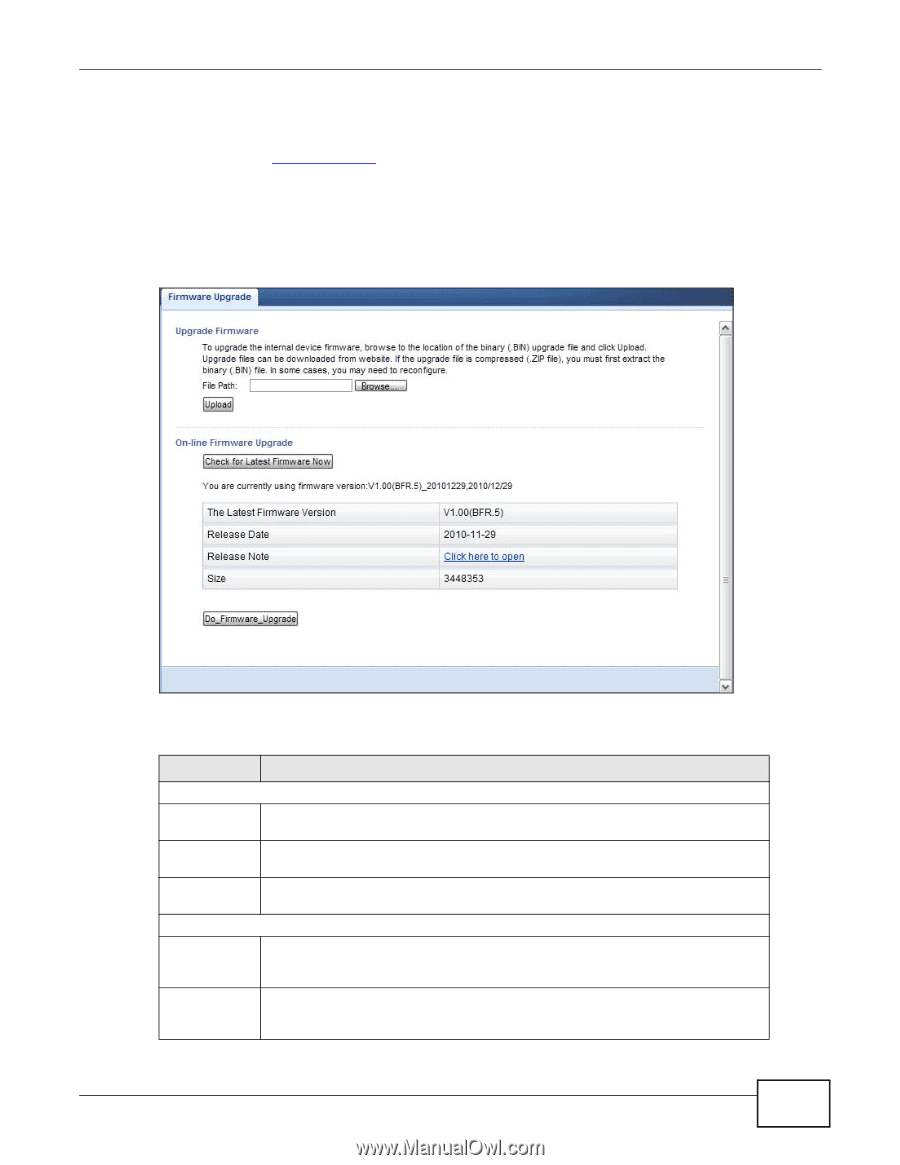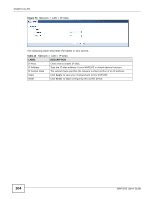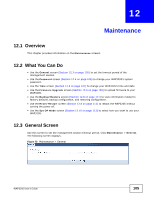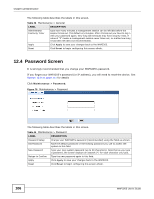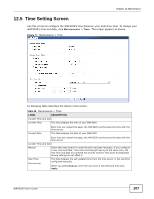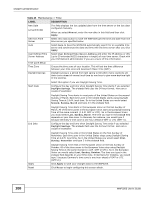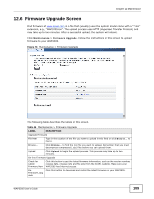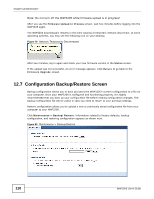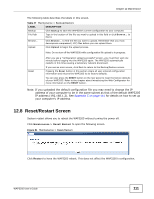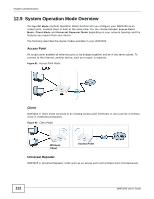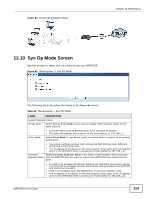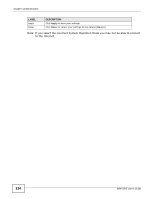ZyXEL WAP3205 User Guide - Page 109
Firmware Upgrade Screen - firmware download
 |
View all ZyXEL WAP3205 manuals
Add to My Manuals
Save this manual to your list of manuals |
Page 109 highlights
Chapter 12 Maintenance 12.6 Firmware Upgrade Screen Find firmware at www.zyxel.com in a file that (usually) uses the system model name with a "*.bin" extension, e.g., "WAP3205.bin". The upload process uses HTTP (Hypertext Transfer Protocol) and may take up to two minutes. After a successful upload, the system will reboot. Click Maintenance > Firmware Upgrade. Follow the instructions in this screen to upload firmware to your WAP3205. Figure 78 Maintenance > Firmware Upgrade The following table describes the labels in this screen. Table 46 Maintenance > Firmware Upgrade LABEL DESCRIPTION Upgrade Firmware File Path Type in the location of the file you want to upload in this field or click Browse... to find it. Browse... Click Browse... to find the .bin file you want to upload. Remember that you must decompress compressed (.zip) files before you can upload them. Upload Click Upload to begin the upload process. This process may take up to two minutes. On-line Firmware Upgrade Check for Latest Firmware Now Click this button to get the latest firmware information, such as the version number, release date, release note and file size from the ZyXEL website. Make sure your WAP3205 has Internet access. DoFirmware_Upg rade Click this button to download and install the latest firmware in your WAP3205. WAP3205 User's Guide 109