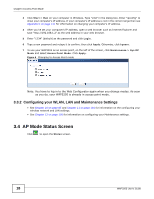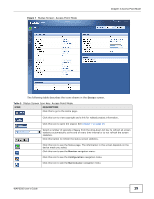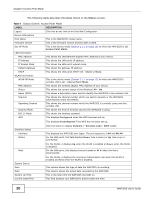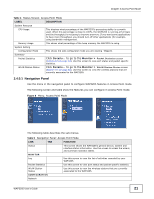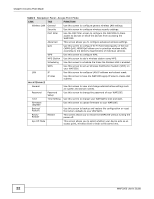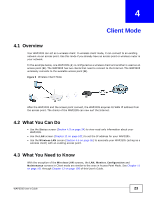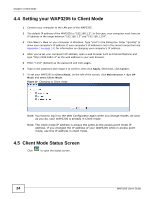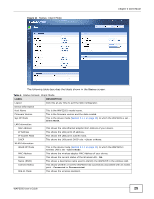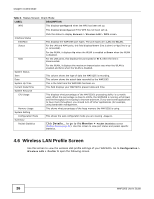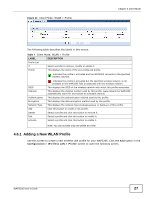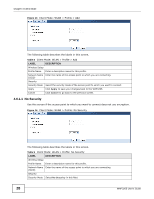ZyXEL WAP3205 User Guide - Page 23
Client Mode, 4.1 Overview, 4.2 What You Can Do, 4.3 What You Need to Know - router
 |
View all ZyXEL WAP3205 manuals
Add to My Manuals
Save this manual to your list of manuals |
Page 23 highlights
CHAPTER 4 Client Mode 4.1 Overview Your WAP3205 can act as a wireless client. In wireless client mode, it can connect to an existing network via an access point. Use this mode if you already have an access point or wireless router in your network. In the example below, one WAP3205 (A) is configured as a wireless client and another is used as an access point (B). The WAP3205 has two clients that need to connect to the Internet. The WAP3205 wirelessly connects to the available access point (B). Figure 9 Wireless Client Mode B A After the WAP3205 and the access point connect, the WAP3205 acquires its WAN IP address from the access point. The clients of the WAP3205 can now surf the Internet. 4.2 What You Can Do • Use the Status screen (Section 4.5 on page 24) to view read-only information about your WAP3205. • Use the LAN screen (Chapter 11 on page 101) to set the IP address for your WAP3205. • Use the Wireless LAN screen (Section 4.6 on page 26) to associate your WAP3205 (acting as a wireless client) with an existing access point. 4.3 What You Need to Know With the exception of the Wireless LAN screens, the LAN, Monitor, Configuration and Maintenance screens in Client mode are similar to the ones in Access Point Mode. See Chapter 11 on page 101 through Chapter 12 on page 105 of this User's Guide. WAP3205 User's Guide 23