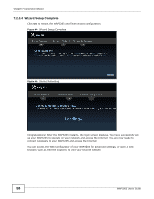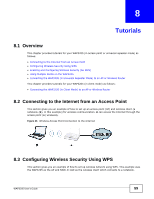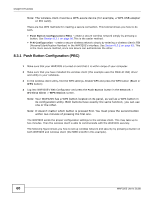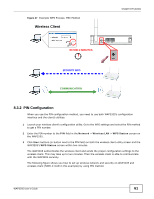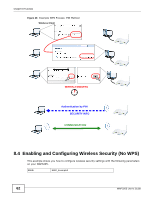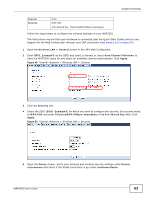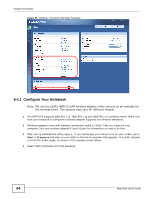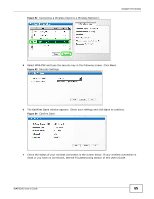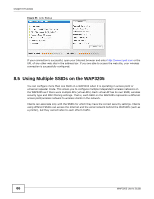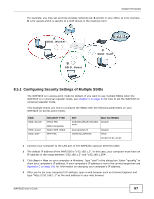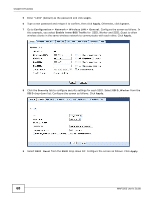ZyXEL WAP3205 User Guide - Page 63
Wireless LAN > General - instructions
 |
View all ZyXEL WAP3205 manuals
Add to My Manuals
Save this manual to your list of manuals |
Page 63 highlights
Chapter 8 Tutorials Channel Security Auto WPA-PSK (Pre-Shared Key: ThisismyWPA-PSKpre-sharedkey) Follow the steps below to configure the wireless settings on your WAP3205. The instructions require that your hardware is connected (see the Quick Start Guide) and you are logged into the Web Configurator through your LAN connection (see Section 6.2 on page 43). 1 Open the Wireless LAN > General screen in the AP's Web Configurator. 2 Enter SSID_Example3 as the SSID and select a channel or select Auto Channel Selection to have the WAP3205 scans for and select an available channel automatically. Click Apply. Figure 49 Tutorial: Network > Wireless LAN > General 3 Click the Security tab. 4 Select the SSID (SSID_Example3) for which you want to configure the security. Set security mode to WPA-PSK and enter ThisismyWPA-PSKpre-sharedkey in the Pre-Shared Key field. Click Apply. Figure 50 Tutorial: Network > Wireless LAN > Security 5 Open the Status screen. Verify your wireless and wireless security settings under Device Information and check if the WLAN connection is up under Interface Status. WAP3205 User's Guide 63