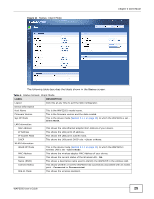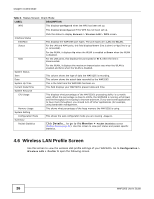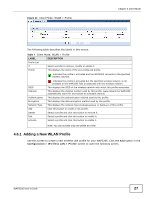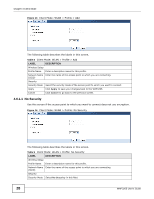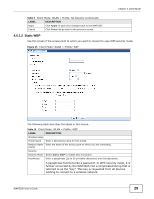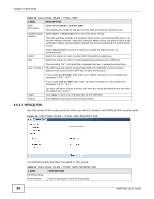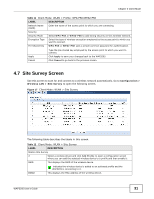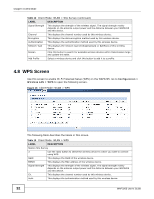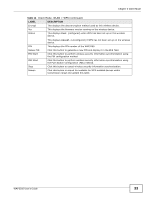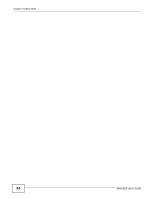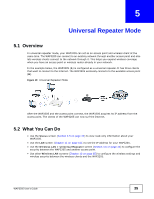ZyXEL WAP3205 User Guide - Page 30
Wpa2-psk, Table 10, Label, Description - drops connection
 |
View all ZyXEL WAP3205 manuals
Add to My Manuals
Save this manual to your list of manuals |
Page 30 highlights
Chapter 4 Client Mode Table 10 Client Mode: WLAN > Profile: WEP LABEL WEP Encryption Authentication Method DESCRIPTION Select 64-bit WEP or 128-bit WEP. This dictates the length of the security key that the network is going to use. Select Open or Shared Key from the drop-down list box. This field specifies whether the wireless clients have to provide the WEP key to log into the wireless network. Keep this setting at Open unless you want to force a key verification before communication between the wireless client and the ZyXEL Device occurs. ASCII Hex Select Shared Key to force the clients to provide the WEP key prior to communication. Select this option in order to enter ASCII characters as WEP key. Select this option in order to enter hexadecimal characters as a WEP key. Key 1 to Key 4 The preceding "0x", that identifies a hexadecimal key, is entered automatically. The WEP keys are used to encrypt data. Both the WAP3205 and the wireless stations must use the same WEP key for data transmission. If you chose 64-bit WEP, then enter any 5 ASCII characters or 10 hexadecimal characters ("0-9", "A-F"). If you chose 128-bit WEP, then enter 13 ASCII characters or 26 hexadecimal characters ("0-9", "A-F"). Apply Cancel You must configure at least one key, only one key can be activated at any one time. The default key is key 1. Click Apply to save your changes back to the WAP3205. Click Cancel to go back to the previous screen. 4.6.1.3 WPA(2)-PSK Use this screen if the access point to which you want to connect uses WPA(2)-PSK security mode. Figure 16 Client Mode: WLAN > Profile: WPA-PSK/WPA2-PSK The following table describes the labels in this screen. . Table 11 Client Mode: WLAN > Profile: WPA-PSK/WPA2-PSK LABEL DESCRIPTION Wireless Setup Profile Name Enter a descriptive name for this profile. 30 WAP3205 User's Guide