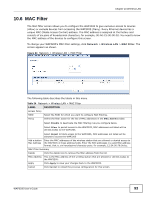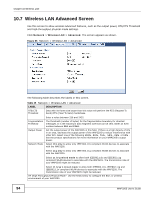ZyXEL WAP3205 User Guide - Page 94
Wireless LAN Advanced Screen
 |
View all ZyXEL WAP3205 manuals
Add to My Manuals
Save this manual to your list of manuals |
Page 94 highlights
Chapter 10 Wireless LAN 10.7 Wireless LAN Advanced Screen Use this screen to allow wireless advanced features, such as the output power, RTS/CTS Threshold and high-throughput physical mode settings. Click Network > Wireless LAN > Advanced. The screen appears as shown. Figure 65 Network > Wireless LAN > Advanced The following table describes the labels in this screen. Table 35 Network > Wireless LAN > Advanced LABEL RTS/CTS Threshold DESCRIPTION Data with its frame size larger than this value will perform the RTS (Request To Send)/CTS (Clear To Send) handshake. Fragmentation Threshold Output Power Network Mode Enter a value between 256 and 2432. The threshold (number of bytes) for the fragmentation boundary for directed messages. It is the maximum data fragment size that can be sent. Enter an even number between 256 and 2346. Set the output power of the WAP3205 in this field. If there is a high density of APs in an area, decrease the output power of the WAP3205 to reduce interference with other APs. Select one of the following 100%, 90%, 75%, 50%, 25% or 10%. See the product specifications for more information on your WAP3205's output power. Select 11b only to allow only IEEE 802.11b compliant WLAN devices to associate with the WAP3205. Select 11g only to allow only IEEE 802.11g compliant WLAN devices to associate with the WAP3205. Select 11 b/g mixed mode to allow both IEEE802.11b and IEEE802.11g compliant WLAN devices to associate with the WAP3205. The transmission rate of your WAP3205 might be reduced. Select 11 b/g/n mixed mode to allow both IEEE802.11b, IEEE802.11g and IEEE802.11n compliant WLAN devices to associate with the WAP3205. The transmission rate of your WAP3205 might be reduced. HT (High Throughput) Physical Mode - Use the fields below to configure the 802.11 wireless environment of your WAP3205. 94 WAP3205 User's Guide