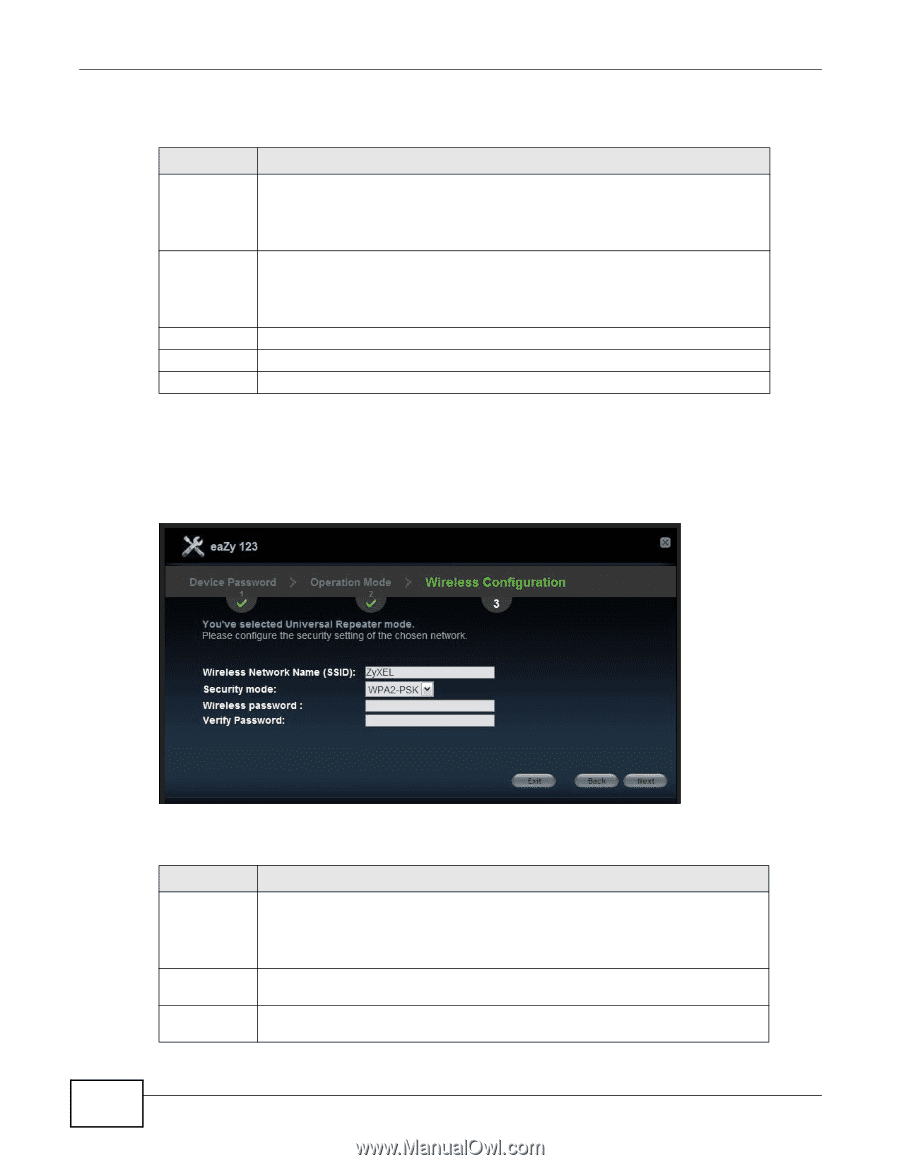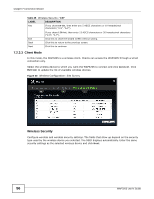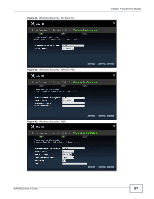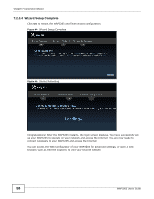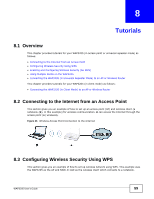ZyXEL WAP3205 User Guide - Page 54
Wireless Security: WPA-PSK/WPA2-PSK, WPA-PSK, Security mode - support
 |
View all ZyXEL WAP3205 manuals
Add to My Manuals
Save this manual to your list of manuals |
Page 54 highlights
Chapter 7 Connection Wizard The following table describes the labels in this screen. Table 23 Wireless Security: No Security LABEL Wireless Network Name (SSID) Security mode DESCRIPTION Enter a descriptive name (up to 32 printable 7-bit ASCII characters) for the wireless LAN. If you change this field on the WAP3205, make sure all wireless clients use the same SSID in order to access the network. Select a security level from the drop-down list box. Exit Back Next Choose None to have no wireless LAN security configured. If you do not enable any wireless security on your WAP3205, your network is accessible to any wireless networking device that is within range. Click this to close the wizard screen without saving. Click this to return to the previous screen. Click this to continue. Wireless Security: WPA-PSK/WPA2-PSK Choose WPA-PSK or WPA2-PSK security in the Security mode field to set up a password for your wireless network. Figure 38 Wireless Security: WPA-PSK/WPA2-PSK The following table describes the labels in this screen. Table 24 Wireless Security: WPA-PSK/WPA2-PSK LABEL DESCRIPTION Wireless Network Name (SSID) Enter a descriptive name (up to 32 printable 7-bit ASCII characters) for the wireless LAN. If you change this field on the WAP3205, make sure all wireless stations use the same SSID in order to access the network. Security mode Choose WPA-PSK or WPA2-PSK security to configure a Pre-Shared Key. Choose this option only if your wireless clients support WPA-PSK or WPA2-PSK respectively. Wireless password Type from 8 to 63 case-sensitive ASCII characters. You can set up the most secure wireless connection by configuring WPA in the wireless LAN screens. 54 WAP3205 User's Guide