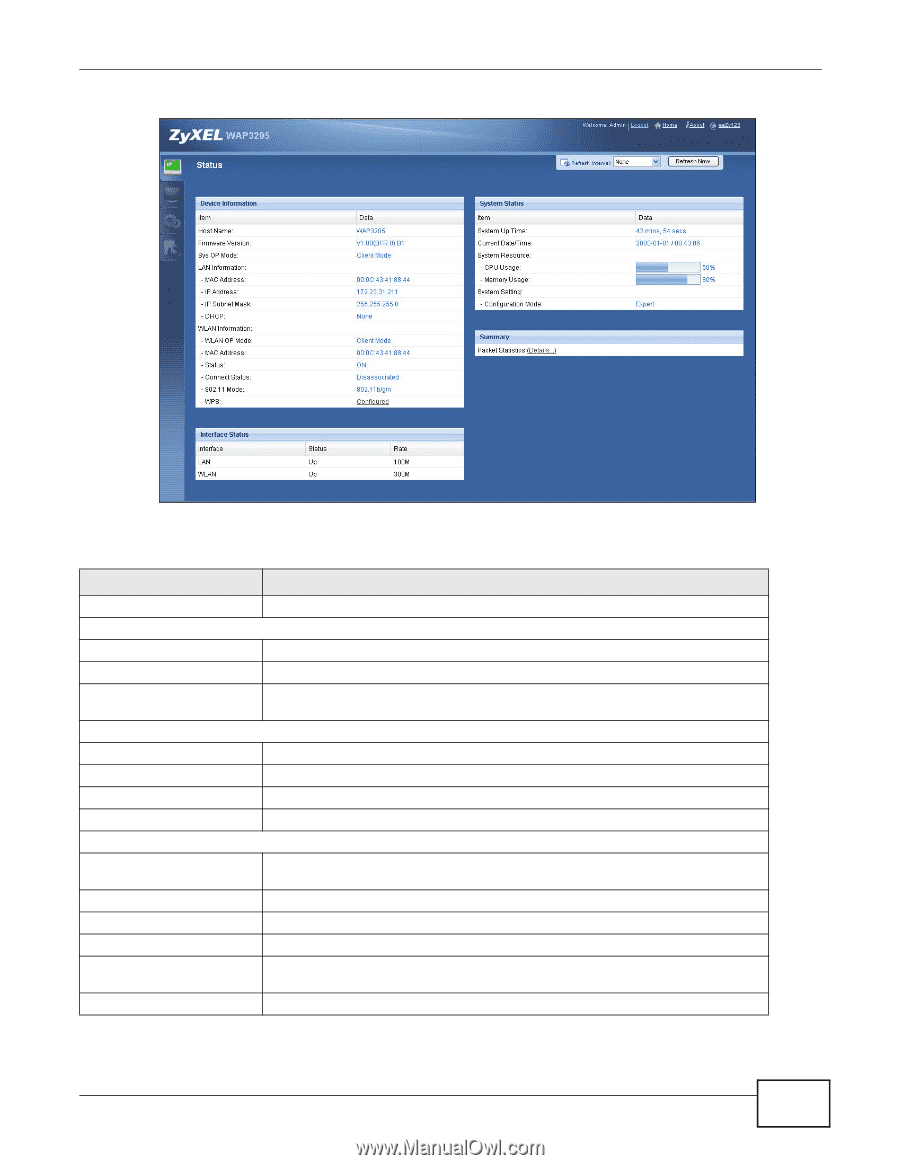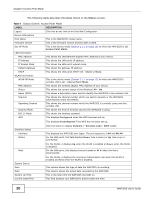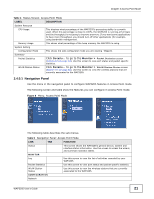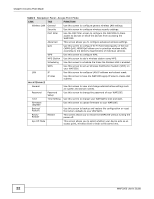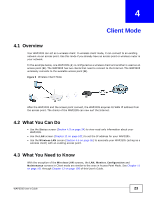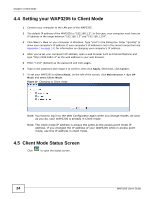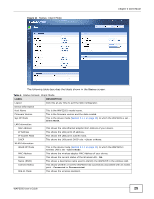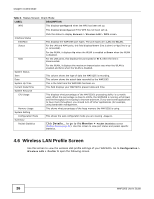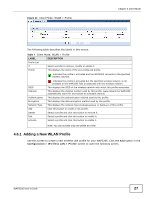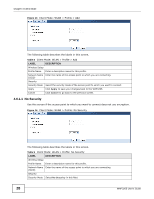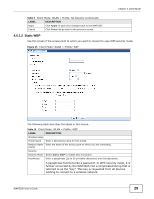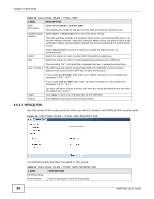ZyXEL WAP3205 User Guide - Page 25
Table 6, LABEL, DESCRIPTION, Client Mode, WAP3205 User's Guide - dhcp
 |
View all ZyXEL WAP3205 manuals
Add to My Manuals
Save this manual to your list of manuals |
Page 25 highlights
Figure 11 Status: Client Mode Chapter 4 Client Mode The following table describes the labels shown in the Status screen. Table 6 Status Screen: Client Mode LABEL DESCRIPTION Logout Click this at any time to exit the Web Configurator. Device Information Host Name This is the WAP3205's model name. Firmware Version This is the firmware version and the date created. Sys OP Mode This is the device mode (Section 2.1.1 on page 15) to which the WAP3205 is set Client Mode. LAN Information MAC Address This shows the LAN Ethernet adapter MAC Address of your device. IP Address This shows the LAN port's IP address. IP Subnet Mask This shows the LAN port's subnet mask. DHCP This shows the LAN port's DHCP role - Client or None. WLAN Information WLAN OP Mode This is the device mode (Section 2.1.1 on page 15) to which the WAP3205's wireless LAN is set - Client Mode. MAC Address This shows the wireless adapter MAC Address of your device. Status This shows the current status of the Wireless LAN - ON. Name (SSID) This shows a descriptive name used to identify the WAP3205 in the wireless LAN. Connect Status This shows whether or not the WAP3205 has successfully associated with an access point - Connected or Disassociated. 802.11 Mode This shows the wireless standard. WAP3205 User's Guide 25