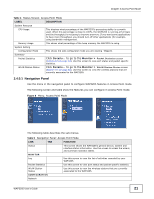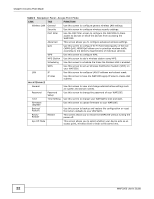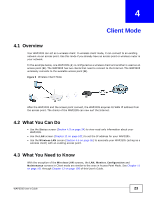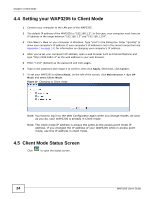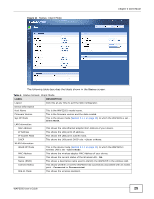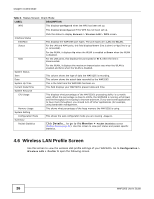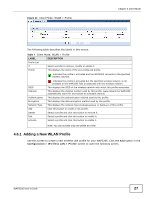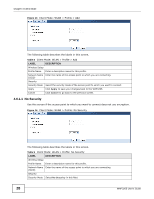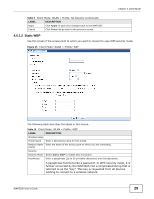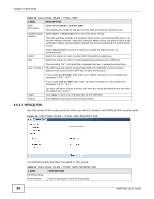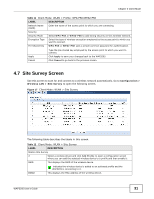ZyXEL WAP3205 User Guide - Page 26
Wireless LAN Profile Screen - down network
 |
View all ZyXEL WAP3205 manuals
Add to My Manuals
Save this manual to your list of manuals |
Page 26 highlights
Chapter 4 Client Mode Table 6 Status Screen: Client Mode LABEL WPS DESCRIPTION This displays Configured when the WPS has been set up. This displays Unconfigured if the WPS has not been set up. Interface Status Interface Status Click the status to display Network > Wireless LAN > WPS screen. This displays the WAP3205 port types. The port types are: LAN and WLAN. For the LAN and WAN ports, this field displays Down (line is down) or Up (line is up or connected). Rate For the WLAN, it displays Up when the WLAN is enabled or Down when the WLAN is disabled. For the LAN ports, this displays the port speed or N/A when the line is disconnected. System Status Item Data For the WLAN, it displays the maximum transmission rate when the WLAN is enabled and N/A when the WLAN is disabled. This column shows the type of data the WAP3205 is recording. This column shows the actual data recorded by the WAP3205. System Up Time Current Date/Time System Resource CPU Usage Memory Usage System Setting Configuration Mode Summary Packet Statistics This is the total time the WAP3205 has been on. This field displays your WAP3205's present date and time. This displays what percentage of the WAP3205's processing ability is currently used. When this percentage is close to 100%, the WAP3205 is running at full load, and the throughput is not going to improve anymore. If you want some applications to have more throughput, you should turn off other applications (for example, using bandwidth management. This shows what percentage of the heap memory the WAP3205 is using. This shows the web configurator mode you are viewing - Expert. Click Details... to go to the Monitor > Packet Statistics screen (Section 9.4 on page 82). Use this screen to view port status and packet specific statistics. 4.6 Wireless LAN Profile Screen Use this screen to view the wireless LAN profile settings of your WAP3205. Go to Configuration > Wireless LAN > Profile to open the following screen. 26 WAP3205 User's Guide