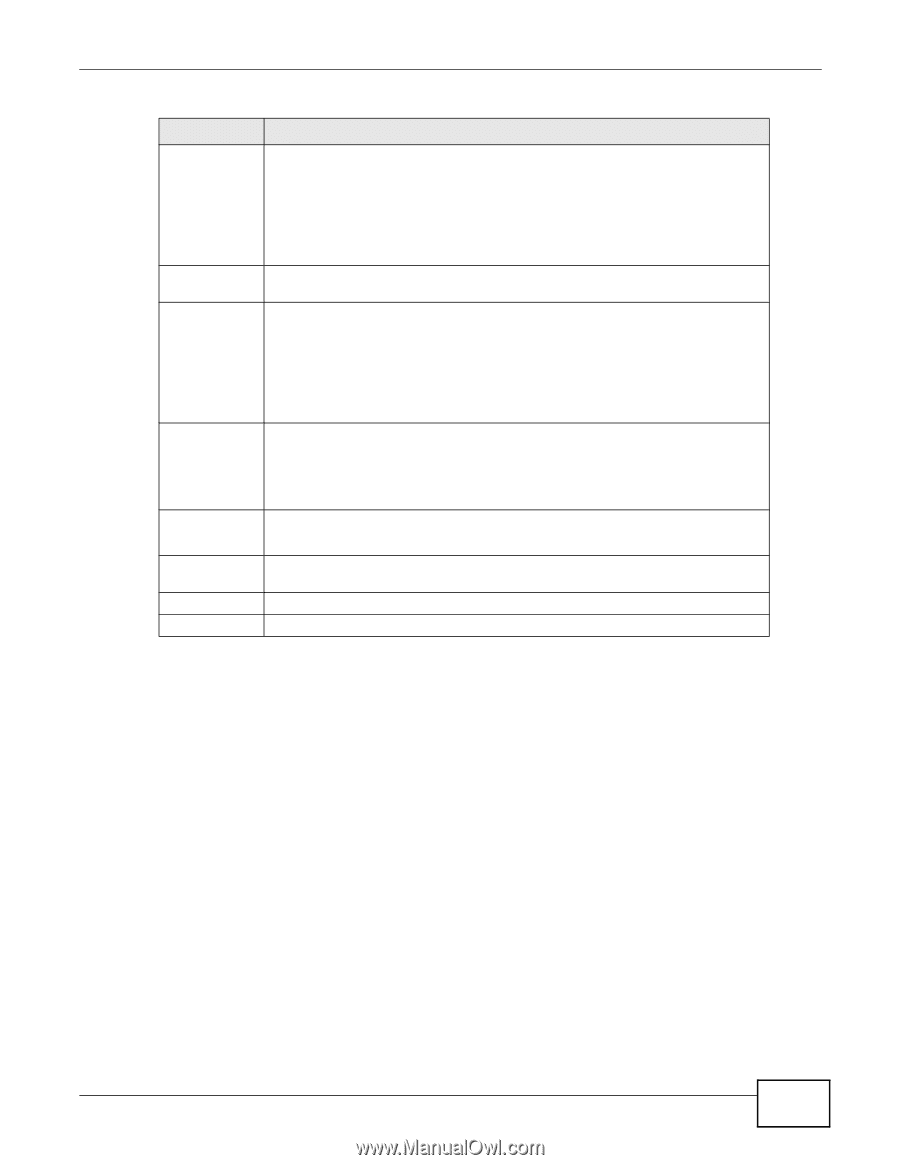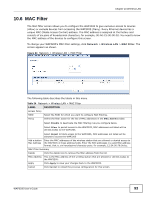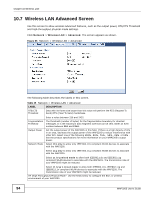ZyXEL WAP3205 User Guide - Page 89
Wireless Security Screen, 10.5.1 No Security
 |
View all ZyXEL WAP3205 manuals
Add to My Manuals
Save this manual to your list of manuals |
Page 89 highlights
Chapter 10 Wireless LAN Table 30 Network > Wireless LAN > General LABEL Network Name(SSID) or Name(SSID1~ 3) Hide SSID Enable Intra-BSS Traffic DESCRIPTION The SSID (Service Set IDentity) identifies the Service Set with which a wireless client is associated. Enter a descriptive name (up to 32 printable characters found on a typical English language keyboard) for the wireless LAN. You can configure up to four SSIDs to enable multiple BSSs (Basic Service Sets) on the WAP3205. This allows you to use one access point to provide several BSSs simutaneously. You can then assign varying security types to different SSIDs. Wireless clients can use different SSIDs to associate with the same access point. Select this check box to hide the SSID in the outgoing beacon frame so a wireless client cannot obtain the SSID through scanning using a site survey tool. A Basic Service Set (BSS) exists when all communications between wireless clients or between a wireless client and a wired network client go through one access point (AP). Channel Selection Intra-BSS traffic is traffic between wireless clients in the BSS. When Intra-BSS is enabled, wireless clients can access the wired network and communicate with each other. When Intra-BSS is disabled, wireless clients can still access the wired network but cannot communicate with each other. Set the operating frequency/channel depending on your particular region. Select a channel from the drop-down list box. The options vary depending on the frequency band and the country you are in. Auto Channel Selection Operating Channel Apply Cancel This option is only available if Auto Channel Selection is disabled. Select the check box to have the WAP3205 automatically scan for and select a channel which is not used by another device. This displays the channel the WAP3205 is currently using. Click Apply to save your changes back to the WAP3205. Click Cancel to reload the previous configuration for this screen. 10.5 Wireless Security Screen Use this screen to select the wireless security mode for each SSID. Click Network > Wireless LAN > Security to open the Security screen. The screen varies depending on what you select in the Security Mode field. 10.5.1 No Security Select No Security to allow wireless clients to communicate with the access points without any data encryption. Note: If you do not enable any wireless security on your WAP3205, your network is accessible to any wireless networking device that is within range. WAP3205 User's Guide 89