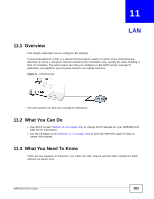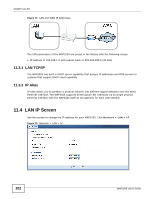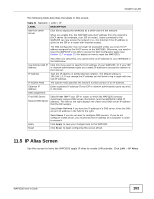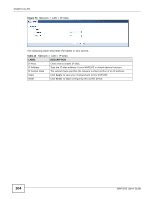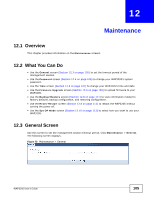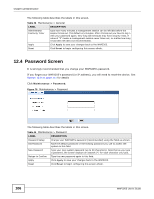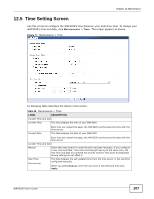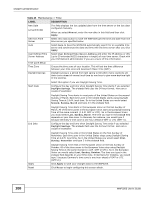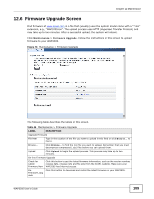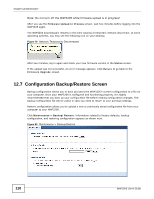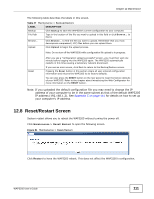ZyXEL WAP3205 User Guide - Page 106
Password Screen, Maintenance, Password
 |
View all ZyXEL WAP3205 manuals
Add to My Manuals
Save this manual to your list of manuals |
Page 106 highlights
Chapter 12 Maintenance The following table describes the labels in this screen. Table 43 Maintenance > General LABEL DESCRIPTION Administrator Inactivity Timer Type how many minutes a management session can be left idle before the session times out. The default is 5 minutes. After it times out you have to log in with your password again. Very long idle timeouts may have security risks. A value of "0" means a management session never times out, no matter how long it has been left idle (not recommended). Apply Click Apply to save your changes back to the WAP3205. Reset Click Reset to begin configuring this screen afresh. 12.4 Password Screen It is strongly recommended that you change your WAP3205's password. If you forget your WAP3205's password (or IP address), you will need to reset the device. See Section 12.8 on page 111 for details Click Maintenance > Password. Figure 76 Maintenance > Password The following table describes the labels in this screen. Table 44 Maintenance > Password LABEL DESCRIPTION Password Setup Change your WAP3205's password (recommended) using the fields as shown. Old Password Type the default password or the existing password you use to access the system in this field. New Password Type your new system password (up to 30 characters). Note that as you type a password, the screen displays an asterisk (*) for each character you type. Retype to Confirm Type the new password again in this field. Apply Click Apply to save your changes back to the WAP3205. Reset Click Reset to begin configuring this screen afresh. 106 WAP3205 User's Guide