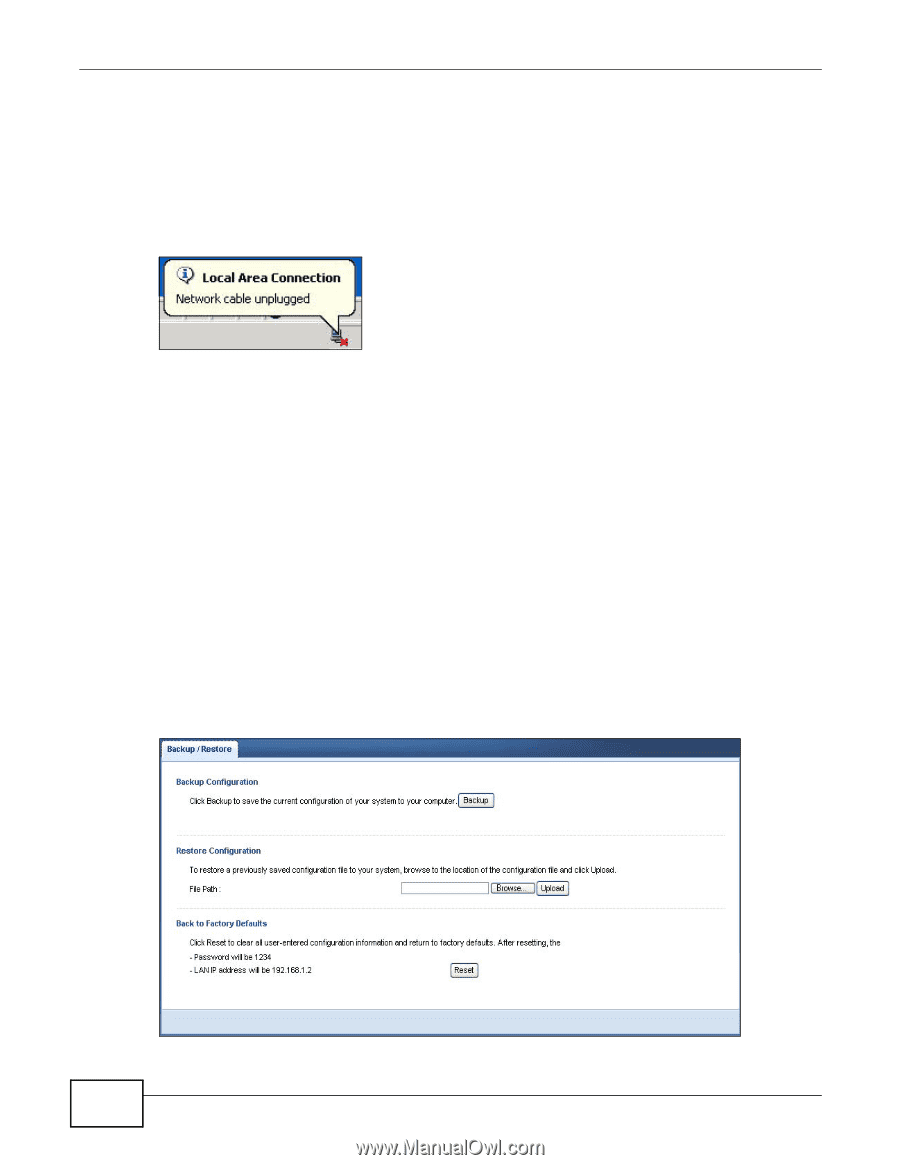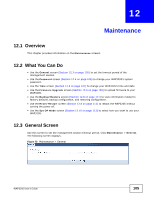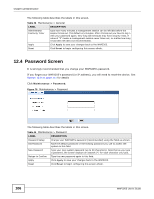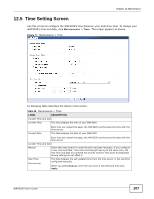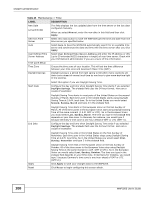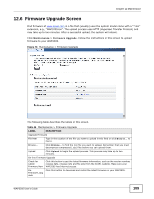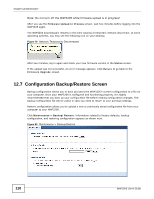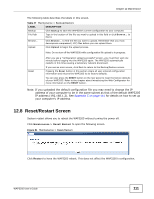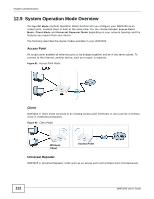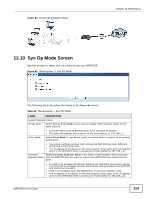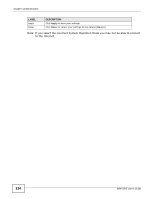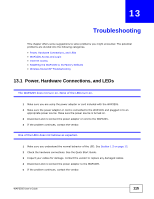ZyXEL WAP3205 User Guide - Page 110
Configuration Backup/Restore Screen
 |
View all ZyXEL WAP3205 manuals
Add to My Manuals
Save this manual to your list of manuals |
Page 110 highlights
Chapter 12 Maintenance Note: Do not turn off the WAP3205 while firmware upload is in progress! After you see the Firmware Upload In Process screen, wait two minutes before logging into the WAP3205 again. The WAP3205 automatically restarts in this time causing a temporary network disconnect. In some operating systems, you may see the following icon on your desktop. Figure 79 Network Temporarily Disconnected After two minutes, log in again and check your new firmware version in the Status screen. If the upload was not successful, an error message appears. Click Return to go back to the Firmware Upgrade screen. 12.7 Configuration Backup/Restore Screen Backup configuration allows you to back up (save) the WAP3205's current configuration to a file on your computer. Once your WAP3205 is configured and functioning properly, it is highly recommended that you back up your configuration file before making configuration changes. The backup configuration file will be useful in case you need to return to your previous settings. Restore configuration allows you to upload a new or previously saved configuration file from your computer to your WAP3205. Click Maintenance > Backup/Restore. Information related to factory defaults, backup configuration, and restoring configuration appears as shown next. Figure 80 Maintenance > Backup/Restore 110 WAP3205 User's Guide