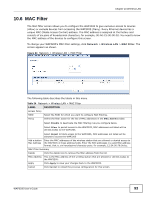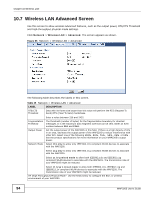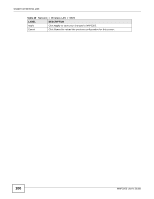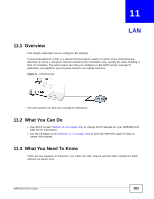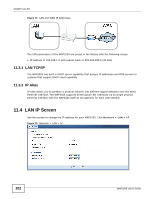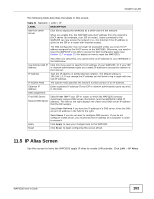ZyXEL WAP3205 User Guide - Page 98
WDS Screen - bridge
 |
View all ZyXEL WAP3205 manuals
Add to My Manuals
Save this manual to your list of manuals |
Page 98 highlights
Chapter 10 Wireless LAN Figure 69 Network > Wireless LAN > Scheduling The following table describes the labels in this screen. Table 39 Network > Wireless LAN > Scheduling LABEL DESCRIPTION Wireless LAN Scheduling Enable Wireless LAN Scheduling Select this to enable Wireless LAN scheduling. Scheduling WLAN Status Select On or Off to specify whether the Wireless LAN is turned on or off. This field works in conjunction with the Day and For the following times fields. Day Select Everyday or the specific days to turn the Wireless LAN on or off. If you select Everyday you can not select any specific days. This field works in conjunction with the For the following times field. For the following times (24-Hour Format) Select a begin time using the first set of hour and minute (min) drop down boxes and select an end time using the second set of hour and minute (min) drop down boxes. If you have chosen On earlier for the WLAN Status the Wireless LAN will turn on between the two times you enter in these fields. If you have chosen Off earlier for the WLAN Status the Wireless LAN will turn off between the two times you enter in these fields. Apply Click Apply to save your changes back to the WAP3205. Cancel Click Cancel to reload the previous configuration for this screen. 10.12 WDS Screen A Wireless Distribution System (WDS) is a wireless connection between two or more APs. Use this screen to set the operating mode of your WAP3205 to AP + Bridge or Bridge and establish wireless links with other APs. You need to know the MAC address of the peer device, which also must be in bridge mode. 98 WAP3205 User's Guide