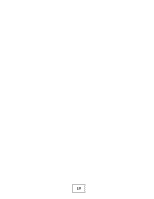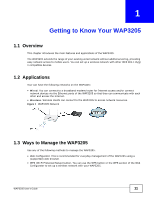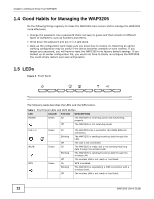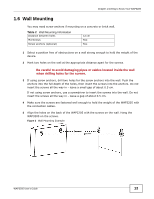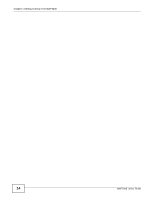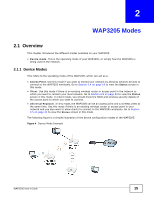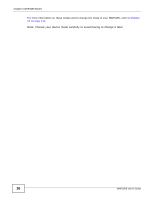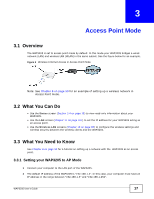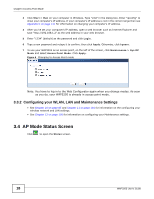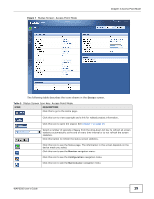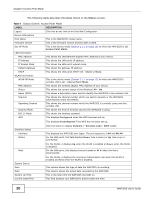ZyXEL WAP3205 User Guide - Page 15
WAP3205 Modes, 2.1 Overview, 2.1.1 Device Modes, Overview - repeater
 |
View all ZyXEL WAP3205 manuals
Add to My Manuals
Save this manual to your list of manuals |
Page 15 highlights
CHAPTER 2 WAP3205 Modes 2.1 Overview This chapter introduces the different modes available on your WAP3205. • Device mode. This is the operating mode of your WAP3205, or simply how the WAP3205 is being used in the network. 2.1.1 Device Modes This refers to the operating mode of the WAP3205, which can act as a: • Access Point. Use this mode if you want to extend your network by allowing network devices to connect to the WAP3205 wirelessly. Go to Section 3.4 on page 18 to view the Status screen in this mode. • Client. Use this mode if there is an existing wireless router or access point in the network to which you want to connect your local network. Go to Section 4.5 on page 24 to view the Status screen in this mode. In Client mode, you should know the SSID and wireless security details of the access point to which you want to connect. • Universal Repeater. In this mode, the WAP3205 can be an access point and a wireless client at the same time. Use this mode if there is an existing wireless router or access point in your network and you also want to allow clients to connect to the WAP3205 wirelessly. Go to Section 4.5 on page 24 to view the Status screen in this mode. The following figure is a simple illustration of the device configuration modes of the WAP3205. Figure 4 Device Mode Example WAP3205 User's Guide 15