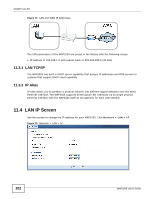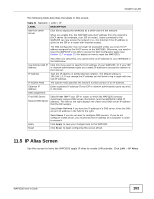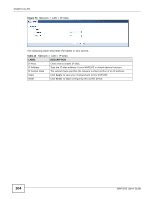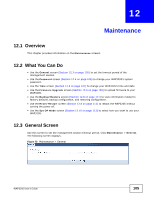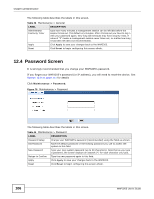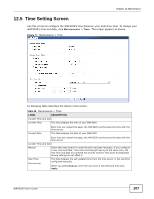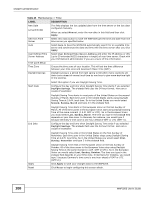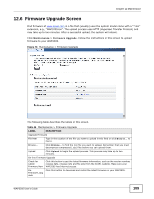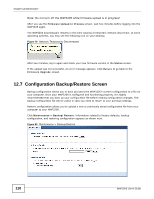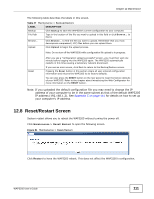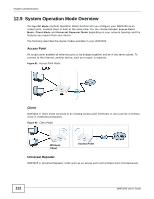ZyXEL WAP3205 User Guide - Page 107
Time Setting Screen
 |
View all ZyXEL WAP3205 manuals
Add to My Manuals
Save this manual to your list of manuals |
Page 107 highlights
Chapter 12 Maintenance 12.5 Time Setting Screen Use this screen to configure the WAP3205's time based on your local time zone. To change your WAP3205's time and date, click Maintenance > Time. The screen appears as shown. Figure 77 Maintenance > Time he following table describes the labels in this screen. Table 45 Maintenance > Time LABEL DESCRIPTION Current Time and Date Current Time This field displays the time of your WAP3205. Current Date Each time you reload this page, the WAP3205 synchronizes the time with the time server. This field displays the date of your WAP3205. Each time you reload this page, the WAP3205 synchronizes the date with the time server. Current Time and Date Manual Select this radio button to enter the time and date manually. If you configure a new time and date, Time Zone and Daylight Saving at the same time, the new time and date you entered has priority and the Time Zone and Daylight Saving settings do not affect it. New Time (hh:mm:ss) This field displays the last updated time from the time server or the last time configured manually. When you select Manual, enter the new time in this field and then click Apply. WAP3205 User's Guide 107