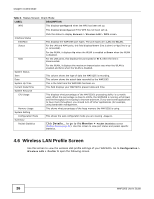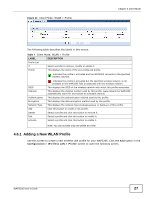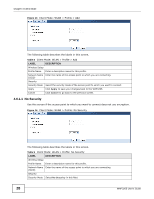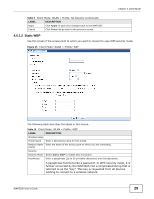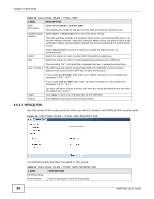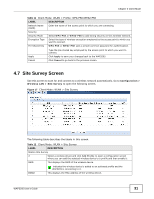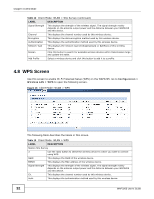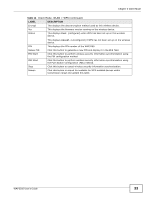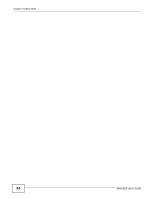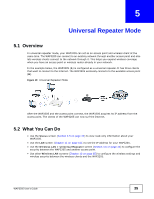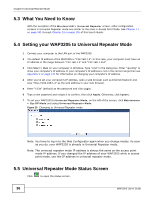ZyXEL WAP3205 User Guide - Page 31
Site Survey Screen - how to change password
 |
View all ZyXEL WAP3205 manuals
Add to My Manuals
Save this manual to your list of manuals |
Page 31 highlights
Chapter 4 Client Mode Table 11 Client Mode: WLAN > Profile: WPA-PSK/WPA2-PSK LABEL Network Name (SSID) Security Security Mode Encryption Type Pre-Shared Key DESCRIPTION Enter the name of the access point to which you are connecting. Select WPA-PSK or WPA2-PSK to add strong security on this wireless network. Select the type of wireless encryption employed by the access point to which you want to connect. WPA-PSK or WPA2-PSK uses a simple common password for authentication. Apply Cancel Type the pre-shared key employed by the access point to which you want to connect. Click Apply to save your changes back to the WAP3205. Click Cancel to go back to the previous screen. 4.7 Site Survey Screen Use this screen to scan for and connect to a wireless network automatically. Go to Configuration > Wireless LAN > Site Survey to open the following screen. Figure 17 Client Mode: WLAN > Site Survey The following table describes the labels in this screen. Table 12 Client Mode: WLAN > Site Survey LABEL DESCRIPTION Station Site Survey # Select a wireless device and click Add Profile to open a configuration screen where you can add the selected wireless device to a profile and then enable it. SSID This displays the SSID of the wireless device. BSSID indicates the wireless device is added to an activated profile and the WAP3205 is connecting to it. This displays the MAC address of the wireless device. WAP3205 User's Guide 31