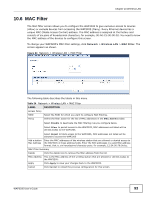ZyXEL WAP3205 User Guide - Page 88
General Wireless LAN Screen - how to setup bridge
 |
View all ZyXEL WAP3205 manuals
Add to My Manuals
Save this manual to your list of manuals |
Page 88 highlights
Chapter 10 Wireless LAN security settings manually. Depending on the devices in your network, you can either press a button (on the device itself, or in its configuration utility) or enter a PIN (Personal Identification Number) in the devices. Then, they connect and set up a secure network by themselves. See how to set up a secure wireless network using WPS in the Section 8.3 on page 59. 10.3.1.5 WDS Wireless Distribution System or WDS security is used between bridged APs. It is independent of the security between the wired networks and their respective APs. If you do not enable WDS security, traffic between APs is not encrypted. When WDS security is enabled, both APs must use the same pre-shared key. 10.4 General Wireless LAN Screen Use this screen to enter the SSID, select the channel and enable intra-BSS traffic. Note: If you are configuring the WAP3205 from a computer connected to the wireless LAN and you change the WAP3205's SSID, channel or security settings, you will lose your wireless connection when you press Apply to confirm. You must then change the wireless settings of your computer to match the WAP3205's new settings. Click Network > Wireless LAN to open the General screen. Figure 60 Network > Wireless LAN > General The following table describes the general wireless LAN labels in this screen. Table 30 Network > Wireless LAN > General LABEL Wireless Setup Wireless LAN DESCRIPTION This is turned on by default. The current wireless state is reflected in this field. 88 WAP3205 User's Guide