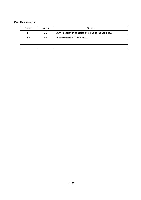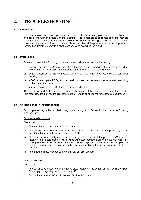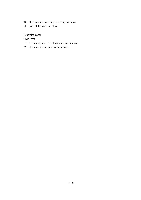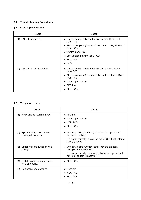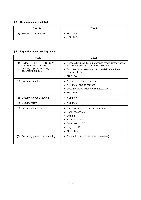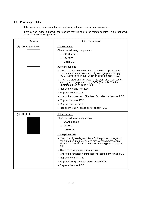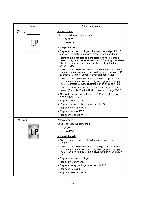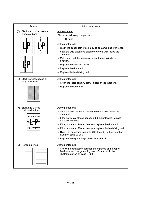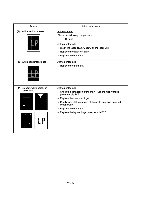Brother International DCP-1400 Service Manual - Page 159
connection
 |
View all Brother International DCP-1400 manuals
Add to My Manuals
Save this manual to your list of manuals |
Page 159 highlights
[ 5 ] Print-image related If the received or sent image has any problem, first make a copy with the machine. If the copied image is normal, the problem may be due to the remote terminal; if it is abnormal, proceed to the following checks: Trouble (1) Completely blank Action to be taken At the scanner Check the following components: - CCD flat cable - CCD unit - Main PCB At the printer side • Clean the high-voltage contacts for the developer roller on the drum unit, main cover, and high-voltage power supply PCB. (Contacts 3 in the illustration given on page VI-28) • Clean the grounding contacts on the drum unit, main cover, and high-voltage power supply PCB. (Contacts ® in the illustration given on page VI-28) • Replace the toner cartridge. • Replace the drum unit. • Check the connection of the laser flat cable on the main PCB. • Replace the main PCB. • Replace the laser unit. • Replace the high-voltage power supply PCB. (2) All black At the scanner Check the following components: - CCD flat cable - CCD unit - Main PCB At the printer side • Clean the high-voltage contacts for the grid and charger on the drum unit, main cover, and high-voltage power supply PCB. (Contacts ® and 0 in the illustration given on page VI28) • Clean the charger (corona wires) itself. • Check the connection of the laser flat cable on the main PCB. • Replace the drum unit. • Replace the high-voltage power supply PCB. • Replace the main PCB. VI - 21