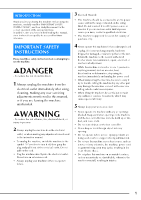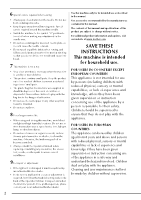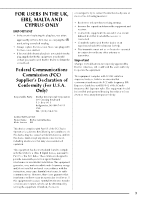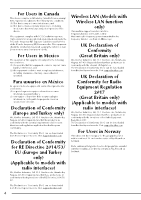Brother International Innov-is XJ2 Operation Manual
Brother International Innov-is XJ2 Manual
 |
View all Brother International Innov-is XJ2 manuals
Add to My Manuals
Save this manual to your list of manuals |
Brother International Innov-is XJ2 manual content summary:
- Brother International Innov-is XJ2 | Operation Manual - Page 1
Operation Manual Sewing and Embroidery Machine Product Code: 882-W73 Be sure to read this document before using the machine. We recommend that you keep this document nearby for future reference. The latest manuals are available at Brother Support website ( https://s.brother/cmead/ ). - Brother International Innov-is XJ2 | Operation Manual - Page 2
- Brother International Innov-is XJ2 | Operation Manual - Page 3
Please read these safety instructions before attempting to use the machine. DANGER - To reduce the risk of electric shock 1 Always unplug the machine from the electrical outlet immediately after using, cleaning, making any user servicing adjustments mentioned in this manual, or if you are - Brother International Innov-is XJ2 | Operation Manual - Page 4
the fabric when sewing, and follow careful instruction when free motion stitching so that you do Do not use outdoors. 8 For a longer service life: • When using and storing this machine, troubleshooting table in the back of the Operation Manual to inspect and adjust the machine yourself. If the problem - Brother International Innov-is XJ2 | Operation Manual - Page 5
. This equipment generates, uses, and can radiate radio frequency energy and, if not installed and used in accordance with the instructions, may cause harmful interference to radio communications. However, there is no guarantee that interference will not occur in a particular installation - Brother International Innov-is XJ2 | Operation Manual - Page 6
are in conformity with the provisions of the Radio Equipment Regulation 2017. The Declaration of Conformity (DoC) can be downloaded from Brother Support website. Visit support.brother.com For Users in Norway This subsection does not apply for the geographical area within a radius of 20 km from the - Brother International Innov-is XJ2 | Operation Manual - Page 7
1 laser product under the U.S. Department of Health and Human Services (DHHS) Radiation Performance Standard according to the Radiation Control for or the performance of procedures other than those specified in this manual may result in hazardous radiation exposure. CAUTION • This sewing machine - Brother International Innov-is XJ2 | Operation Manual - Page 8
REMARKS This product includes open-source software. To see the open source licensing remarks, please go to the manual download section on your model's home page of Brother Support website at https://s.brother/cpeae/. PRECAUTION FOR WIRELESS CONNECTION Make sure you use a router or firewall when - Brother International Innov-is XJ2 | Operation Manual - Page 9
CONTENTS CONTENTS Chapter 1 GETTING READY 9 NAMES OF MACHINE PARTS 9 INCLUDED ACCESSORIES 11 Using the Multi-Purpose Screwdriver (Included with Some Models 12 Using the Spool Stand (Included with Some Models 12 TURNING THE MACHINE ON/OFF 14 LCD SCREEN 16 Using the Machine Settings Key 20 - Brother International Innov-is XJ2 | Operation Manual - Page 10
Case Area 182 BEFORE LENDING OR DISPOSING OF THE PRODUCT 183 ADJUSTING THE SCREEN 183 Touch Panel is Malfunctioning 183 8 TROUBLESHOOTING 184 Frequent Troubleshooting Topics 184 Upper Thread is Too Tight 184 Tangled Thread on Wrong Side of Fabric 184 Incorrect Thread Tension 185 Fabric - Brother International Innov-is XJ2 | Operation Manual - Page 11
196. NAMES OF MACHINE PARTS Main Parts a bc de f g o C Flat bed attachment with accessory compartment (page 11) D Thread cutter (page 38) E Thread guide plate (page 33) F Connector for the presser foot (page 46, page 104) G Handle Carry the machine by its handle when transporting the machine - Brother International Innov-is XJ2 | Operation Manual - Page 12
NAMES OF MACHINE PARTS Measurements on the needle plate and the bobbin cover (with mark) The measurements on the bobbin cover and needle plate are references for stitch patterns with a left or middle (center) needle position. Operation Buttons 1 For stitches with a middle (center) needle - Brother International Innov-is XJ2 | Operation Manual - Page 13
INCLUDED ACCESSORIES For included accessories of your machine, refer to the additional sheet "Included Accessories". Using the Flat Bed Attachment Pull the top of the flat bed attachment to open the accessory compartment. INCLUDED ACCESSORIES Closing the accessory case a Fully slide the bar - Brother International Innov-is XJ2 | Operation Manual - Page 14
diameter (cross-wound thread). The spool stand can hold two spools of thread. 1 2 3 b Insert at the the telescopic thread guide into center of the spool support, and the round hole then use a screwdriver to securely tighten the screw from the reverse side. 4 5 6 7 8 9 No. Part Name - Brother International Innov-is XJ2 | Operation Manual - Page 15
c Firmly insert the two the spool support. spool pins into the two holes in INCLUDED ACCESSORIES How To Remove a Pull the spool stand up to remove it from the machine. 1 GETTING READY d - Brother International Innov-is XJ2 | Operation Manual - Page 16
TURNING THE MACHINE ON/OFF TURNING THE MACHINE ON/OFF WARNING • Use only regular household electricity for the power source. Using other power sources may result in fire, electric shock, or damage to the machine. • Do not touch the plug with wet hands. Electric shock may result. • Make sure that - Brother International Innov-is XJ2 | Operation Manual - Page 17
b The message screen, confirming if you want to set time/date, appears. Touch . c Touch or . to set time/date. And then touch 1 2 3 4 5 1 Select [ON] to display time/date on the screen. 2 Touch or to select the date display format. 3 Set the year (YYYY), month (MM) and date (DD). 4 Select - Brother International Innov-is XJ2 | Operation Manual - Page 18
LCD SCREEN LCD SCREEN Touch the LCD screen or a key with your finger or the included touch pen to select a machine function. IMPORTANT • Only touch the screen with your finger or the touch pen (stylus) included with the machine. Do not use a mechanical pencil, screwdriver or any other hard or sharp - Brother International Innov-is XJ2 | Operation Manual - Page 19
Utility Stitch Screen 3 12 8 4 5 Character/Decorative Stitch Screen 12 8 3 4 6 6 LCD SCREEN 1 GETTING READY 7 7 0 9 0 No. Display 1 2 3 4 5 6 7 8- 9 0 Name Utility stitch key Explanation Select a straight stitch, zigzag stitch, buttonhole, blind hem stitch, or other - Brother International Innov-is XJ2 | Operation Manual - Page 20
key Touch this key to change the start and end angles of the stitch pattern. 93 8 Retrieve key Retrieve a saved stitch pattern. 59 9 Manual memory key Change the stitch pattern settings (zigzag width and stitch length, thread 59 tension, etc.), then save them by touching this key. Five - Brother International Innov-is XJ2 | Operation Manual - Page 21
LCD SCREEN No. Display Name Explanation Page B "L/R Shift" key 58 Touch to shift the stitch pattern to the right or touch to shift the stitch pattern to the left. This feature is not available for all stitch patterns. Only those applicable will be shifted. C Stitch width and Shows the - Brother International Innov-is XJ2 | Operation Manual - Page 22
LCD SCREEN Using the Machine Settings Key Touch to change the default machine settings (needle stop position, embroidery speed, opening display, etc.). To display the different settings screens, touch for "Sewing settings", for "General settings", for "Embroidery settings" or for " - Brother International Innov-is XJ2 | Operation Manual - Page 23
Select the screen display brightness. 8 Set the [Eco Mode] and the [Shutoff Support Mode] to save the machine power (page 23). 9 Select the length of Connection" Operation Manual. https://s.brother/cmead/ GETTING READY 1 KIT I has been certified on this machine. D Shows the service count which - Brother International Innov-is XJ2 | Operation Manual - Page 24
LCD SCREEN Embroidery Settings 1 2 3 4 5 6 7 Wireless LAN Settings 1 2 3 4 5 6 7 8 9 8 9 0 A B C D 1 Select the embroidery frame to be used. 2 Select the center point marker or grid lines. 3 Select the thread color display on the embroidery screen; thread number, color name. (page 151) 4 - Brother International Innov-is XJ2 | Operation Manual - Page 25
Mode]; Machine will enter a sleep mode after the set period of time. Touch the screen or press the "Start/Stop" button to continue operating. [Shutoff Support Mode]; Machine will enter the lower power mode after the set period of time. Turn the machine off and then back on to restart operating - Brother International Innov-is XJ2 | Operation Manual - Page 26
LCD SCREEN i Select a file name and then touch . Using the Machine Help Touch to display the machine help screen. Functions are available from the screen shown below. The selected image is stored on your machine. * : Return to the previous page. j Repeat steps images. g through i to - Brother International Innov-is XJ2 | Operation Manual - Page 27
, etc. 5 Information about troubleshooting 6 Information about cleaning the machine, etc. Using the Sewing Guide Function Use this function when The advice screen is displayed. 2 8 d Touch the key of the category instructions you wish to view. whose sewing 3 4 7 6 5 9 e Read the - Brother International Innov-is XJ2 | Operation Manual - Page 28
can be saved to the machine so that a tutorial video on creating a project, for example, can be viewed at any time. For details on supported file extensions, refer to "SPECIFICATIONS" on page 194. Memo • Some types of MP4 file cannot be played with the machine. a Touch . b Touch . c Select the - Brother International Innov-is XJ2 | Operation Manual - Page 29
Available with a Wireless Network Connection This machine supports a wireless network connection. The following useful operations * Settings must be specified in PE-DESIGN. For more information, refer to the manual for PE-DESIGN. • My Design Snap: You can position your embroidery designs on - Brother International Innov-is XJ2 | Operation Manual - Page 30
The wireless network connection cannot be set up if you do not have the security information. • How to find the security information 1 Check the manual provided with your home network. 2 The default SSID may be the manufacturer's name or the model name. 3 If you cannot find the security information - Brother International Innov-is XJ2 | Operation Manual - Page 31
Snap App. Using the [Others] Menu To Set Up the Wireless Network Connection The [Others] menu contains the following items. 1 2 3 1 TCP/IP settings can be manually entered. 2 Shows the MAC address. 3 Use when proxy settings are required. 29 - Brother International Innov-is XJ2 | Operation Manual - Page 32
CONNECTING THE ACCESSORY TO THE MACHINE CONNECTING THE ACCESSORY TO THE MACHINE WINDING/INSTALLING THE BOBBIN Using a USB Mouse A USB mouse, connected to the machine, can be used to perform a variety of operations in the screens. Connect a USB mouse to the USB port. Memo • Use a basic computer - Brother International Innov-is XJ2 | Operation Manual - Page 33
your left hand, the thread near hold the end of the the thread thread, and use both hands to pass the thread through the thread guide. a 1 Thread guide 31 - Brother International Innov-is XJ2 | Operation Manual - Page 34
shaft. CAUTION • Be sure to cut the thread as described. If the bobbin is wound without cutting the thread using the cutter built into the guide slit in the bobbin winder seat, the thread may become tangled in the bobbin or the needle may break and cause injury when the bobbin - Brother International Innov-is XJ2 | Operation Manual - Page 35
the rounded side on as far as the left. possible e While holding the thread with both hands, pass the thread through grooves of the thread guide plate. 1 GETTING READY IMPORTANT • When removing the bobbin, do not pull on the bobbin winder seat. Doing so could loosen or remove the bobbin - Brother International Innov-is XJ2 | Operation Manual - Page 36
Some Models) To wind thread on the bobbin while the spool stand is installed, pass the thread from the spool through the thread guide on the telescopic thread guide, and then wind the bobbin according to steps e through j of "Using the Supplemental Spool Pin"on page 31 to page 33. Setting the - Brother International Innov-is XJ2 | Operation Manual - Page 37
and unwind the bobbin thread correctly, otherwise the thread may break or the thread tension will be incorrect. g While hand, lightly holding down the guide the thread through bobbin the slit with your right in the needle plate and lightly pull it with your left hand. a Pulling Up the Bobbin - Brother International Innov-is XJ2 | Operation Manual - Page 38
details on the correct combination of needles and threads, refer to "FABRIC/THREAD/NEEDLE COMBINATIONS" on page 44. • When using 65/09 needle, manually thread the needle. If the automatic needle threading function is used, the unit may be damaged. Memo • The automatic threading function can be used - Brother International Innov-is XJ2 | Operation Manual - Page 39
and place the spool of thread Slide the spool onto the spool pin so that the thread unwinds to the front from the bottom. h Guide the groove, as thread shown down, in the up, then down illustration. through the a b c d 1 Spool pin 2 Spool cap 3 Spool of thread 4 Spool felt e Slide - Brother International Innov-is XJ2 | Operation Manual - Page 40
with the needle threader. In this case, instead of using the needle threader after passing the thread through the needle bar thread guide (marked "6"), manually pass the thread through the eye of the needle from the front. a 1 About 8 cm (approx. 3 inches) or more m Press (Automatic threading - Brother International Innov-is XJ2 | Operation Manual - Page 41
Using the Vertical Spool Pin (Included with Some Models) Use the vertical spool pin when using an irregularly shaped thread spool, and when sewing with metallic thread. a Insert shaft. the vertical spool pin onto the bobbin winder 1 Bobbin winder shaft b 2 Vertical spool pin a b - Brother International Innov-is XJ2 | Operation Manual - Page 42
"6" on the needle bar. in Thread the needle on the right side. a 1 Needle bar thread guide IMPORTANT • (Automatic threading button) cannot be used. Manually thread the twin needle from front to back. Using (Automatic threading button) may result in damage to the machine. d Pull up the - Brother International Innov-is XJ2 | Operation Manual - Page 43
will not feed off smoothly, the needle may break and cause injury. In addition, make sure that the spools do not touch the telescopic thread guide at the center. Note • When using two spools of thread, make sure that both spools are feeding in the same direction. • Make sure that the - Brother International Innov-is XJ2 | Operation Manual - Page 44
break and may cause injury. • Never use a bent needle. This may cause injury. Note • Guide the thread so that it does not become entangled with the other thread. • After feeding the thread as instructed, wind any excess thread back onto the spool, otherwise the excess thread will become tangled - Brother International Innov-is XJ2 | Operation Manual - Page 45
c Remove the presser foot. (page 45) d Use the disc-shaped screwdriver to turn the needle clamp screw toward you (counterclockwise) to loosen the screw. Remove the needle. e With the flat side of the needle facing the back, insert the new needle all the way to the top of the needle stopper ( - Brother International Innov-is XJ2 | Operation Manual - Page 46
FABRIC/THREAD/NEEDLE COMBINATIONS FABRIC/THREAD/NEEDLE COMBINATIONS • Needles that can be used with this machine: Home sewing machine needles (size 65/9 - 100/16) * The larger the number, the larger the needle. As the numbers decrease, the needles get finer. • Thread that can be used with this - Brother International Innov-is XJ2 | Operation Manual - Page 47
CHANGING THE PRESSER FOOT CAUTION • Always touch on the screen to lock all keys and buttons before changing the presser foot. If is not touched and the "Start/ Stop" button or another button is pressed, the machine will start and may cause injury. • Always use the correct presser foot for - Brother International Innov-is XJ2 | Operation Manual - Page 48
CHANGING THE PRESSER FOOT d Set the side of adapter on the presser foot bar, aligning the flat the adapter opening with the flat side of the presser bar. Align the screw holes in the adapter and presser foot bar, and then securely tighten the screw with the disc-shaped screwdriver. c - Brother International Innov-is XJ2 | Operation Manual - Page 49
CHANGING THE PRESSER FOOT h Be sure that the feed position the compact dual feed foot is lever is pushed ready to sew. down and a 1 Feed position lever Note • Do not operate the lever while sewing. Memo • When the feed position lever is up, dual feed function is not effective. When the feed - Brother International Innov-is XJ2 | Operation Manual - Page 50
CHANGING THE PRESSER FOOT 48 - Brother International Innov-is XJ2 | Operation Manual - Page 51
SEWING 2 Chapter SEWING BASICS SEWING CAUTION • To avoid injury, pay special attention to the needle while the machine is in operation. Keep your hands away from moving parts while the machine is in operation. • Do not stretch or pull the fabric during sewing. Doing so may lead to injury. • Do not - Brother International Innov-is XJ2 | Operation Manual - Page 52
speed control slide. * You can use this slide to adjust sewing speed during sewing. a b 1 Slow 2 Fast h Press the "Start/Stop" button to start sewing. * Guide the fabric lightly by hand. Memo • When the foot controller is being used, you cannot start sewing by pressing the "Start/Stop" button - Brother International Innov-is XJ2 | Operation Manual - Page 53
side pedal, plate with the and then gently fasten them together with the mounting screw. Align the larger end of the mounting plate with the guide on the bottom of the main foot controller, and then gently fasten them together with the mounting screw. SEWING BASICS 2 Memo • The speed that - Brother International Innov-is XJ2 | Operation Manual - Page 54
SEWING b Adjust the spacing and side pedal. between the main foot controller * Use the markings on the mounting plate as a convenient guide to adjust the spacing. g Turn on the machine. And then touch display page 2 of the settings screen. and Memo • Before specifying the functions, - Brother International Innov-is XJ2 | Operation Manual - Page 55
speed; releasing the pressure on the main foot controller decreases the sewing speed. Release the main foot controller or side pedal to stop sewing. b Guide the cord between the tabs. 2 c Wind the cord until it is the desired length. * The cord can be wound either clockwise or counterclockwise - Brother International Innov-is XJ2 | Operation Manual - Page 56
SEWING Example: a Touch . g If you want to sew the stitch pattern continuously, touch . b Select the following stitch pattern (8-35). The stitch pattern turns continuous. Memo • When sewing is completed, trim any excess thread between characters. c Touch so that it displays . d Touch . - Brother International Innov-is XJ2 | Operation Manual - Page 57
SEWING Sewing Reverse Stitches/Reinforcement Stitches Reverse/reinforcement stitches are generally necessary at the beginning and end of sewing. You can use (Reverse stitch button) to sew reverse/reinforcement stitches. When you keep pressing (Reinforcement stitch button), the machine will sew - Brother International Innov-is XJ2 | Operation Manual - Page 58
SEWING The operation performed when the button is pressed differs depending on the selected stitch pattern. Refer to the following table for details on the operation that is performed when the button is pressed. (Reverse stitch button) (Reinforcement stitch button) Machine sews Machine sews 3 - - Brother International Innov-is XJ2 | Operation Manual - Page 59
STITCH SETTINGS Automatic Presser Foot Lowering Function and Thread Cutting Function By setting the machine to automatically raise and lower the presser foot, sewing operations can be performed more smoothly. 1 2 3 No. Key Name 1 [Auto Down] 2 [Auto Up] 3 [Press to Trim] Explanation When [Auto - Brother International Innov-is XJ2 | Operation Manual - Page 60
STITCH SETTINGS Setting the Stitch Length Follow the steps below when you want to change the stitch pattern length. bobbin thread should be visible from the wrong side of the fabric. 1 Wrong side 2 Surface 3 Upper thread 4 Bobbin thread Setting the "L/R Shift" Follow the steps below when you - Brother International Innov-is XJ2 | Operation Manual - Page 61
STITCH SETTINGS Saving Your Stitch Settings The settings for the zigzag stitch width, stitch length, thread tension, etc., are preset in the machine for each stitch. However, if you have specific settings that you wish to reuse later for a stitch, you can change the settings so that they can be - Brother International Innov-is XJ2 | Operation Manual - Page 62
USEFUL FUNCTIONS USEFUL FUNCTIONS Automatic Thread Cutting After selecting a stitch pattern, turn on the automatic thread cutting function before sewing, and the machine will automatically sew reinforcement stitches (or reverse stitches, depending on the stitch pattern) at the beginning and end of - Brother International Innov-is XJ2 | Operation Manual - Page 63
Adjusting the Guideline Marker Position If the guideline marker indicates the position incorrectly in the center needle position, adjust the initial position in the settings screen. a Touch . The settings screen appears. b Touch . The sewing settings screen appears. c Display settings - Brother International Innov-is XJ2 | Operation Manual - Page 64
USEFUL FUNCTIONS c Place the fabric under at the starting point of the the presser foot with the needle stitching, and then press the "Start/Stop" button. The machine will begin sewing. d Press the the point "Start/Stop" button to stop where the sewing direction the machine changes. at - Brother International Innov-is XJ2 | Operation Manual - Page 65
needle plate during sewing. The straight stitch foot is perfect to reduce puckering on lightweight fabrics. The small opening on the foot provides support for the fabric as the needle travels through the fabric. 2 SEWING BASICS d Slide out the to remove it. regular needle plate with your - Brother International Innov-is XJ2 | Operation Manual - Page 66
of stitches, so be sure to use a stabilizer material. Sewing Curves Sew slowly while keeping the seam parallel with the fabric edge as you guide the fabric around the curve. Shorten the stitch length setting to obtain a fine stitch. Sew slowly, keeping the seams parallel with the fabric edge as - Brother International Innov-is XJ2 | Operation Manual - Page 67
of a seam causes the presser foot to rest at an angle, help guide the fabric by hand and sew on the downward slope. USEFUL SEWING TIPS The presser foot remains level, enabling the fabric to be fed. Memo • Once the trouble spot has been passed, the foot will return to its normal position. • When [ - Brother International Innov-is XJ2 | Operation Manual - Page 68
USEFUL SEWING TIPS Sewing Lightweight Fabrics Place thin paper or tear away embroidery stabilizer under thin fabrics to make sewing easier. Gently tear off the paper or the stabilizer after sewing. 1 Thin paper a Sewing Decorative Stitch Patterns Fabric When sewing on stretch fabrics, - Brother International Innov-is XJ2 | Operation Manual - Page 69
3 Chapter UTILITY STITCHES VARIOUS STITCHES UTILITY STITCHES Example: Left/Middle needle position stitches CAUTION • Before replacing the presser foot, be sure to touch to lock all keys and buttons, otherwise injuries may occur if the "Start/ Stop" button or any other button is pressed 3 - Brother International Innov-is XJ2 | Operation Manual - Page 70
UTILITY STITCHES Aligning the Fabric with a Mark on the Needle Plate or Bobbin Cover (with Mark) While sewing, align the edge of the fabric with the 5/8 inch (approx. 1.6 cm) mark on the needle plate or bobbin cover (with mark) depending on the needle position (left or middle (center) needle - Brother International Innov-is XJ2 | Operation Manual - Page 71
Dart Seam a Select and attach presser foot "J". b Sew a reverse stitch at the beginning of the dart and then sew from the wide end to the other end without stretching the fabric. 1 Basting c Cut the thread at inches), and then the end leaving 5 cm (approx. tie both ends together. 2 * Do - Brother International Innov-is XJ2 | Operation Manual - Page 72
UTILITY STITCHES f Smooth the gathers by ironing them. d Lay both seam allowances on the seam (cut seam) and iron them. side of the shorter g Sew on the seam line and remove the basting stitch. Flat Fell Seam Use for reinforcing seams and finishing edges neatly. a Select and attach presser - Brother International Innov-is XJ2 | Operation Manual - Page 73
stitch along the fold. 1 Width for pintuck 2 Wrong side 3 Surface e Iron the folds in the same direction. UTILITY STITCHES Zigzag Stitches Cord Guide Bobbin Cover (Using a Zigzag Stitch) a Remove the bobbin cover from the machine (page 34). b Thread the gimp thread through the hole in the - Brother International Innov-is XJ2 | Operation Manual - Page 74
overcasting foot "G". If you sew with the incorrect stitch, the needle may strike the presser foot and break, and may cause injury. c Position the the guide of fabric with the presser the edge of the fabric against foot, and then lower the presser foot lever - Brother International Innov-is XJ2 | Operation Manual - Page 75
UTILITY STITCHES e Sew with guide. the edge of the fabric against the presser foot 1 Needle drop point 1 IMPORTANT • Be sure to pull the fabric backward after finished sewing. If you - Brother International Innov-is XJ2 | Operation Manual - Page 76
on accurate seam allowances. the presser foot to sew Piecing a 1/4 inch seam allowance Sew keeping the edge of the fabrics against the guide. 1 Guide b 2 1/4 inch * To sew a 6.5 mm (approx. 1/4 inch) seam allowance along the left edge of the presser foot with selected, the width should - Brother International Innov-is XJ2 | Operation Manual - Page 77
UTILITY STITCHES a Select a stitch. b Attach the compact dual feed foot (page 46). Quilting with Satin Stitches For better fabric control, use the foot controller to sew with satin stitches. Set the speed control slide to control the stitch width to make subtle changes in the stitch width during - Brother International Innov-is XJ2 | Operation Manual - Page 78
UTILITY STITCHES Free Motion Quilting With free motion quilting, the feed dogs can be lowered by touching , so that the fabric can be moved freely in any direction. For free motion quilting, use free motion quilting foot "C" or free motion open toe quilting foot "O" depending on the stitch that - Brother International Innov-is XJ2 | Operation Manual - Page 79
f Hold the free motion quilting foot "C" in place with your right hand, and tighten the presser foot holder screw using the disc-shaped screwdriver with your left hand. UTILITY STITCHES Using free motion open toe quilting foot "O" The free motion open toe quilting foot "O" is used for free - Brother International Innov-is XJ2 | Operation Manual - Page 80
of this quilting style. Use the free motion echo quilting foot "E" for echo quilting. Using the measurement on the presser foot as a guide, sew around the motif at a fixed interval. We recommend attaching the foot controller and sewing at a consistent speed. E E e Tighten (large). the screw - Brother International Innov-is XJ2 | Operation Manual - Page 81
f Using the measurement on the free motion echo quilting foot "E" as a guide, sew echo quilting around the motif. a 1 6.4 mm (approx. 1/4 inch) UTILITY STITCHES Blind Hem Stitches Secure the lower edge of skirts and pants with a blind hem. - Brother International Innov-is XJ2 | Operation Manual - Page 82
fabric cannot be unfolded and the seam appearing on the right side of the fabric will be very large, leaving an unattractive finish. l Sew with guide. the fold of the hem against the presser foot m Press the "Start/Stop" are finished, and raise button to stop sewing when you the - Brother International Innov-is XJ2 | Operation Manual - Page 83
UTILITY STITCHES Shell Tuck Stitches The gathers that look like shells are called "shell tucks". They are used to decorate trims, the front of blouses or cuffs made of thin fabrics. Memo • For details on stitch patterns, refer to "STITCH SETTING CHART" on page 197. a Draw equally spaced lines - Brother International Innov-is XJ2 | Operation Manual - Page 84
UTILITY STITCHES e Stitch between threads for the the straight stitches straight stitches. and pull out the Attaching Tape or Elastic Fagoting Stitching across an open seam is called "fagoting". It is used on blouses and children's clothing. This stitch is more decorative when thicker - Brother International Innov-is XJ2 | Operation Manual - Page 85
SETTING CHART" on page 197. 3 VARIOUS STITCHES 1 Reinforcement stitching a Select "A". a buttonhole stitch, and attach buttonhole foot Position the upper thread under the presser foot by guiding thread through the hole in the presser foot before attaching the buttonhole foot "A". 83 - Brother International Innov-is XJ2 | Operation Manual - Page 86
UTILITY STITCHES b Mark the fabric. position and length of the buttonhole on the 1 Marks on fabric a 2 Buttonhole sewing e Lower the buttonhole lever so that it is positioned behind the metal bracket on the buttonhole foot. b Memo • The maximum buttonhole length is about 28 mm ( - Brother International Innov-is XJ2 | Operation Manual - Page 87
Memo • For keyhole buttonholes, use the eyelet punch to make a hole in the rounded end of the buttonhole. Then insert a pin along the inside of one of the bar tacks, insert a seam ripper into the hole made with the eyelet punch, and cut towards the pin. 1 Eyelet punch 2 Basting pin b a Sewing - Brother International Innov-is XJ2 | Operation Manual - Page 88
UTILITY STITCHES a Mark the fabric. position and length of the buttonhole on the c a b h Select stitch to sew the bar tack and then press the "Start/Stop" button. The machine will automatically sew off the bar tack tie and stop when the bar tack is complete. i Raise the presser foot - Brother International Innov-is XJ2 | Operation Manual - Page 89
correct size. 3 VARIOUS STITCHES 1 Reinforcement stitches a Select or , and attach buttonhole foot "A". Position the upper thread under the presser foot by guiding thread through the hole in the presser foot before attaching the buttonhole foot "A". b Set the scale to the desired length of the - Brother International Innov-is XJ2 | Operation Manual - Page 90
and set the length of the bar tack you wish to sew. scale to the Position the upper thread under the presser foot by guiding thread through the hole in the presser foot before attaching the buttonhole foot "A". a b 1 Presser foot scale 2 Completed length measurement 3 5 mm (approx. 3/16 inch - Brother International Innov-is XJ2 | Operation Manual - Page 91
UTILITY STITCHES Button Sewing Buttons with 2 or 4 holes can be attached, using the machine. Memo • For details on stitch patterns, refer to "STITCH SETTING CHART" on page 197. f From the wrong side of the fabric, pull bobbin thread to pull the upper thread the end of the through to the wrong - Brother International Innov-is XJ2 | Operation Manual - Page 92
sew seam in the "1" as fabric at shown. the sewing start point, a 1 Start Point d Select and sew seam "2" as shown. * The fabric will move sideways, guide the fabric by hand to keep sewing straight. 90 - Brother International Innov-is XJ2 | Operation Manual - Page 93
e Select and sew seam "3" as shown. The fabric feeds forward while stitching backward. f Select and sew seam "4" as shown. The seam will be connected to the starting point of seam 1. Zipper Insertion Centered Zipper Use for bags and other such applications. Memo • For details on stitch - Brother International Innov-is XJ2 | Operation Manual - Page 94
UTILITY STITCHES b Attach presser foot "J" and sew straight the zipper opening. Change to a basting stitches up to stitch and sew to the top of the fabric. 1 Reverse stitches c b 2 Wrong side of fabric 3 Basting stitches d 4 End of zipper opening a c Press the seam allowance open and - Brother International Innov-is XJ2 | Operation Manual - Page 95
Changing the Start and End Angles of the Stitch Pattern (Stitch Tapering Function) The angles of the start and end of stitch patterns can be changed. This is useful when sewing projects with sharply defined angles or decorative stitching, attaching appliqués, etc. UTILITY STITCHES b If necessary, - Brother International Innov-is XJ2 | Operation Manual - Page 96
UTILITY STITCHES e Select the method for finishing sewing. For this example, since the angle at the end of sewing will begin changing when (Reverse stitch button) is pressed, select . 1 2 Method 2: Sewing a Specified Number of Stitch Patterns With this method, the number of stitch patterns ( - Brother International Innov-is XJ2 | Operation Manual - Page 97
Saving Settings Specified angles for start and end, finish tapering method, and stitch settings can be saved in machine's memory. a After setting the tapering function, touch . b Touch . Retrieving Saved Settings a Touch selecting to pattern. retrieve the saved setting after b - Brother International Innov-is XJ2 | Operation Manual - Page 98
MAKING STEP STITCH PATTERNS (FOR 7MM SATIN STITCH PATTERNS ONLY) If the stitch pattern is bunched: Touch in the [Fine Adjust Verti.] display. The displayed value increases each time the button is touched and the stitch pattern will lengthen. MAKING STEP STITCH PATTERNS (FOR 7MM SATIN STITCH - Brother International Innov-is XJ2 | Operation Manual - Page 99
e Touch . The next stitch pattern will move to the left. f Touch . USING THE MEMORY FUNCTION USING THE MEMORY FUNCTION Memo • For more information about the memory function, refer to "SPECIFICATIONS" on page 194. Saving Stitch Patterns You can save stitch patterns that you have customized in - Brother International Innov-is XJ2 | Operation Manual - Page 100
the USB media cannot be created with the machine. • Touch to retrieve stitch patterns via the wireless network. For detailed procedures, refer to PE-DESIGN manual (Version 11 or later). • For details on supported file extensions, refer to "SPECIFICATIONS" on page 194. 98 - Brother International Innov-is XJ2 | Operation Manual - Page 101
MY CUSTOM STITCH Designing a Stitch By using the MY CUSTOM STITCH function, you can register stitches you have created yourself. You can also sew designs combining MY CUSTOM STITCH creations with built-in characters (page 53). Memo • Stitches that you create with MY CUSTOM STITCH can be a maximum - Brother International Innov-is XJ2 | Operation Manual - Page 102
MY CUSTOM STITCH Display No. Key Name Explanation Page B 100 Use these keys to move from point to point on the stitch, or to the first or last point entered on Point-to-point the stitch. key C Touch this key to edit the utility - stitches in the machine. Stitch edit key D Touch this - Brother International Innov-is XJ2 | Operation Manual - Page 103
MY CUSTOM STITCH b Touch . The selected point and all points that were entered after it are selected. c Touch or to move the section and touch . Retrieving Saved Stitch Patterns a Touch . 3 VARIOUS STITCHES The section will be moved. Inserting New Points a Touch or to move to - Brother International Innov-is XJ2 | Operation Manual - Page 104
MY CUSTOM STITCH 102 - Brother International Innov-is XJ2 | Operation Manual - Page 105
4 Chapter BEFORE EMBROIDERING BASIC EMBROIDERY BEFORE EMBROIDERING Embroidery Step by Step Follow the steps below to prepare the machine for embroidery. Step 9 Step 6, 8 Step 1, 2 Step 3 Step 7 Step 5 Step 4 Step # Aim Action Page 1 Presser foot attachment Attach embroidery foot "W+" - Brother International Innov-is XJ2 | Operation Manual - Page 106
BEFORE EMBROIDERING d Plug LED the connector of the embroidery pointer into the jack on the back foot "W+" with left side of your machine. e Touch to unlock all keys and buttons. All keys and operation buttons are unlocked, and the previous screen is displayed. About the Embroidery Unit - Brother International Innov-is XJ2 | Operation Manual - Page 107
prohibited. About Embroidery Patterns There are many character and decorative embroidery patterns stored in the machine's memory (see the "Embroidery Design Guide" for a full summary of patterns in the machine's memory or visit https://s.brother/cmekb/). You can also use patterns sold separately - Brother International Innov-is XJ2 | Operation Manual - Page 108
SELECTING PATTERNS Selecting Embroidery Patterns c Touch a Touch the category tab and then selection key or pattern key you touch the pattern type want to embroider. to set the pattern. 1 2 1 Pattern category tab 2 Pattern type/pattern selection key b Select a pattern. * Touch to darken - Brother International Innov-is XJ2 | Operation Manual - Page 109
f Touch to edit the pattern before embroidering. (page 124) * To return to the edit screen, touch . SELECTING PATTERNS Selecting Character Patterns a Touch . b Touch the key of the font you want to embroider. g Start embroidering. (page 138) 4 * : View the next page. : View the previous - Brother International Innov-is XJ2 | Operation Manual - Page 110
SELECTING PATTERNS Character Pattern Input Keys Memo • If a key display is grayed out, you cannot use that function with the selected pattern. C B A 0 9 8 1 2 3 45 6 7 No. Display Explanation Name 1 Return to the previous screen. Return key 2 Size key 3 Array key 4 Character spacing key - Brother International Innov-is XJ2 | Operation Manual - Page 111
Selecting Frame Patterns a Touch . b Touch the embroider key of in the the top frame shape you want part of the screen. to 1 2 SELECTING PATTERNS Combining Patterns Example: a Select a pattern and then touch . b Touch . 1 Frame shapes 2 Frame patterns Various frame patterns are - Brother International Innov-is XJ2 | Operation Manual - Page 112
SELECTING PATTERNS h Touch . i Touch to change the color of the characters. (page 120) Selecting Multiple Patterns at the Same Time Multiple patterns can easily be edited, for example, when moving patterns, if they are all selected together. a Touch . b Touch each pattern to be selected. - Brother International Innov-is XJ2 | Operation Manual - Page 113
Grouping Patterns If the multiple patterns are grouped, they can be edited as a single pattern. a Select patterns you want to group. (page 110) b Touch . The selected patterns are grouped. EDITING PATTERNS EDITING PATTERNS Using these keys, you can edit the pattern as you like. Memo • If a - Brother International Innov-is XJ2 | Operation Manual - Page 114
EDITING PATTERNS Display No. Name 2 Size key Explanation Page Display the pattern sizing window. 114 • : Decrease the pattern proportionately. • : Decrease the pattern vertically. • : Decrease the pattern horizontally. • : Enlarge the pattern proportionately. • : Stretch the - Brother International Innov-is XJ2 | Operation Manual - Page 115
Display No. Name O • Explanation : Magnify the image. Magnify keys Use / / / to scroll through the display in any direction. • : Demagnify the image (minimum: 100%). • : Select the percent of magnification. P Preview the embroidered image. Page - 113 Image key Editing Letters EDITING - Brother International Innov-is XJ2 | Operation Manual - Page 116
EDITING PATTERNS * Touch to return to the embroidery frame selection screen. d Touch . c Select size. the direction in which to change the pattern Changing the Size and the Density of the Pattern If is selected, you can change the pattern size while maintaining the thread density. - Brother International Innov-is XJ2 | Operation Manual - Page 117
Vertical direction 1 2 3 1 Repeating and deleting keys 2 Spacing keys 3 Key to cancel pattern repeating Horizontal direction 1 2 3 1 Repeating and deleting keys 2 Spacing keys 3 Key to cancel pattern repeating c Adjust the spacing of the repeated pattern. * : Widen spacing. * : Tighten - Brother International Innov-is XJ2 | Operation Manual - Page 118
EDITING PATTERNS Repeating One Element of a Repeated Pattern You can select one element of a repeated pattern and repeat only that single element. This function allows you to create complex repeated patterns. a Touch . d Touch . b Choose be cut. the direction in which the repeated - Brother International Innov-is XJ2 | Operation Manual - Page 119
can be continuously embroidered. This allows you to continue embroidering without repeatedly changing the upper thread or changing the embroidering order manually. EDITING PATTERNS Assigning Thread Marks By sewing thread marks, you can easily align patterns when rehooping the fabric to embroider - Brother International Innov-is XJ2 | Operation Manual - Page 120
EDITING PATTERNS Embroidering the Pattern Repeatedly After creating the repeated pattern, rehoop the embroidery frame and keep embroidering for the next pattern. a Select at the the repeated center of the pattern bottom and assign the thread of the pattern. mark * Refer to "Assigning Thread - Brother International Innov-is XJ2 | Operation Manual - Page 121
EDITING PATTERNS j Touch to move the embroidery frame until the thread mark on the fabric is aligned with the light of the LED pointer. * To check the needle drop point with the light of the LED pointer, touch . Memo • For the accurate needle drop point, slowly turn the handwheel toward you ( - Brother International Innov-is XJ2 | Operation Manual - Page 122
EDITING COLORS d If necessary, repeat steps b and c colors that will not be embroidered. for all thread e After specifying the desired settings, touch . f Touch image of and then touch to the finished embroidery. check an enlarged * After deselecting a region, check the image to be - Brother International Innov-is XJ2 | Operation Manual - Page 123
c Select a new color from the thread color palette, and then touch . * To return to the original color, touch . If multiple colors have been changed, this command will return all colors to their original colors. EDITING COLORS Finding New Color Schemes with the Color Shuffling Function With - Brother International Innov-is XJ2 | Operation Manual - Page 124
you don't need to specify the thread color, just set to . [Manual] setting for [Gradient] You can select one color to be used in the [ Gradient] effect. The effect will be created with a color you select. 1 2 [Manual] setting for [Random] You can select up to 6 colors to be used in the - Brother International Innov-is XJ2 | Operation Manual - Page 125
Memo • To temporarily register your favorite schemes, touch (to release your favorite schemes, touch again). 9 color schemes can be added. Touch to check the registered favorite schemes. To cancel the registration, touch . a Touch EDITING COLORS in the embroidery screen. b Touch . • Maximum 20 - Brother International Innov-is XJ2 | Operation Manual - Page 126
VIEWING THE EMBROIDERY SCREEN VIEWING THE EMBROIDERY SCREEN 4 56 1 7 8 Key Functions Using these keys, you can move or rotate pattern, etc. Touch to display the editing window. 1 4 2 5 3 6 7 8 9 0 A B C 2 9 3 * This screen appears when embroidery starts. 1 The presser foot - Brother International Innov-is XJ2 | Operation Manual - Page 127
VIEWING THE EMBROIDERY SCREEN Display No. Name Explanation 0 Change the setting to embroider the pattern with a single color. Uninterrupted Touch the key again to return to embroidery the original setting. key Even if uninterrupted embroidering has been set, the automatic thread cutting - Brother International Innov-is XJ2 | Operation Manual - Page 128
PREPARING THE FABRIC PREPARING THE FABRIC CAUTION • Use fabrics with a thickness of less than 2 mm (approx. 1/16 inch). Using fabrics thicker than 2 mm (approx. 1/16 inch) may cause the needle to break and cause injury. Memo • When using layers with thicker batting etc., you can embroider more - Brother International Innov-is XJ2 | Operation Manual - Page 129
PREPARING THE FABRIC Hooping the Fabric in the Embroidery Frame c Insert the frame's inner with frame making sure the outer frame's to . align the inner Types of Embroidery Frames Optional embroidery frames can be used. When choosing frames that do not appear on the screen, be sure to - Brother International Innov-is XJ2 | Operation Manual - Page 130
frame. Align embroidery sheet with the mark you made on the fabric. g Return the position. frame adjustment screw to its initial 1 Inner frame 2 Guide line c Gently stretch the fabric so there are no wrinkles, and press the inner frame into folds or the outer frame. Memo • You can - Brother International Innov-is XJ2 | Operation Manual - Page 131
the b Raise the frame-securing lever. a Press (Presser foot lifter button) to raise the presser foot. b Align the embroidery frame guide of the embroidery frame holder. with the right edge c Pull the embroidery frame toward you. 4 BASIC EMBROIDERY 1 Embroidery frame holder 2 Embroidery - Brother International Innov-is XJ2 | Operation Manual - Page 132
CONFIRMING THE PATTERN POSITION CONFIRMING THE PATTERN POSITION The pattern is normally positioned in the center of the embroidery frame. If the pattern needs to be repositioned for better placement on the garment, you can check the layout before starting embroidery. Checking the Needle Drop Point - Brother International Innov-is XJ2 | Operation Manual - Page 133
CONFIRMING THE PATTERN POSITION Displaying a Background Image Using a special application downloaded to a smartphone or tablet, you can transfer a photo of the hooped fabric to be embroidered to the machine to be used as a background image. The embroidery frame is displayed in the application. You - Brother International Innov-is XJ2 | Operation Manual - Page 134
CONFIRMING THE PATTERN POSITION Aligning the Embroidering Position a Calibrate the (page 131) position of the background image. b Touch . e Touch . When the following message appears, touch . Memo • The orientation of the pattern will change depending on the orientation of the - Brother International Innov-is XJ2 | Operation Manual - Page 135
THE 2-POINT EMBROIDERY POSITIONING FUNCTION b From , touch the key for the position that you want to check. THE 2-POINT EMBROIDERY POSITIONING FUNCTION By using the 2-point embroidery positioning function with a LED pointer, the embroidering position can easily be aligned. This is useful when - Brother International Innov-is XJ2 | Operation Manual - Page 136
THE 2-POINT EMBROIDERY POSITIONING FUNCTION c Select the pattern. d Touch to display the embroidery screen. e Touch and then touch . h Touch . i Select the direction (from the reference point) used as a reference for aligning the pattern. to be For this example, select the arrow pointing - Brother International Innov-is XJ2 | Operation Manual - Page 137
THE 2-POINT EMBROIDERY POSITIONING FUNCTION Note • If is displayed to the left of the positioning keys, the LED pointer has shifted from its initial position. Touch to adjust the position. Note • Set the position of the LED pointer to a position that is not too close to the first reference point. - Brother International Innov-is XJ2 | Operation Manual - Page 138
THE 2-POINT EMBROIDERY POSITIONING FUNCTION b Hoop the fabric in the embroidery frame. h Touch . i Select the direction (from the reference point) used as a reference for aligning the pattern. to be For this example, select the arrow pointing upward as the reference direction. c Select the - Brother International Innov-is XJ2 | Operation Manual - Page 139
l Touch . m Touch the positioning keys to move the embroidery frame until the position of the LED pointer and the center of the second mark are aligned. 1 2 1 Positioning keys 2 Frame movement speed keys c EMBROIDERING A PATTERN EMBROIDERING A PATTERN Embroidering Attractive Finishes Many - Brother International Innov-is XJ2 | Operation Manual - Page 140
EMBROIDERING A PATTERN CAUTION • When embroidering on large items (especially jackets or quilts), do not let the fabric hang off of the table. Otherwise, the embroidery unit cannot move freely and the embroidery frame may strike the needle, causing the needle to break and possibly causing injury. - Brother International Innov-is XJ2 | Operation Manual - Page 141
spray adhesive • Embroidery thread Note • Refer to "Embroidery Design Guide" to review the recommended method for built-in appliqué patterns. Please brother/cmekb/. Some appliqué patterns differ from the procedure described in this manual. • The correct names and numbers of the thread colors to be - Brother International Innov-is XJ2 | Operation Manual - Page 142
EMBROIDERING A PATTERN a b 1 Outline of appliqué 2 Fabric for appliqué piece Note • If the appliqué piece is cut out along the inside of the cutting line, it may not be correctly attached to the fabric. Therefore, carefully cut out the appliqué piece along the cutting line. • After cutting out the - Brother International Innov-is XJ2 | Operation Manual - Page 143
ADJUSTMENTS DURING THE EMBROIDERY PROCESS If the Thread Breaks or the Bobbin Runs out of Thread During Embroidering a Redo the upper threading or replace the bobbin. If the upper thread breaks, stop the machine, trim the bobbin thread, and then rethread the machine. ADJUSTMENTS DURING THE - Brother International Innov-is XJ2 | Operation Manual - Page 144
ADJUSTMENTS DURING THE EMBROIDERY PROCESS 142 - Brother International Innov-is XJ2 | Operation Manual - Page 145
5 Chapter VARIOUS EMBROIDERING FUNCTIONS ADVANCED EMBROIDERY VARIOUS EMBROIDERING FUNCTIONS d Touch , and then touch basting setting. to select the Basting Embroidery Before embroidering, basting stitches can be sewn along the outline of the pattern. This is useful for embroidering fabric - Brother International Innov-is XJ2 | Operation Manual - Page 146
VARIOUS EMBROIDERING FUNCTIONS Creating an Appliqué Piece Creating an appliqué piece is convenient for fabrics that cannot be embroidered or when you wish to attach an appliqué to a garment. Creating an Appliqué Piece The following pattern will be used to create an appliqué piece. Note • Finish - Brother International Innov-is XJ2 | Operation Manual - Page 147
VARIOUS EMBROIDERING FUNCTIONS d Touch . The steps for creating the appliqué piece are added to the embroidering order. Memo • Three steps are added to the embroidering order: appliqué cutting line, position of pattern placement on the stabilizer material, and appliqué stitching. e Fuse or - Brother International Innov-is XJ2 | Operation Manual - Page 148
VARIOUS EMBROIDERING FUNCTIONS i Use two material layers of adhesive water soluble stabilizer with their sticky sides together, and then hoop them in the embroidery frame. l With the machine threaded using the thread outline from step j, embroider the outline for the (APPLIQUE). 1 Outline - Brother International Innov-is XJ2 | Operation Manual - Page 149
MAKING EMBROIDERY ADJUSTMENTS Adjusting Thread Tension When embroidering, the thread tension should be set so that the upper thread can slightly be seen on the wrong side of the fabric. The following screen appears when you touch . MAKING EMBROIDERY ADJUSTMENTS Correct Thread Tension The pattern - Brother International Innov-is XJ2 | Operation Manual - Page 150
MAKING EMBROIDERY ADJUSTMENTS Upper Thread Is Too Loose The tension of the upper thread is too loose, resulting in a loose upper thread, loose thread locks, or loops appearing on the right side of the fabric. Note • If the upper thread was incorrectly threaded, the upper thread may be too loose. - Brother International Innov-is XJ2 | Operation Manual - Page 151
MAKING EMBROIDERY ADJUSTMENTS Bobbin Thread Is Too Tight Upper thread on the right side of fabric seems to be lifting/ looping and bobbin thread is not seen on the wrong side of fabric. 1 Right side 2 Wrong side If this occurs, turn the slotted screw (-) counterclockwise, being careful not to - Brother International Innov-is XJ2 | Operation Manual - Page 152
MAKING EMBROIDERY ADJUSTMENTS Using the Thread Trimming Function (Jump Stitch Trim) The thread trimming function will automatically trim any excess thread jumps within the color. This function is initially turned ON. To turn this function OFF, touch key and then . * Your customized setting - Brother International Innov-is XJ2 | Operation Manual - Page 153
Changing the Thread Color Display You can display the name of the thread colors or embroidery thread number. Memo • Colors on the screen may vary slightly from actual spool colors. • [Original], imported data remains the brand thread created with the software, is set as a default. a Touch . The - Brother International Innov-is XJ2 | Operation Manual - Page 154
MAKING EMBROIDERY ADJUSTMENTS Embroidering Linked Characters Follow the procedure described below to embroider linked characters in a single row when the entire pattern extends beyond the embroidery frame. Example: Linking "FG" to the characters "ABCDE" e Touch . a Select the character patterns - Brother International Innov-is XJ2 | Operation Manual - Page 155
to the USB media. The pattern is saved in a folder labeled [bPocket]. 3 Save to the wireless function pocket. For the detailed procedure, refer to the manual for PE-DESIGN (version 11 or later). 153 - Brother International Innov-is XJ2 | Operation Manual - Page 156
-DESIGN (version 11 or later) or Design Database Transfer to transfer the patterns in advance. For details on transferring embroidery patterns, refer to the manual for PE-DESIGN or Design Database Transfer. Memo • If the embroidery pattern to be retrieved is in a folder of the USB media, touch - Brother International Innov-is XJ2 | Operation Manual - Page 157
EMBROIDERY APPLICATIONS Using a Frame Pattern To Make an Appliqué EMBROIDERY APPLICATIONS d Select as the the satin stitch frame pattern appliqué. Embroider over the of the fabric same shape for the appliqué piece and base fabric from step c to create the appliqué. Note • If you change the - Brother International Innov-is XJ2 | Operation Manual - Page 158
EMBROIDERY APPLICATIONS c Remove the embroidery unit, and cut around the frame from the embroidery outside of the stitches of the fabric for the appliqué piece. And then, reattach the embroidery frame to the embroidery unit. Embroidering Couching Patterns Couching patterns can be embroidered - Brother International Innov-is XJ2 | Operation Manual - Page 159
adjustments, rotate the handwheel and check that the needle does not touch the presser foot. k Pass the the yarn yarn through guide (1) to the telescopic (2). thread guide and 1 2 Note • Pull off an appropriate amount of yarn from the ball so that the yarn does not become taut. • Make - Brother International Innov-is XJ2 | Operation Manual - Page 160
. Note • Before embroidering, make sure that there is enough yarn, upper thread and bobbin thread. • Make sure that the yarn passes smoothly through the guides. Unravel as much yarn from the ball as necessary so that the yarn does not become taut. • Use yarn that has no knots. d After embroidering - Brother International Innov-is XJ2 | Operation Manual - Page 161
EMBROIDERY APPLICATIONS Creating Stippling, Echo Quilting, or Decorative Fill Patterns around a Design Stippling, echo quilting, and decorative fill patterns can be created around the machine's built-in patterns or original embroidery data without using My Design Center. Memo • If this simple - Brother International Innov-is XJ2 | Operation Manual - Page 162
a single pattern after each section is embroidered. For details on creating split embroidery patterns and for more detailed embroidery instructions, refer to the Instruction manual included with PE-DESIGN Ver. 7 or later. a Insert the USB media containing the created embroidery pattern, and then - Brother International Innov-is XJ2 | Operation Manual - Page 163
6 Chapter ABOUT MY DESIGN CENTER MY DESIGN CENTER ABOUT MY DESIGN CENTER With My Design Center, you can use the functions listed below: • Hand-drawn functions - creating embroidery patterns by drawing on the LCD screen • Loading functions - creating embroidery patterns by transferring data from - Brother International Innov-is XJ2 | Operation Manual - Page 164
PATTERN DRAWING SCREEN Key Functions 4 56 3 7 8 9 0 A B C D E F G L KJ IH Display No. Name Explanation 3 Magnify the pattern. Page 164 Magnify key 4 Load the fabric as the 169 Load key background or the picture as the reference when creating the pattern. You can load the - Brother International Innov-is XJ2 | Operation Manual - Page 165
Before Creating Designs The pattern preview displays the design smaller than the actual size. You can view the actual pattern size by setting the [Embroidery Frame Display]. With [Embroidery Frame Display] in the settings screen, the embroidery frame and grid can be specified separately. a Touch - Brother International Innov-is XJ2 | Operation Manual - Page 166
PATTERN DRAWING SCREEN Stitch types Zigzag stitch Running stitch Triple stitch Candlewicking stitch Chain stitch E stitch V stitch Select motif stitches Displays motif stitch selection screen, where can be touched to select a pattern. Drawing Regions a Touch and draw with brush. Setting the - Brother International Innov-is XJ2 | Operation Manual - Page 167
Select decorative fill patterns Displays a fill pattern selection screen, where can be touched to select a pattern. PATTERN DRAWING SCREEN Using the Stamp Key a Touch . Select when you don't want fill stitch. b Touch to return to the pattern drawing screen. The color bar on the brush tool - Brother International Innov-is XJ2 | Operation Manual - Page 168
PATTERN DRAWING SCREEN Saved outlines Embroidery pattern outlines can be registered as stamp shapes. When registering stamp shapes, select from the last 20 embroidery patterns used. If more than 20 shapes are registered, the oldest one is automatically erased. For details on registering a stamp - Brother International Innov-is XJ2 | Operation Manual - Page 169
STITCH SETTINGS SCREEN STITCH SETTINGS SCREEN After creating the pattern drawing data (.pm9) in the drawing screen (page 161), you will have an opportunity to: • Check and change the stitch settings for each line and region. • Save the pattern drawing data (.pm9). • Convert the data to an - Brother International Innov-is XJ2 | Operation Manual - Page 170
STITCH SETTINGS SCREEN Fill stitch settings [Direction] Specifies the embroidering direction. Select to change to the desired direction of fill stitch. [Density] [Pull compensation] Specifies the stitch density of fill stitch. Specifies to correct the shrinkage of the pattern by slightly - Brother International Innov-is XJ2 | Operation Manual - Page 171
STITCH SETTINGS SCREEN When the following message appears, touch . d Touch to display the pattern editing screen. Loading the Background Image Prepare the data file of your favorite picture so that you can create an embroidery pattern. Load the image file from the application "MY DESIGN SNAP - Brother International Innov-is XJ2 | Operation Manual - Page 172
LINE CONVERSION d The selected image is displayed pattern drawing area. transparently in the LINE CONVERSION Custom patterns can be created from drawings. You can create patterns by loading an image on the application "MY DESIGN SNAP APP" on page 179 or a USB media. e Using the included touch - Brother International Innov-is XJ2 | Operation Manual - Page 173
b Select the device you saved the data to. c Select the data, and then touch . LINE CONVERSION g In the screen for confirming the converted image, can adjust the [Gray-Scale Detection level] again, you if necessary. d When loading is Detection level] finished, specify the [Gray-Scale on - Brother International Innov-is XJ2 | Operation Manual - Page 174
ILLUSTRATION CONVERSION ILLUSTRATION CONVERSION c Select the data, and then touch . Custom patterns can be created from color illustrations. You can create patterns by loading an image on the application "MY DESIGN SNAP APP" on page 179 or a USB media. Recommended illustrations for Illustration - Brother International Innov-is XJ2 | Operation Manual - Page 175
Memo • Touch to detect the outline. Line thickness can be specified from 1.0 mm (approx. 1/16 inch) to 5.0 mm (approx. 3/16 inch). ILLUSTRATION CONVERSION i If necessary, edit the loaded image. • Touch to select the outline color. Select by touching the color, or moving icon using in the - Brother International Innov-is XJ2 | Operation Manual - Page 176
STIPPLING STIPPLING Basic Stippling with My Design Center Create a stippling design with the basic procedure. Example: c Touch . Note • You can load a line drawing to create a stippling d Select the heart shape, and then touch . stitch or use image design function of a fabric pattern and - Brother International Innov-is XJ2 | Operation Manual - Page 177
f Touch until the heart shape fits in the square shape, and then touch . g Touch , and then touch . j Touch . STIPPLING h Touch , and then select the stitch color. Touch after setting the color. k Adjust the stippling stitch settings to create the desired effect, and then touch . * For - Brother International Innov-is XJ2 | Operation Manual - Page 178
STIPPLING l Touch to convert into embroidery. When the following message appears, touch Decorative Stitching around a Pattern in Embroidery (a Quilting Function) Memo • For best results, reduce the embroidery speed. (page 22) • For best results, hoop the stabilizer and fabric and embroider the - Brother International Innov-is XJ2 | Operation Manual - Page 179
STIPPLING c Touch to continue to the embroidery screen, and then embroider the pattern at the center. d Remove the embroidery frame from the carriage. e Photograph the embroidery frame with the application. f Attach the embroidery frame to the carriage again. g Place the batting and bottom - Brother International Innov-is XJ2 | Operation Manual - Page 180
MY STITCH MONITOR APP n If you select the stamp shapes to determine the region on step k, touch for the line tool keys to select . Touch , then select the frame outline, and then touch . * Stitch settings can be adjusted in the stitch settings screen. For details, refer to "STITCH SETTINGS - Brother International Innov-is XJ2 | Operation Manual - Page 181
and the same network. your machine are c Tap the icon for [My Stitch device to start the app. Monitor] on the smart d Follow the instructions that appear connect the app to your machine. in the app to * Select the name that appears beside [Machine name] in the settings screen on - Brother International Innov-is XJ2 | Operation Manual - Page 182
information about the app, refer to the official website. For details on how to operate the embroidery machine using the app, see the Artspira Quick Guide on Artspira support page (https://s.brother/csyai/). 180 - Brother International Innov-is XJ2 | Operation Manual - Page 183
applied to ensure correct operation, making periodic oiling unnecessary. If problems occur, such as difficulty turning the handwheel or an unusual and contact your authorized Brother dealer or the nearest Brother authorized service center. Precautions on Storing the Machine Do not store the machine - Brother International Innov-is XJ2 | Operation Manual - Page 184
Otherwise the upper thread may become tangled, and the needle may break and cause injury. For a new bobbin case, contact your nearest Brother authorized service center. • Be sure that the bobbin case is correctly installed, otherwise the needle may break and cause injury. Cleaning the Cutter in the - Brother International Innov-is XJ2 | Operation Manual - Page 185
BEFORE LENDING OR DISPOSING OF THE PRODUCT BEFORE LENDING OR DISPOSING OF THE PRODUCT Please be sure to reset the settings of your machine to delete the following data. • all saved data • customized settings • network information a Touch Default]. , and then touch beside [Reset to b Touch . - Brother International Innov-is XJ2 | Operation Manual - Page 186
problems before requesting service. You can solve most problems by yourself. If you need additional help, the Brother Support website offers the latest FAQs and troubleshooting the upper thread from the machine. c Correct the instructions upper threading by following the in "Upper Threading" on - Brother International Innov-is XJ2 | Operation Manual - Page 187
has slack. Symptom 1 Symptom 3 c c a b d a f d TROUBLESHOOTING * Adjust the thread tension while test sewing on a piece of scrap fabric that is attempting to complete it forcefully, contact your nearest Brother authorized service center. Removing the Fabric From the Machine a - Brother International Innov-is XJ2 | Operation Manual - Page 188
TROUBLESHOOTING g Remove dogs. any threads in the race and around the feed * Refer to may be malfunctioning; therefore, contact your authorized Brother dealer or the nearest Brother authorized service center. d Turn off the machine, presser foot. and then install the bobbin and - Brother International Innov-is XJ2 | Operation Manual - Page 189
TROUBLESHOOTING possible problems before requesting service. If the reference The needle is incompatible with the needle threader. Manually pass the thread through the eye of the not passed through the bobbin 31 winding thread guide correctly. Bobbin spins slowly. 32 The thread - Brother International Innov-is XJ2 | Operation Manual - Page 190
TROUBLESHOOTING Symptom, Cause/solution The bobbin thread cannot be pulled up. Needle is turned, bent or the point is dull. Bobbin is set incorrectly. Reference 42 - Brother International Innov-is XJ2 | Operation Manual - Page 191
TROUBLESHOOTING Symptom, Cause/solution Stabilizer is not attached to fabric being embroidered. Bobbin thread is incorrectly wound. Reference 126 30 Upper thread breaks. Machine is not - Brother International Innov-is XJ2 | Operation Manual - Page 192
TROUBLESHOOTING Symptom, Cause/solution Reference Fabric does not feed through the machine. set incorrectly. Fabric was pulled, pushed or fed at an angle while it was being sewn. • Sew while guiding the fabric with your hands so that the fabric is fed in a straight line. The thread is tangled, - Brother International Innov-is XJ2 | Operation Manual - Page 193
the fabric, thread and pattern being used. • Use the embroidery needle plate cover. The combination of the bobbin case and bobbin 137 thread is incorrect. TROUBLESHOOTING 7 APPENDIX 191 - Brother International Innov-is XJ2 | Operation Manual - Page 194
to be maintained. Once this message appears, it is recommended to take your machine to an authorized Brother dealer or the nearest Brother authorized service center for a regular maintenance check. Although this message will disappear and the machine will continue to function once you touch , the - Brother International Innov-is XJ2 | Operation Manual - Page 195
Confirm the file size and format. (page 194) This key cannot be used at this time. 25 This message is displayed when you touch [Sewing Guide] in the screen other than the Utility Stitch, or touch [Pattern Explanation] in the screen other than the Utility Stitch or Character/Decorative Stitch. 26 - Brother International Innov-is XJ2 | Operation Manual - Page 196
Use media that meets the following specifications. • USB Flash drive (USB Flash memory) Condition of the [Eco Mode] and [Shutoff Support Mode] [Eco Mode] [Shutoff Support Mode] Compatible image files of the Screen Format Saver Image File size File dimension Videos that can be played Number - Brother International Innov-is XJ2 | Operation Manual - Page 197
SPECIFICATIONS *4 Some USB media may not be usable with this machine. Please visit our website https://s.brother/cpeae/ for more details. * Please be aware that some specifications may change without notice. Note • We recommend using the 26 letters of the alphabet (uppercase and lowercase), the - Brother International Innov-is XJ2 | Operation Manual - Page 198
two procedures. Update Procedure Using USB Media When an update program is available on https://s.brother/ cpeae/, please download the files following the instructions on the website and steps below. Note • When using USB media to update the software, check that no data other than the update - Brother International Innov-is XJ2 | Operation Manual - Page 199
Touch to update the machine. * Do not turn off the machine during the update. Memo • If there are changes or additions to functions, manuals available on the machine may be updated. Memo • When any of the following stitches (reverse stitch patterns and reinforcement stitch patterns) are selected - Brother International Innov-is XJ2 | Operation Manual - Page 200
SETTING CHART Stitch Presser foot Stitch name/ Applications Stitch width (mm (inch)) Stitch length (mm (inch)) Auto. Manual Auto. Manual J*/O Triple stretch stitch General sewing for reinforcement and decorative topstitching J*/O Stem stitch Reinforced stitching, sewing and decorative - Brother International Innov-is XJ2 | Operation Manual - Page 201
STITCH SETTING CHART Stitch Presser foot Stitch name/ Applications Stitch width (mm (inch)) Auto. Manual Stitch length (mm (inch)) Auto. Manual J/O Quilting appliqué stitch Quilting stitch for invisible appliqué or attaching binding 1.5 (1/16) 1.8 (1/16) 0.0 - 7.0 0.4 - 5.0 (0 - 1/4) (1/64 - - Brother International Innov-is XJ2 | Operation Manual - Page 202
64 - 1/16) Stitch Presser foot Stitch name/ Applications Stitch width (mm (inch)) Stitch length (mm (inch)) Auto. Manual Auto. Manual Round ended buttonhole 5.0 (3/16) 0.4 (1/64) A Buttonholes with vertical 3.0 - 6.0 0.2 - 1.0 bar tack in heavyweight (1/8 - 15/64) (1/64 - 1/16) fabrics - Brother International Innov-is XJ2 | Operation Manual - Page 203
pieces of fabric and mitering corners Stitch Presser foot Stitch name/ Applications Stitch width (mm (inch)) Auto. Manual Stitch length (mm (inch)) Auto. Manual Sideways to left (Zigzag) N/O For attaching appliqué on - - tubular pieces of fabric Sideways to right N/O (Zigzag) For - Brother International Innov-is XJ2 | Operation Manual - Page 204
STITCH SETTING CHART Stitch Presser foot Stitch name/ Applications Stitch width (mm (inch)) Stitch length (mm (inch)) Auto. Manual Auto. Manual Shell tuck edge J/O Shell tuck edge finish on fabrics 4.00 (3/16) 2.5 (3/32) 0.00 - 7.00 0.2 - 5.0 (0 - 1/4) (1/64 - 3/16) Blanket stitch J/O - Brother International Innov-is XJ2 | Operation Manual - Page 205
pattern can be tapered at the beginning or at the end of sewing. Stitch width (mm (inch)) Auto. Manual Stitch length (mm (inch)) Auto. Manual 7.0 (1/4) 2.5 (3/32) 2.5 - 7.0 1.6 - 4.0 (3/32 - 1/4) (1/16 - 3/16) 7.0 (1/4) 2.5 (3/32) 4.0 - 7.0 2.0 - 4.0 (3/16 - 1/4) (1/16 - 3/16) 7 APPENDIX 203 - Brother International Innov-is XJ2 | Operation Manual - Page 206
/Decorative Stitches adjustments 95 retrieving 98 saving 97 Cleaning race 181 Clock 14 Color shuffling function 121 Compact dual feed foot 46 Cord guide bobbin cover 71 Couching patterns 156 D Darning 87 Dart seam 69 Decorative fill pattern 159 Denim 44 Deselect region setting 119 204 - Brother International Innov-is XJ2 | Operation Manual - Page 207
buttons 9 10 Overcasting 72 P Piecing 73 1/4 piecing foot with guide 74 Pintuck 70 Pivoting 61 Power cord 14 Power cord receptacle 9 Presser 10 49 Sewing type selection key 25 Shelltuck stitches 81 Shutoff support mode 23 Single/Triple stitching key 100 Smocking stitches 81 Speaker 21 - Brother International Innov-is XJ2 | Operation Manual - Page 208
, Thread cutter 9 51 Thread Thread Thread cutter guide guide pb..lu.a.t.tt.eo..n...9....,......3..19..,,....33..33..,,.. 10 40 37 Thread marks 117 , Touch pen 16 183 , Transparent nylon thread 32 44 Trial key 132 Troubleshooting 184 Tutorial video 25 Twin needle 39 U Updating - Brother International Innov-is XJ2 | Operation Manual - Page 209
- Brother International Innov-is XJ2 | Operation Manual - Page 210
- Brother International Innov-is XJ2 | Operation Manual - Page 211
My Stitch Monitor is a mobile app that monitors the operating conditions of your machine. Visit the Google Play™ or App Store to download. Google Play™ App Store My Design Snap is a mobile app that you can position your embroidery designs on the fabric, by capturing image of the hooped fabric and - Brother International Innov-is XJ2 | Operation Manual - Page 212
to be purchased separately. Visit our website https://s.brother/coeka/. Please visit us at https://s.brother/cpeae/ where you can get product support and answers to frequently asked questions (FAQs). Be sure to install the latest software. A variety of functional improvements are being performed in
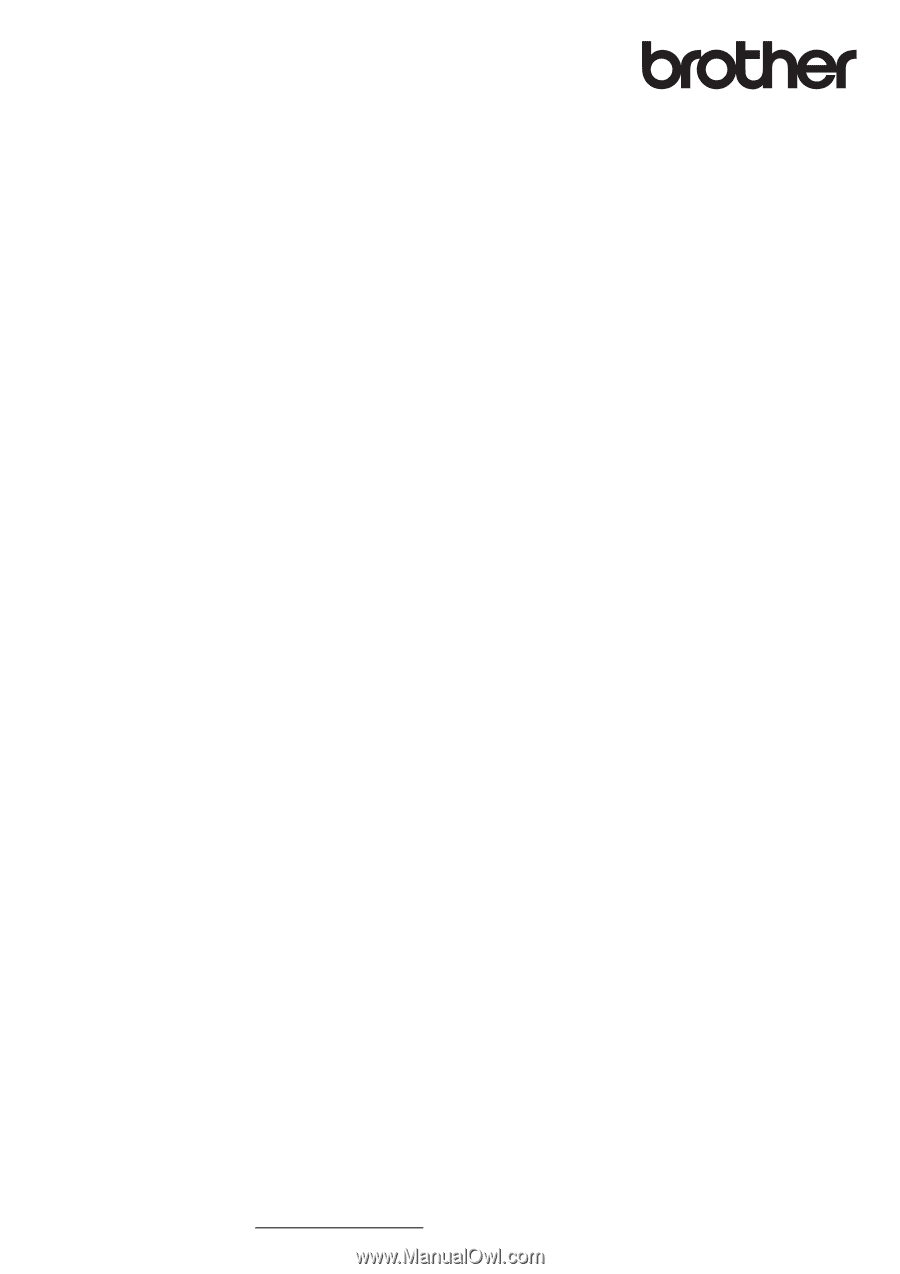
Operation Manual
Sewing and Embroidery Machine
Product Code: 882-W73
Be sure to read this document before using the machine.
We recommend that you keep this document nearby for future reference. The latest manuals are available at
Brother Support website ( https://s.brother/cmead/ ).