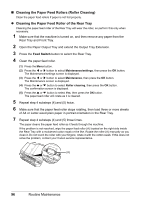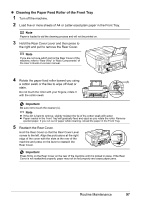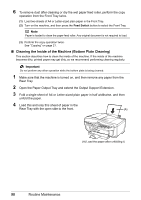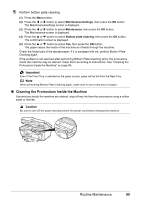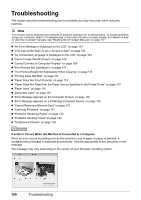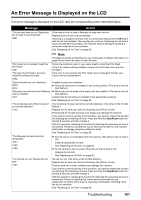Canon MX700 MX700 series Quick Start Guide - Page 100
Cleaning the Paper Feed Rollers Roller Cleaning, Cleaning the Paper Feed Roller of the Rear Tray - problems
 |
UPC - 013803081336
View all Canon MX700 manuals
Add to My Manuals
Save this manual to your list of manuals |
Page 100 highlights
„ Cleaning the Paper Feed Rollers (Roller Cleaning) Clean the paper feed rollers if paper is not fed properly. z Cleaning the Paper Feed Roller of the Rear Tray Cleaning the paper feed roller of the Rear Tray will wear the roller, so perform this only when necessary. 1 Make sure that the machine is turned on, and then remove any paper from the Rear Tray and Front Tray. 2 Open the Paper Output Tray and extend the Output Tray Extension. 3 Press the Feed Switch button to select the Rear Tray. 4 Clean the paper feed roller. (1) Press the Menu button. (2) Press the [ or ] button to select Maintenance/settings, then press the OK button. The Maintenance/settings screen is displayed. (3) Press the [ or ] button to select Maintenance, then press the OK button. The Maintenance screen is displayed. (4) Press the { or } button to select Roller cleaning, then press the OK button. The confirmation screen is displayed. (5) Press the { or } button to select Yes, then press the OK button. The paper feed roller will rotate as it is cleaned. 5 Repeat step 4 substeps (4) and (5) twice. 6 Make sure that the paper feed roller stops rotating, then load three or more sheets of A4 or Letter-sized plain paper in portrait orientation in the Rear Tray. 7 Repeat step 4 substeps (4) and (5) three times. The paper cleans the paper feed roller as it feeds through the machine. If the problem is not resolved, wipe the paper feed roller (A) located on the right side inside the Rear Tray with a moistened cotton swab or the like. Rotate the roller (A) manually as you clean it. Do not touch the roller with your fingers; rotate it with the cotton swab. If this does not solve the problem, contact your Canon service representative. (A) 96 Routine Maintenance