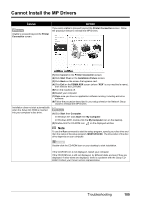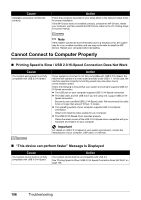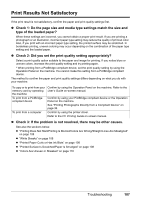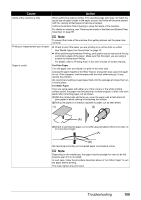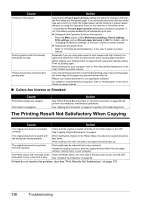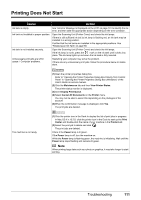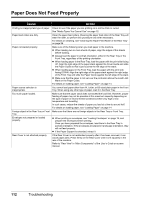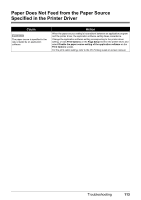Canon MX700 MX700 series Quick Start Guide - Page 114
The Printing Result Not Satisfactory When Copying, Colors Are Uneven or Streaked - printer software
 |
UPC - 013803081336
View all Canon MX700 manuals
Add to My Manuals
Save this manual to your list of manuals |
Page 114 highlights
Cause Action Printing on thick paper. Printing graphics with the intensity setting set too high. Printing beyond the recommended printing area. Selecting the Prevent paper abrasion setting will widen the clearance between the Print Head and the loaded paper. If you notice abrasion even with the media type set correctly to match the loaded paper, set the machine to prevent paper abrasion by using the Operation Panel on the machine or the printer driver. * Deactivate the Prevent paper abrasion setting once printing is complete. If not, this setting remains enabled for all subsequent print jobs. z Setting with the Operation Panel on the machine Press the Menu button, select Maintenance/settings, Device settings, Print settings, and set Prevent paper abrasion to ON. For details, refer to "Changing the Machine Settings" in the User's Guide on-screen manual. z Setting with the printer driver Refer to "Print Results Not Satisfactory" in the User's Guide on-screen manual. Especially if you are using plain paper to print images with high intensity, the paper may absorb too much ink and become wavy, causing paper abrasion. When copying, see "Setting Items" on page 22 and reduce the intensity setting. Then try printing again. When printing from your computer, refer to "Print Results Not Satisfactory" in the User's Guide on-screen manual. If you are printing beyond the recommended printing area of your printing paper, the lower edge of the paper may become stained with ink. Resize your original document in your application software. For details on recommended printing area, refer to "Printing Area" in the User's Guide on-screen manual. „ Colors Are Uneven or Streaked Cause Print Head nozzles are clogged. Print Head is misaligned. Action See "When Printing Becomes Faint or Colors Are Incorrect" on page 86 and perform any necessary maintenance operations. See "Aligning the Print Head" on page 91 to perform Print Head Alignment. The Printing Result Not Satisfactory When Copying Cause Action The original document is not loaded correctly. Check that the original is loaded correctly on the Platen Glass or the ADF. See "Loading Original Documents" on page 6. The original document is loaded with the wrong side facing upwards. The original document is a printout from this machine. When loading the original on the Platen Glass, the side to be copied should be face down. When loading in the ADF, the side to be copied should be face up. Print quality may be reduced if you copy a printout. Instead of copying a printout, print the original directly either from the digital camera, memory card, or your computer. The Platen Glass, the inner side of the Clean the Platen Glass, the inner side of the Document Cover, and the ADF. Document Cover, or the ADF is dirty. See "Cleaning Your Machine" on page 94. If these do not resolve the problem, also see "Print Results Not Satisfactory" on page 107. 110 Troubleshooting