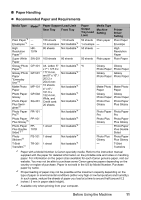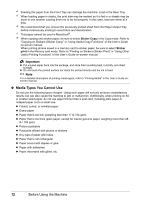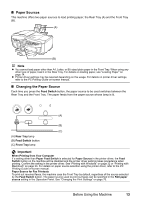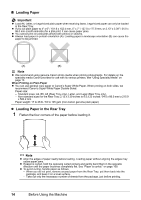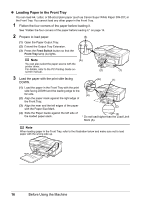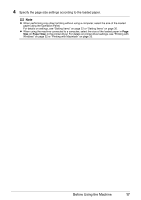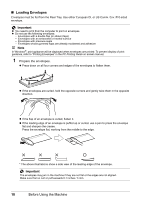Canon MX700 MX700 series Quick Start Guide - Page 20
Loading Paper in the Front Tray, Feed Switch, Front Tray - drivers
 |
UPC - 013803081336
View all Canon MX700 manuals
Add to My Manuals
Save this manual to your list of manuals |
Page 20 highlights
z Loading Paper in the Front Tray You can load A4, Letter, or B5-sized plain paper (such as Canon Super White Paper SW-201) in the Front Tray. You cannot load any other paper in the Front Tray. 1 Flatten the four corners of the paper before loading it. See "Flatten the four corners of the paper before loading it." on page 14. 2 Prepare to load paper. (3) (1) Open the Paper Output Tray. (2) Extend the Output Tray Extension. (3) Press the Feed Switch button so that the Front Tray lamp (A) lights. Note (A) You can also select the paper source with the printer driver. For details, refer to the PC Printing Guide on- screen manual. (2) (1) 3 Load the paper with the print side facing DOWN. (A) (1) (1) Load the paper in the Front Tray with the print side facing DOWN and the leading edge to the far side. (4) (2) Align the paper stack against the right edge of the Front Tray. (3) Align the near and the left edges of the paper (2) with the Paper Size Mark. (4) Slide the Paper Guide against the left side of the loaded paper stack. (3) * Do not load higher than the Load Limit Mark (A). Note When loading paper in the Front Tray, refer to the illustration below and make sure not to load paper with the wrong side up. 16 Before Using the Machine