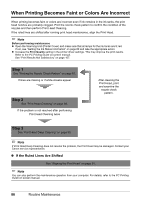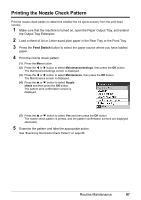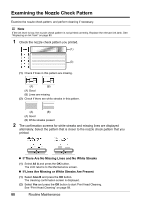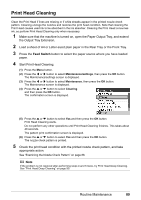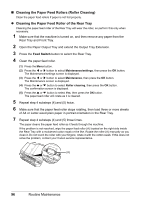Canon MX700 MX700 series Quick Start Guide - Page 95
Aligning the Print Head, Print the Print Head Alignment Sheet.
 |
UPC - 013803081336
View all Canon MX700 manuals
Add to My Manuals
Save this manual to your list of manuals |
Page 95 highlights
Aligning the Print Head If ruled lines are printed misaligned or print results are otherwise unsatisfactory, adjust the print head position. 1 Make sure that the machine is turned on, open the Paper Output Tray, and extend the Output Tray Extension. 2 Load two sheets of A4 or Letter-sized plain paper in the Rear Tray or the Front Tray. 3 Press the Feed Switch button to select the paper source where you have loaded paper. 4 Print the Print Head Alignment Sheet. (1) Press the Menu button. (2) Press the [ or ] button to select Maintenance/settings, then press the OK button. The Maintenance/settings screen is displayed. (3) Press the [ or ] button to select Maintenance, then press the OK button. The Maintenance screen is displayed. (4) Press the { or } button to select Manual head align and then press the OK button. The confirmation screen is displayed. Note If you select Head alignment print, the machine exits the process after printing the current head position adjustment values. (5) Press the { or } button to select Yes and then press the OK button. The print head alignment pattern is printed. 5 When the print head alignment pattern is printed, select Yes, then press the OK button. The input screen for the head position adjustment values is displayed. Routine Maintenance 91