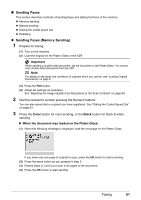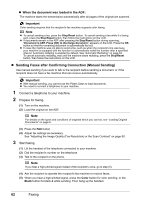Canon MX700 MX700 series Quick Start Guide - Page 66
Sending Faxes after Confirming Connection Manual Sending, When the document was loaded in the ADF - reset
 |
UPC - 013803081336
View all Canon MX700 manuals
Add to My Manuals
Save this manual to your list of manuals |
Page 66 highlights
z When the document was loaded in the ADF: The machine starts the transmission automatically after all pages of the original are scanned. Important Color sending requires that the recipient's fax machine supports color faxing. Note z To cancel sending a fax, press the Stop/Reset button. To cancel sending a fax while it is being sent, press the Stop/Reset button, then follow the instructions on the LCD. z If documents remain in the ADF after pressing the Stop/Reset button during scanning, "Document in ADF. Press [OK] to discharge document." appears on the LCD. Press the OK button so that the remaining document is automatically fed out. z In case the machine was not able to send a fax, such as when the recipient's line was busy, your machine is equipped with the function to automatically redial the number after a specified interval. Automatic redialing is enabled by default. See "Automatic Redialing" on page 64. To cancel automatic redialing, wait until the machine starts redialing, press the Stop/Reset button, then follow the instructions on the LCD. z Sending Faxes after Confirming Connection (Manual Sending) Use manual sending if you want to talk to the recipient before sending a document, or if the recipient does not have a fax machine that can receive automatically. Important z With manual sending, you cannot use the Platen Glass to load documents. z You need to connect a telephone to your machine. 1 Connect a telephone to your machine. 2 Prepare for faxing. (1) Turn on the machine. (2) Load the original on the ADF. Note For details on the types and conditions of originals which you can fax, see "Loading Original Documents" on page 6. (3) Press the FAX button. (4) Adjust fax settings as necessary. See "Adjusting the Image Quality (Fax Resolution) or the Scan Contrast" on page 60. 3 Start faxing. (1) Lift the handset of the telephone connected to your machine. (2) Dial the recipient's number on the telephone. (3) Talk to the recipient on the phone. Note If you hear a high-pitched signal instead of the recipient's voice, go to step (5). (4) Ask the recipient to operate the recipient's fax machine to receive faxes. (5) When you hear a high-pitched signal, press the Color button for color sending, or the Black button for black & white sending. Then hang up the handset. 62 Faxing