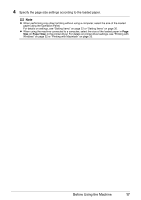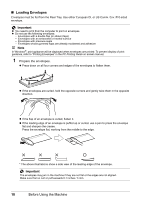Canon MX700 MX700 series Quick Start Guide - Page 26
Setting Items, Settings, Tab 1, size, Media type, Print quality, Magnification - will not turn on
 |
UPC - 013803081336
View all Canon MX700 manuals
Add to My Manuals
Save this manual to your list of manuals |
Page 26 highlights
Setting Items Press the Settings button in the copy mode to go the Copy settings screen. Tab 1 You can specify the copy settings such as the page size, media type, or print quality. (1) (2) (3) (4) Note z Depending on the functions, some setting items cannot be specified in combination. z Print settings, except for magnification and automatic intensity adjustment settings, are retained even if the machine is turned off. (1) Page size Select the page size of the loaded paper. Important You cannot load paper other than A4, Letter, or B5-sized plain paper in the Front Tray. When specifying a page size other than A4, 8.5"x11"(215x279), or B5, load paper in the Rear Tray. (2) Media type Select the media type of the loaded paper. Important You cannot load paper other than A4, Letter, or B5-sized plain paper in the Front Tray. When specifying a media type other than Plain paper, load paper in the Rear Tray. (3) Print quality Adjust print quality according to the original. Note z If you used Fast with media type set to Plain paper and the quality is not as good as expected, select Standard or High and try copying again. z Select High to copy in grayscale. Grayscale renders tones in a range of grays instead of black or white. (4) Magnification Specify the reduction/enlargement method. For details, refer to "Reducing or Enlarging a Copy" in "Setting Items" in "Copying" of the User's Guide on-screen manual. Note Magnification settings are cleared when the machine is turned off. 22 Copying