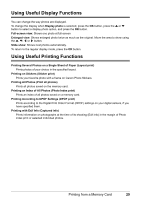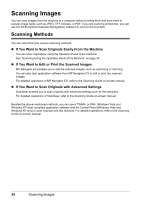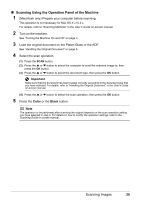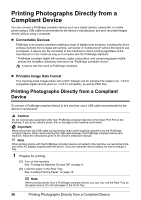Canon MX700 MX700 series Quick Start Guide - Page 35
Red eye correction, Image optimizer - black friday
 |
UPC - 013803081336
View all Canon MX700 manuals
Add to My Manuals
Save this manual to your list of manuals |
Page 35 highlights
Tab 2 You can optimize photos with the functions below. (1) (6) (2) (7) (3) (8) (4) (9) (5) (10) (11) (1) Auto image fix Automatically corrects the brightness, contrast, and color hue of a photo. When OFF is selected, you can configure the following. (2) Red eye correction Corrects red eyes in portraits caused by flash photography. (3) Vivid photo Makes green and blue more lively. (4) Photo optimizer pro Automatically optimizes brightness and tone of a photo. (5) Noise reduction Reduces the noise on blue areas like the sky as well as on black areas. (6) Face brightener Brightens a darkened face on the photo taken against the light. (7) Image optimizer Corrects and smooths the jagged contours for printing. (8) Brightness Adjusts brightness. (9) Contrast Adjusts contrast. (10) Color hue Adjusts color hue. For example, you can increase red or yellow to adjust the skin tone. (11) Effects Applies special effects to the photo, such as printing in sepia tones or with a sketch illustration like effect. Printing from a Memory Card 31