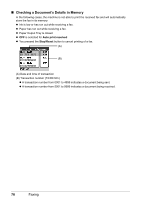Canon MX700 MX700 series Quick Start Guide - Page 75
Setting the Number of Rings for Fax Calls, Settings
 |
UPC - 013803081336
View all Canon MX700 manuals
Add to My Manuals
Save this manual to your list of manuals |
Page 75 highlights
1 Press the FAX button. 2 Press the Settings button. The FAX settings screen is displayed. 3 Press the { or } button to select the setting item. 4 Press the [ or ] button to select the setting item. (1) (2) (3) (1) Select the page size from A4, 8.5"x11"(215x279), or 8.5"x14"(215x355). Note 8.5"x14"(215x355) can only be selected when the Rear Tray is selected as the paper source. (2) The paper type is set to Plain paper. (3) Select the fax paper source from Front tray, Rear tray, or Auto feed switch. Note z When Auto feed switch is selected, paper feeds from the paper source specified by the Feed Switch button. If there is no paper in the specified paper source, the machine automatically switches to the other paper source. z When 8.5"x14"(215x355) is selected as the page size, you cannot select a paper source other than Rear Tray. 5 Press the Settings button. The LCD returns to the FAX standby screen. „ Setting the Number of Rings for Fax Calls When FAX only mode, FAX priority mode, or DRPD is selected as the receive mode, you can specify the number of rings for fax calls in Incoming ring in RX settings under FAX settings. Faxing 71