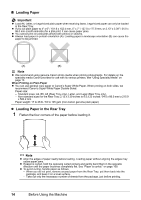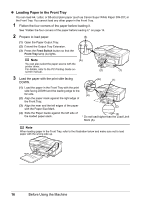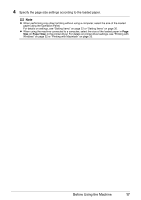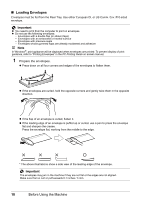Canon MX700 MX700 series Quick Start Guide - Page 23
Feed Switch, Rear Tray, Envelope, Media Type, DL Env., Comm. Env. #10, Size, DL Envelope, 10 - drivers for windows 7
 |
UPC - 013803081336
View all Canon MX700 manuals
Add to My Manuals
Save this manual to your list of manuals |
Page 23 highlights
2 Load the envelopes. (1) Retract the Paper Support. Important Envelopes may not be fed properly if the Paper Support is extended. (3) (C) (4) (1) (B) (2) (2) Load the envelope against the Cover Guide (the right side of the Paper Support). Load with the address side facing UP and the rear flaps DOWN on the left. Up to 10 envelopes can be loaded at once. Note Make sure that the Cover Guide is set upright. (A) (A) Printing orientation (B) Make sure the flaps are folded. (3) Slide the Paper Guide against the left side of the envelope. (4) Press the Feed Switch button so that the Rear Tray lamp (C) lights up. 3 Specify the settings in the printer driver. (1) Select Envelope in Media Type. (2) Select the size for envelopes. In Windows, select DL Env. or Comm. Env. #10 in Page Size. In Macintosh, select DL Envelope or #10 Envelope in Paper Size. (3) Select Landscape in Orientation. Important Be sure to set the printer driver setting properly. If you do not, the address will be printed in the wrong direction. Note For details on printer driver settings, see "Printing with Windows" on page 32 or "Printing with Macintosh" on page 33. Before Using the Machine 19