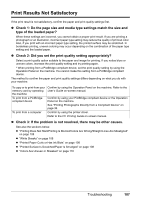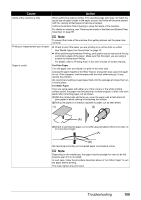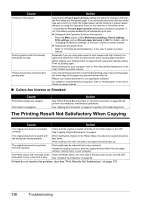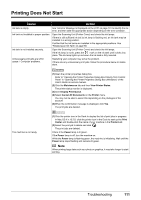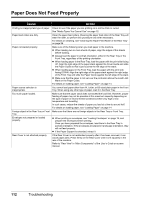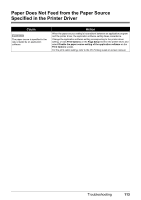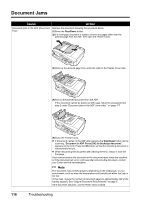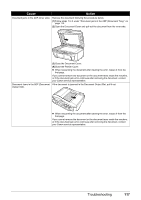Canon MX700 MX700 series Quick Start Guide - Page 116
Paper Does Not Feed Properly
 |
UPC - 013803081336
View all Canon MX700 manuals
Add to My Manuals
Save this manual to your list of manuals |
Page 116 highlights
Paper Does Not Feed Properly Cause Action Printing on inappropriate type of paper. Check to see if the paper you are printing on is not too thick or curled. See "Media Types You Cannot Use" on page 12. Paper feed rollers are dirty. Clean the paper feed rollers. Cleaning the paper feed roller of the Rear Tray will wear the roller, so perform this procedure only when necessary. For details on cleaning, see "Cleaning the Paper Feed Roller of the Rear Tray" on page 96. Paper not loaded properly. Make sure of the following when you load paper in the machine. z When loading two or more sheets of paper, align the edges of the sheets before loading. z Always load the paper in portrait orientation, either in the Rear Tray or the Front Tray, regardless of the printing orientation. z When loading paper in the Rear Tray, load the paper with the print side facing UP. Align the right edge of the paper stack against the Cover Guide and slide the Paper Guide so that it just touches the left edge of the stack. z When loading paper in the Front Tray, load the paper with the print side facing DOWN. Align the right edge of the paper stack against the right edge of the Front Tray and slide the Paper Guide against the left edge of the stack. z Make sure that the paper is not set over the protrusion above the Load Limit Mark on the Paper Guide. For details on loading paper, see "Loading Paper" on page 14. Paper source selection is inappropriate. You cannot load paper other than A4, Letter, or B5-sized plain paper in the Front Tray. When using any other type of paper, load it in the Rear Tray. Too much paper loaded. Make sure that the paper stack does not exceed the load limit. However, proper feeding of paper may not be possible at this maximum capacity depending on the type of paper or environmental conditions (either very high or low temperature and humidity). In such cases, reduce the sheets of paper you load at a time to around half. For details on loading paper, see "Loading Paper" on page 14. Foreign object in the Rear Tray or Front Make sure that there are no foreign objects in the Rear Tray or Front Tray. Tray. Envelopes not prepared or loaded properly. z When printing on envelopes, see "Loading Envelopes" on page 18, and prepare the envelopes before printing. Once you have prepared the envelopes, load them in the Rear Tray in portrait orientation. If the envelopes are placed in landscape orientation, they will not feed properly. z If the Paper Support is extended, retract it. Rear Cover is not attached properly. If the Rear Cover is not reattached properly after it has been removed, it can cause paper jams. Press firmly on the Rear Cover until it is fit squarely in the rear of the machine. Refer to "Rear View" in "Main Components" of the User's Guide on-screen manual. 112 Troubleshooting