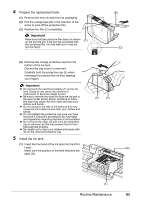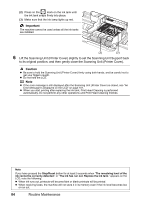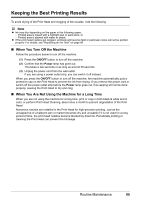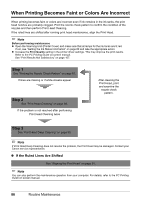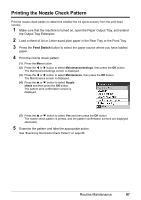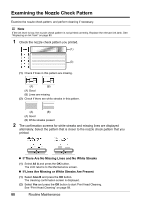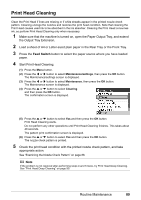Canon MX700 MX700 series Quick Start Guide - Page 92
Examining the Nozzle Check Pattern, If There Are No Missing Lines and No White Streaks
 |
UPC - 013803081336
View all Canon MX700 manuals
Add to My Manuals
Save this manual to your list of manuals |
Page 92 highlights
Examining the Nozzle Check Pattern Examine the nozzle check pattern, and perform cleaning if necessary. Note If the ink level is low, the nozzle check pattern is not printed correctly. Replace the relevant ink tank. See "Replacing an Ink Tank" on page 80. 1 Check the nozzle check pattern you printed. (1) (2) (1) Check if lines in this pattern are missing. (A) (B) (A) Good (B) Lines are missing (2) Check if there are white streaks in this pattern. (A) (B) (A) Good (B) White streaks present 2 The confirmation screens for white streaks and missing lines are displayed alternately. Select the pattern that is closer to the nozzle check pattern that you printed. z If There Are No Missing Lines and No White Streaks (1) Select All A and press the OK button. The LCD returns to the Maintenance screen. z If Lines Are Missing or White Streaks Are Present (1) Select Also B and press the OK button. The cleaning confirmation screen is displayed. (2) Select Yes and press the OK button to start Print Head Cleaning. See "Print Head Cleaning" on page 89. 88 Routine Maintenance