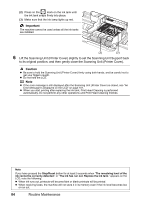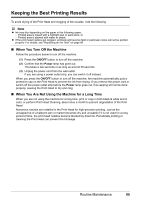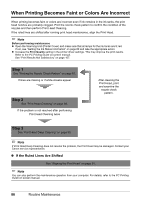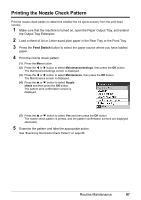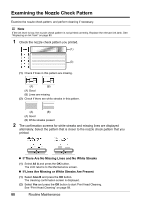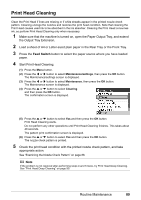Canon MX700 MX700 series Quick Start Guide - Page 93
Print Head Cleaning - ink absorber full
 |
UPC - 013803081336
View all Canon MX700 manuals
Add to My Manuals
Save this manual to your list of manuals |
Page 93 highlights
Print Head Cleaning Clean the Print Head if lines are missing or if white streaks appear in the printed nozzle check pattern. Cleaning unclogs the nozzles and restores the print head condition. Note that cleaning the Print Head causes used ink to be absorbed in the ink absorber. Cleaning the Print Head consumes ink, so perform Print Head Cleaning only when necessary. 1 Make sure that the machine is turned on, open the Paper Output Tray, and extend the Output Tray Extension. 2 Load a sheet of A4 or Letter-sized plain paper in the Rear Tray or the Front Tray. 3 Press the Feed Switch button to select the paper source where you have loaded paper. 4 Start Print Head Cleaning. (1) Press the Menu button. (2) Press the [ or ] button to select Maintenance/settings, then press the OK button. The Maintenance/settings screen is displayed. (3) Press the [ or ] button to select Maintenance, then press the OK button. The Maintenance screen is displayed. (4) Press the { or } button to select Cleaning and then press the OK button. The confirmation screen is displayed. (5) Press the { or } button to select Yes and then press the OK button. Print Head Cleaning starts. Do not perform any other operations until Print Head Cleaning finishes. This takes about 40 seconds. The pattern print confirmation screen is displayed. (6) Press the { or } button to select Yes and then press the OK button. The nozzle check pattern is printed. 5 Check the print head condition with the printed nozzle check pattern, and take appropriate action. See "Examining the Nozzle Check Pattern" on page 88. Note If the problem is not resolved after performing steps 4 and 5 twice, try Print Head Deep Cleaning. See "Print Head Deep Cleaning" on page 90. Routine Maintenance 89