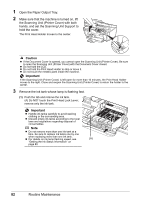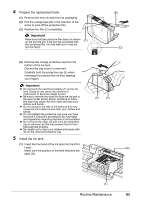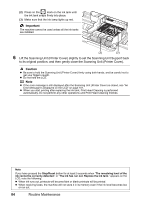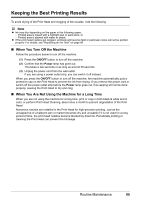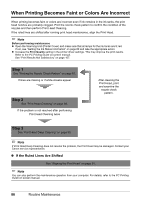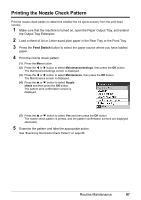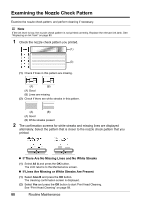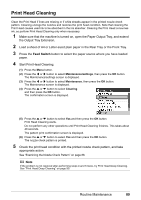Canon MX700 MX700 series Quick Start Guide - Page 91
Printing the Nozzle Check Pattern, the Output Tray Extension.
 |
UPC - 013803081336
View all Canon MX700 manuals
Add to My Manuals
Save this manual to your list of manuals |
Page 91 highlights
Printing the Nozzle Check Pattern Print the nozzle check pattern to determine whether the ink ejects properly from the print head nozzles. 1 Make sure that the machine is turned on, open the Paper Output Tray, and extend the Output Tray Extension. 2 Load a sheet of A4 or Letter-sized plain paper in the Rear Tray or the Front Tray. 3 Press the Feed Switch button to select the paper source where you have loaded paper. 4 Print the nozzle check pattern. (1) Press the Menu button. (2) Press the [ or ] button to select Maintenance/settings, then press the OK button. The Maintenance/settings screen is displayed. (3) Press the [ or ] button to select Maintenance, then press the OK button. The Maintenance screen is displayed. (4) Press the { or } button to select Nozzle check and then press the OK button. The pattern print confirmation screen is displayed. (5) Press the { or } button to select Yes and then press the OK button. The nozzle check pattern is printed, and the pattern confirmation screens are displayed alternately. 5 Examine the pattern and take the appropriate action. See "Examining the Nozzle Check Pattern" on page 88. Routine Maintenance 87