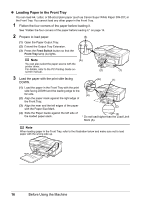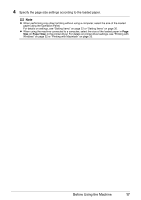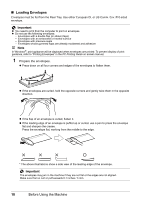Canon MX700 MX700 series Quick Start Guide - Page 24
Loading Small-Sized Paper - printer driver
 |
UPC - 013803081336
View all Canon MX700 manuals
Add to My Manuals
Save this manual to your list of manuals |
Page 24 highlights
„ Loading Small-Sized Paper You can use 4" x 6" / 101.6 x 152.4 mm, 5" x 7" / 127.0 x 177.8 mm, and Credit card-sized papers in the Rear Tray. Important Load small-sized paper only in the Rear Tray. 1 Load the paper. (1) Load the paper against the Cover Guide (the right side of the Paper Support) with the print side facing UP. (1) Note (2) Make sure that the Cover Guide is set upright. (A) (3) (2) Slide the Paper Guide against the left side of the paper stack. (3) Press the Feed Switch button so that the Rear Tray lamp (A) lights. Note You can also select the paper source with the printer driver. For details, refer to the PC Printing Guide on-screen manual. 2 Specify the page size and media type settings according to the loaded paper. Note z When performing copy direct printing without using a computer, select the size and type of the loaded paper using the Operation Panel. For details on settings, see "Setting Items" on page 22 or "Setting Items" on page 30. z When using the machine connected to a computer, select the size and type of the loaded paper in Page Size (or Paper Size) and Media Type in the printer driver. For details on printer driver settings, see "Printing with Windows" on page 32 or "Printing with Macintosh" on page 33. 20 Before Using the Machine